Basic steps for producing consistent color – Adobe Illustrator CS3 User Manual
Page 137
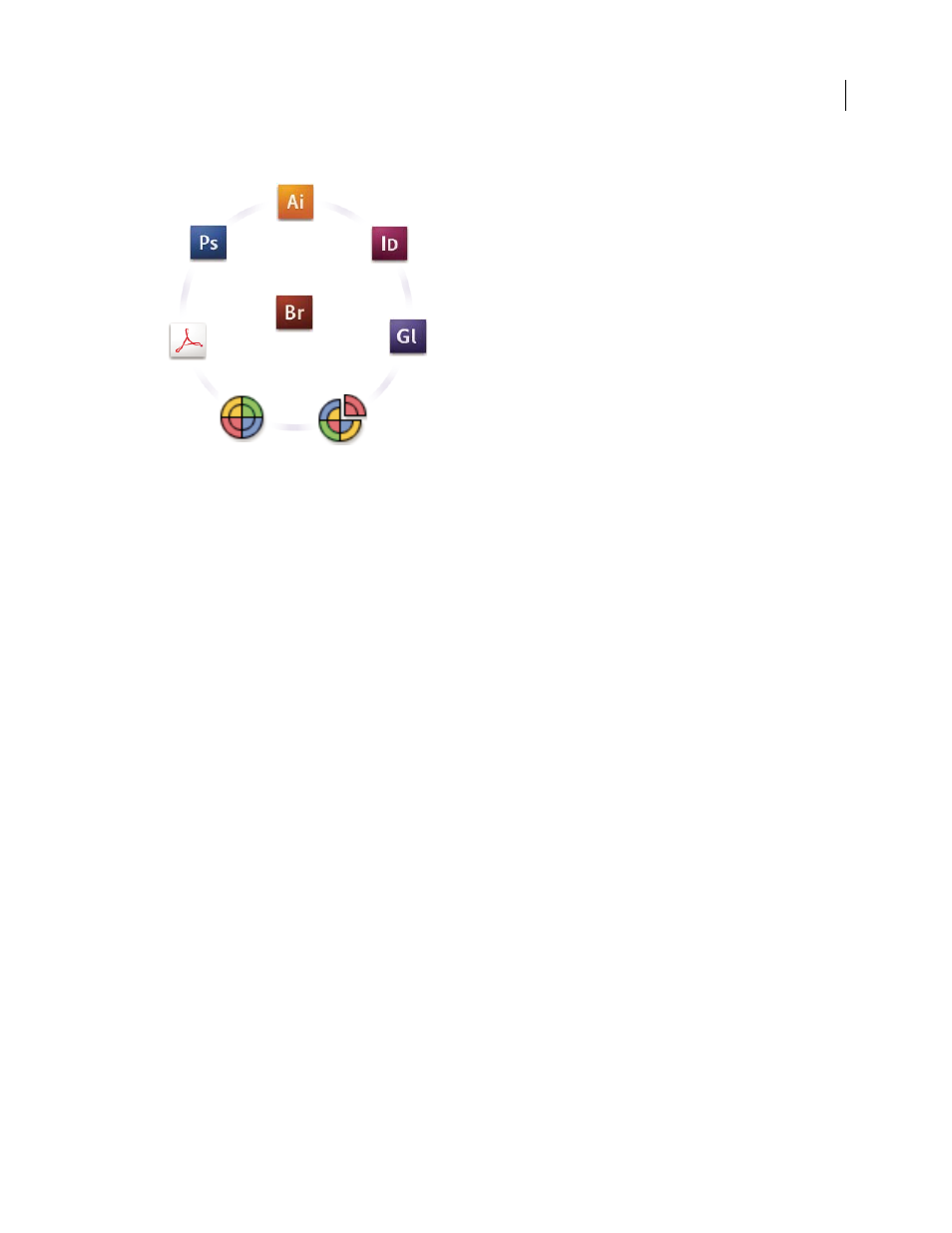
ILLUSTRATOR CS3
User Guide
131
Color settings for Adobe Creative Suite are synchronized in a central location through Adobe Bridge.
If you decide to change the default settings, easy-to-use presets let you configure Adobe color management to match
common output conditions. You can also customize color settings to meet the demands of your particular color
workflow.
Keep in mind that the kinds of images you work with and your output requirements influence how you use color
management. For example, there are different color-consistency issues for an RGB photo printing workflow, a
CMYK commercial printing workflow, a mixed RGB/CMYK digital printing workflow, and an Internet publishing
workflow.
Basic steps for producing consistent color
1.
Consult with your production partners (if you have any) to ensure that all aspects of your color
management workflow integrate seamlessly with theirs.
Discuss how the color workflow will be integrated with your workgroups and service providers, how software and
hardware will be configured for integration into the color management system, and at what level color management
will be implemented. (See “Do you need color management?” on page 129.)
2.
Calibrate and profile your monitor.
A monitor profile is the first profile you should create. Seeing accurate color is essential if you are making creative
decisions involving the color you specify in your document. (See “Calibrate and profile your monitor” on page 143.)
3.
Add color profiles to your system for any input and output devices you plan to use, such as scanners and
printers.
The color management system uses profiles to know how a device produces color and what the actual colors in a
document are. Device profiles are often installed when a device is added to your system. You can also use third-party
software and hardware to create more accurate profiles for specific devices and conditions. If your document will be
commercially printed, contact your service provider to determine the profile for the printing device or press
condition. (See “About color profiles” on page 141 and “Install a color profile” on page 143.)
