Create graphic styles – Adobe Illustrator CS3 User Manual
Page 373
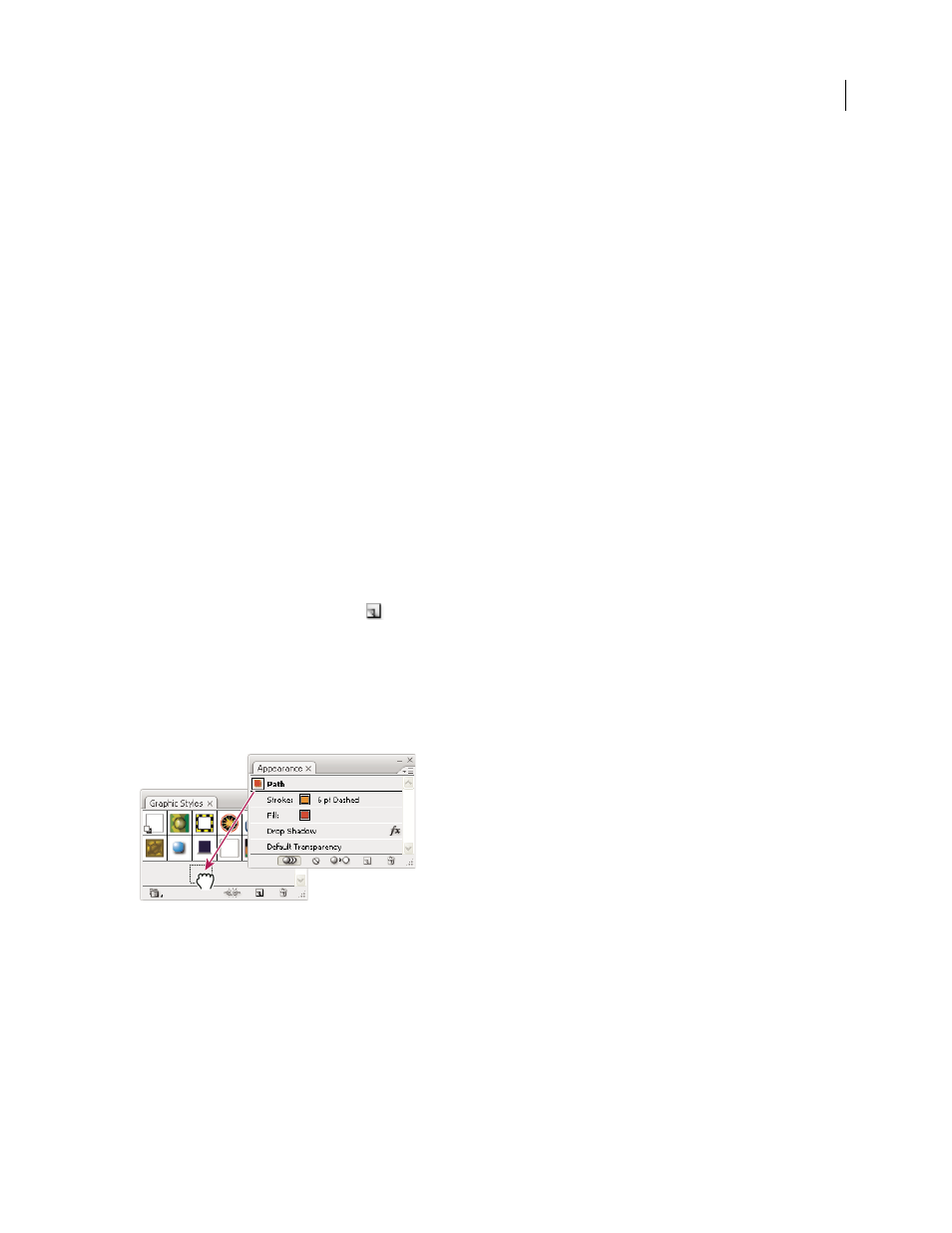
ILLUSTRATOR CS3
User Guide
367
Change how graphic styles are listed in the panel
❖
Do any of the following:
•
Select a view option from the panel menu: Thumbnail View to display thumbnails, Small List View to display a list
of named styles with a small thumbnail, or Large List View to display a list of named styles along with a large
thumbnail.
•
Drag the graphic style to a different position. When a black line appears in the desired position, release the mouse
button.
•
Select Sort By Name from the panel menu to list the graphic styles in alphabetical order.
Create graphic styles
You can create a graphic from scratch by applying appearance attributes to an object, or you can base a graphic style
off of other graphic styles. You can also duplicate existing graphic styles.
Create a graphic style
1
Select an object and apply any combination of appearance attributes, including fills and strokes, effects, and trans-
parency settings.
You can use the Appearance panel to adjust and order the appearance attributes and create multiple fills and strokes.
For example, you can have three fills in a graphic style, each with a different opacity and blending mode that defines
how the various colors interact.
2
Do any of the following:
•
Click the New Graphic Style button
in the Graphic Styles panel.
•
Select New Graphic Style from the panel menu.
•
Drag the thumbnail from the Appearance panel (or the object from the illustration window) into the Graphic
Styles panel.
•
Alt-click (Windows) or Option-click (Mac OS) the New Graphic Style button, enter the name of the graphic style,
and click
OK.
Drag the thumbnail from the Appearance panel to the Graphic Styles panel to save the attributes.
Create a new graphic style based on two or more existing graphic styles
❖
Ctrl-click (Windows) or Command-click (Mac OS) to select all the graphic styles you want to merge, and then
choose Merge Graphic Styles from the panel menu.
The new graphic style contains all the attributes of the selected graphic styles and is added to the end of the list of
graphic styles in the panel.
