Convert colors to grayscale, Convert grayscale images to rgb or cmyk, Colorize grayscale or 1-bit images – Adobe Illustrator CS3 User Manual
Page 132: Adjust the saturation of multiple colors
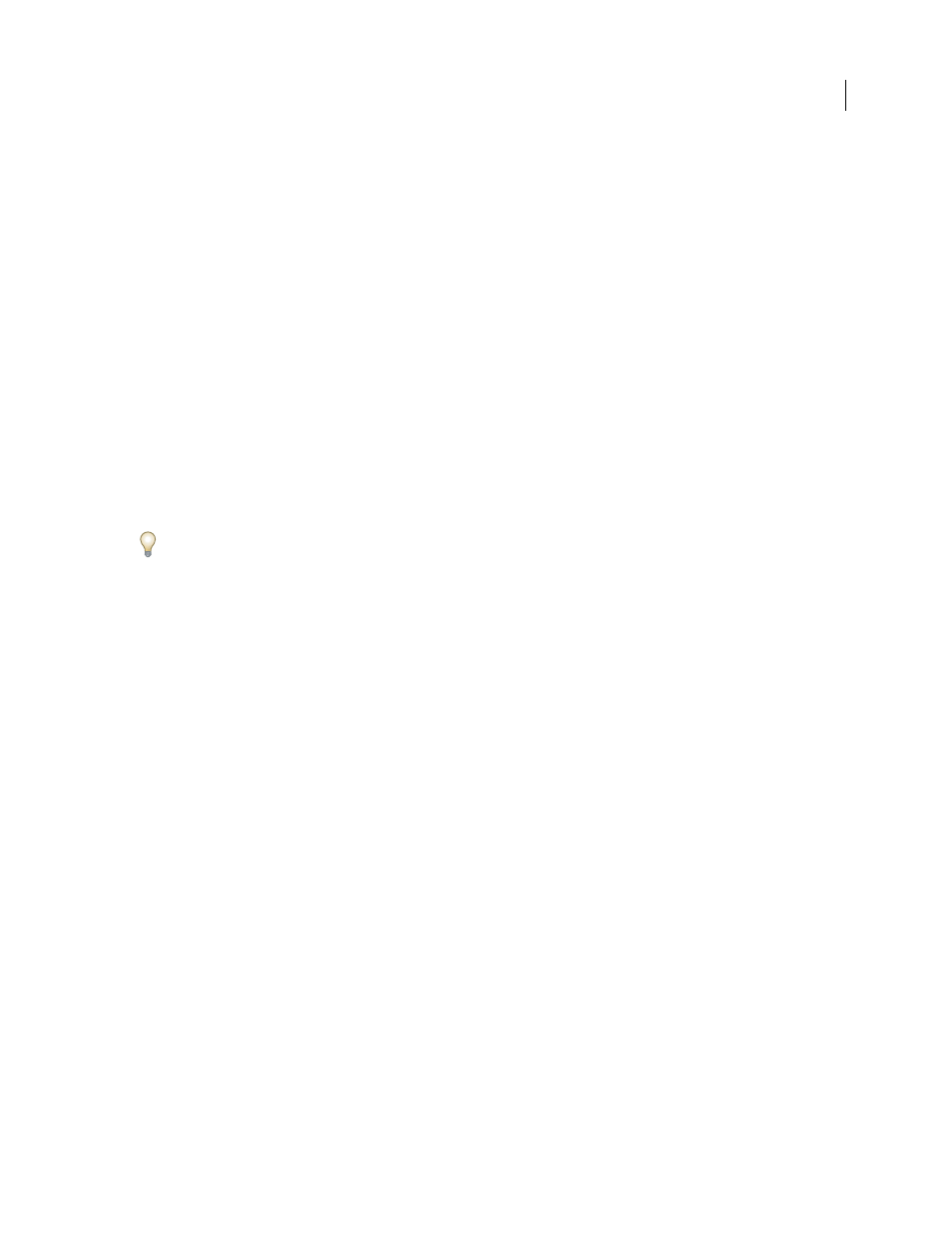
ILLUSTRATOR CS3
User Guide
126
4
Adjust the color values, and then click
OK:
•
If you selected any global process colors or spot colors, use the tint slider to adjust the intensity of the colors. Any
nonglobal process colors you selected are not affected.
•
If you are working in CMYK color mode and selected nonglobal process colors, use the sliders to adjust the
percentages of cyan, magenta, yellow, and black.
•
If you are working in RGB color mode and selected nonglobal process colors, use the sliders to adjust the
percentages of red, green, and blue.
•
If you want to convert the colors you selected to grayscale, select Grayscale from the Color Mode list and select
the Convert option. Then use the slider to adjust the percentage of black.
•
If you selected any global process or spot colors and you want to convert them to nonglobal process colors, select
either CMYK or RGB from the Color Mode list (depending on the color mode of the document) and select the
Convert option. Then use the sliders to adjust the colors.
Convert colors to grayscale
1
Select the objects whose colors you want to convert.
2
Choose Edit > Edit Colors > Convert To Grayscale.
Use the Edit > Edit Colors> Adjust Colors command to convert objects to grayscale and adjust the shades of gray at
the same time.
See also
Convert grayscale images to RGB or CMYK
1
Select the grayscale image.
2
Choose Edit > Edit Colors > Convert To CMYK or Convert To RGB (depending on the color mode of the
document).
Colorize grayscale or 1-bit images
1
Select the bitmap object.
2
Make sure the Fill button in the Tools panel or Color panel is selected.
3
Use the Color panel to color the image with black, white, a process color, or a spot color.
Note: If a grayscale image contains an alpha channel, you cannot colorize the image with a process color. Select a spot
color instead.
Adjust the saturation of multiple colors
1
Select the objects whose colors you want to adjust.
2
Choose Edit > Edit Colors > Saturate.
3
Enter a value from –100% to 100% to specify the percentage by which to decrease or increase the color or the spot-
color tint.
