Character and paragraph styles, About character and paragraph styles, Create character or paragraph styles – Adobe Illustrator CS3 User Manual
Page 335
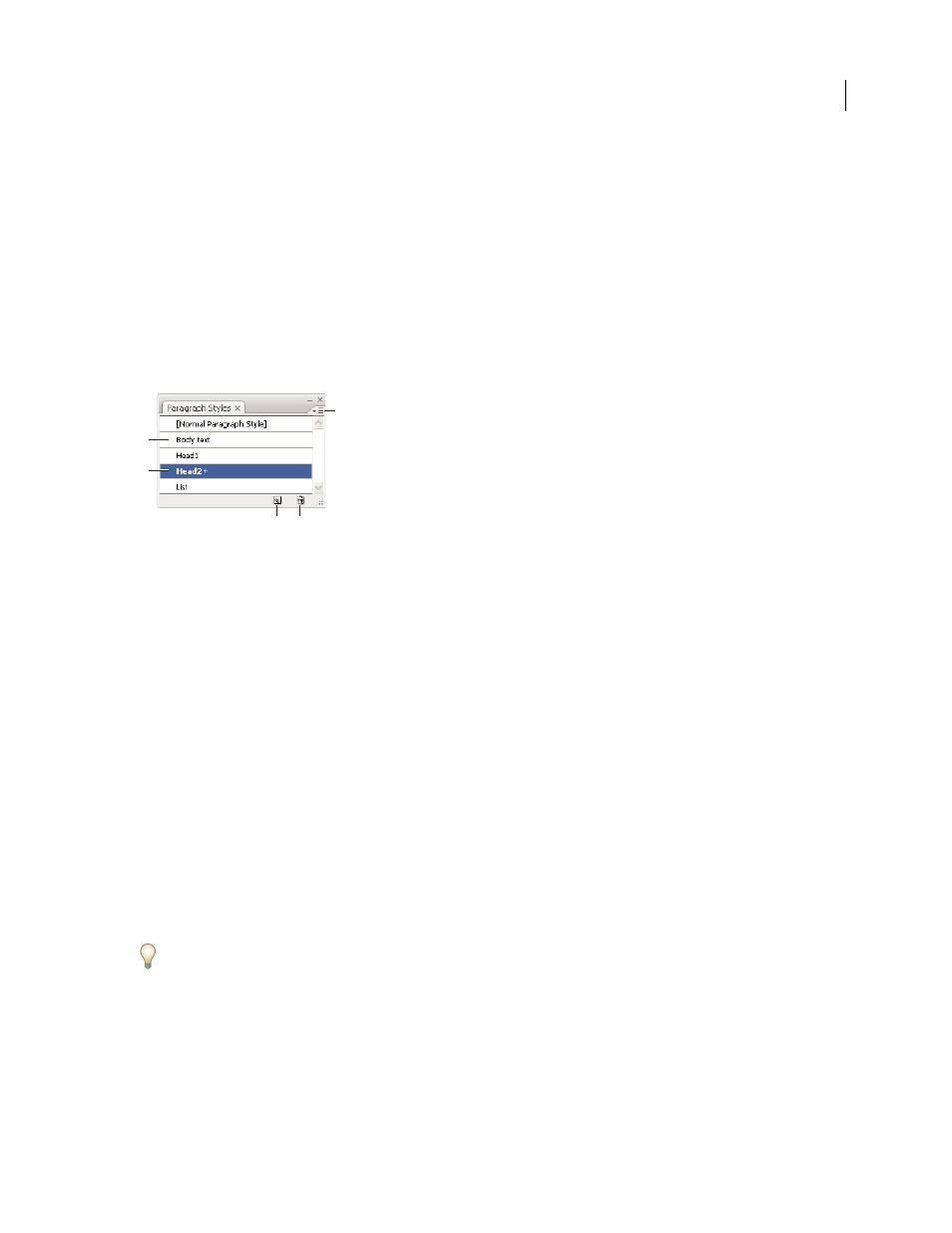
ILLUSTRATOR CS3
User Guide
329
Character and paragraph styles
About character and paragraph styles
A character style is a collection of character-formatting attributes that you can apply to a selected range of text. A
paragraph style includes both character- and paragraph-formatting attributes, and can be applied to a selected
paragraph or range of paragraphs. Using character and paragraph styles saves time and ensures consistent
formatting.
You use the Character Styles and Paragraph Styles panels to create, apply, and manage character and paragraph styles.
To apply a style, simply select text and click a style name in one of the panels. If you don’t select any text, the style
applies to new text you create.
Paragraph Styles panel
A. Style name B. Style with additional formatting (overrides) C. Panel menu D. New Style button E. Delete icon
When you select text or insert the cursor in text, the active styles are highlighted in the Character Styles and
Paragraph Styles panels. By default, every character in a document is assigned the Normal Character Style and every
paragraph is assigned the Normal Paragraph Style. These default styles are the building blocks for all other styles you
create.
A plus sign next to a style name indicates that there are overrides to the style. An override is any formatting that
doesn’t match the attributes defined by the style. Any time you change settings in the Character and OpenType panel,
you create an override to the current character style; likewise, when you change settings in the Paragraph panel, you
create an override to the current paragraph style.
For a video about using character and paragraph styles in Illustrator, see
.
Create character or paragraph styles
1
If you want to base the new style on the formatting of existing text, select the text.
2
In the Character Styles panel or the Paragraph Styles panel, do one of the following:
•
To create a new style with the default name, click the Create New Style button.
•
To create a new style with a custom name, choose New Style in the panel menu. Type a name, and click
OK.
To create a copy of a character or paragraph style, drag the style onto the New Style button.
A
C
B
D
E
