Svg optimization options (illustrator) – Adobe Illustrator CS3 User Manual
Page 402
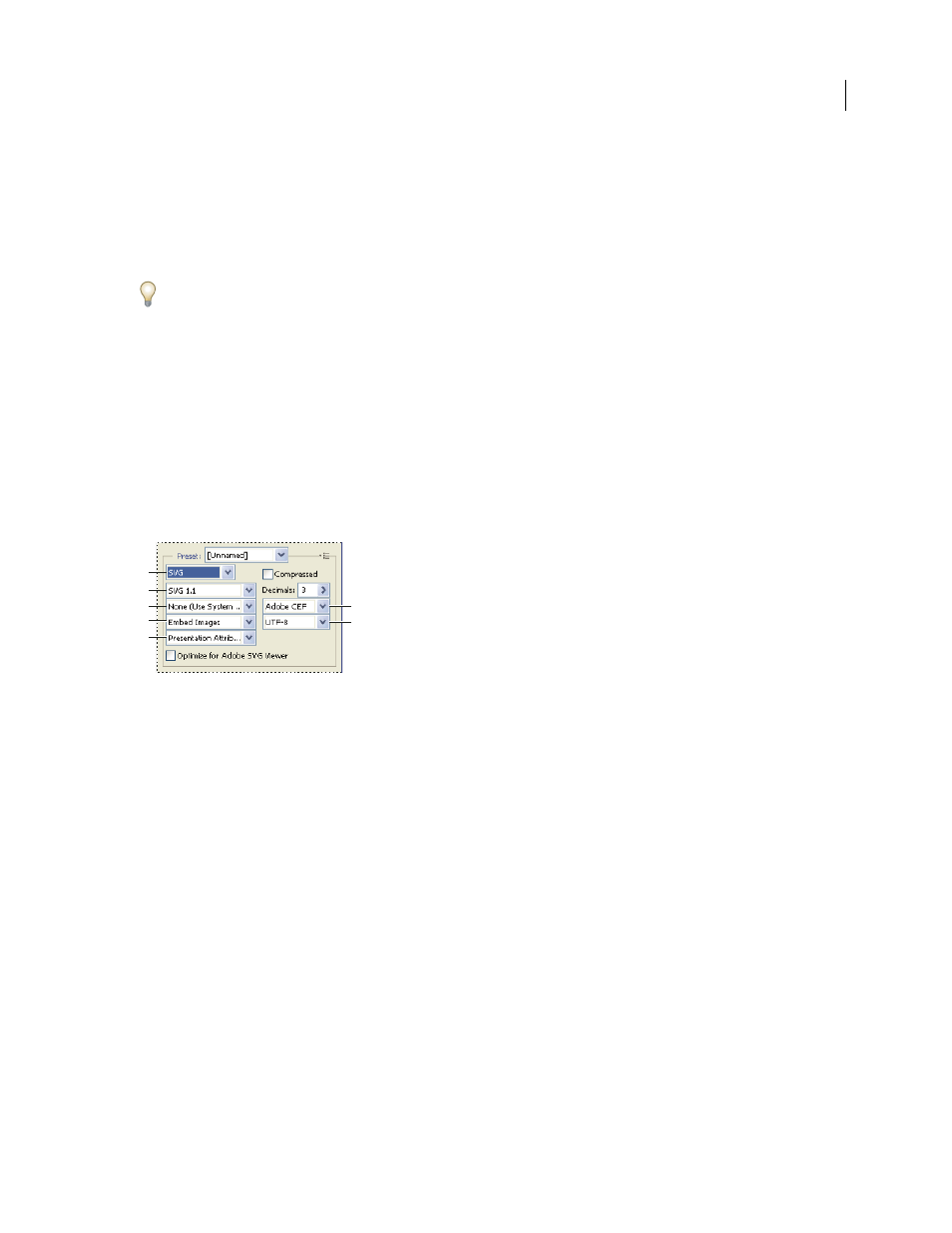
ILLUSTRATOR CS3
User Guide
396
Preserve Appearance
Expands strokes into stroke-shaped fills and flattens any blending modes and transparency
that SWF doesn’t support.
Preserve Editability Where Possible
Converts strokes to SWF strokes, and approximates or ignores transparency
that SWF doesn’t support.
Note: SWF supports object-level opacity only.
Use the Export command instead of the Save For Web & Devices command to maintain artwork’s stacking order by
exporting each layer to a separate SWF file. You can then import the exported SWF files into Adobe Flash simulta-
neously.
Compressed
Compresses the exported file.
Protect File
Protects the file so that it cannot be imported by applications other than Flash.
Text As Outlines
Converts all text to outlines to maintain appearance. If you plan to edit the text in Flash, don’t select
this option.
SVG optimization options (Illustrator)
SVG is a vector format that describes images as shapes, paths, text, and filter effects. The resulting files are compact
and provide high-quality graphics on the web, in print, and even on resource-constrained handheld devices.
Optimization settings for SVG
A. File format menu B. SVG Profiles menu C. Font Subsetting menu D. Image Location menu E. CSS Properties menu F. Font Type menu
G. Encoding menu
Compressed
Creates a Compressed SVG (SVGZ) file.
SVG Profiles
Specifies the SVG XML Document Type Definition for the exported file.
•
SVG 1.0 and SVG 1.1
Suitable for SVG files to be viewed on a desktop computer. SVG 1.1 is the full version of the
SVG specification, of which SVG Tiny 1.1, SVG Tiny 1.1 Plus, and SVG Basic 1.1 are subsets.
•
SVG Basic 1.1
Suitable for SVG files to be viewed on medium powered devices, such as handhelds. Keep in mind
that not all handhelds support the SVG Basic profile. As a result, selecting this option doesn’t guarantee that the SVG
file will be viewable on all handhelds. SVG Basic doesn’t support nonrectangular clipping and some SVG filter
effects.
•
SVG Tiny 1.1 and SVG Tiny 1.1+
Suitable for SVG files to be viewed on small devices, such as mobile phones. Keep
in mind that not all mobile phones support the SVG Tiny and SVG Tiny Plus profiles. As a result, selecting either of
these options doesn’t guarantee that the SVG file will be viewable on all small devices.
•
SVG Tiny 1.2
Suitable for SVG files to be viewed on a variety of devices ranging from PDAs and cellphones to
laptops and desktop computers.
SVG Tiny doesn’t support gradients, transparency, clipping, masks, symbols, or SVG filter effects. SVG Tiny Plus
includes the ability to display gradients and transparency, but it doesn’t support clipping, masks, symbols, or SVG
filter effects.
A
B
C
D
E
F
G
