Adobe Illustrator CS3 User Manual
Page 41
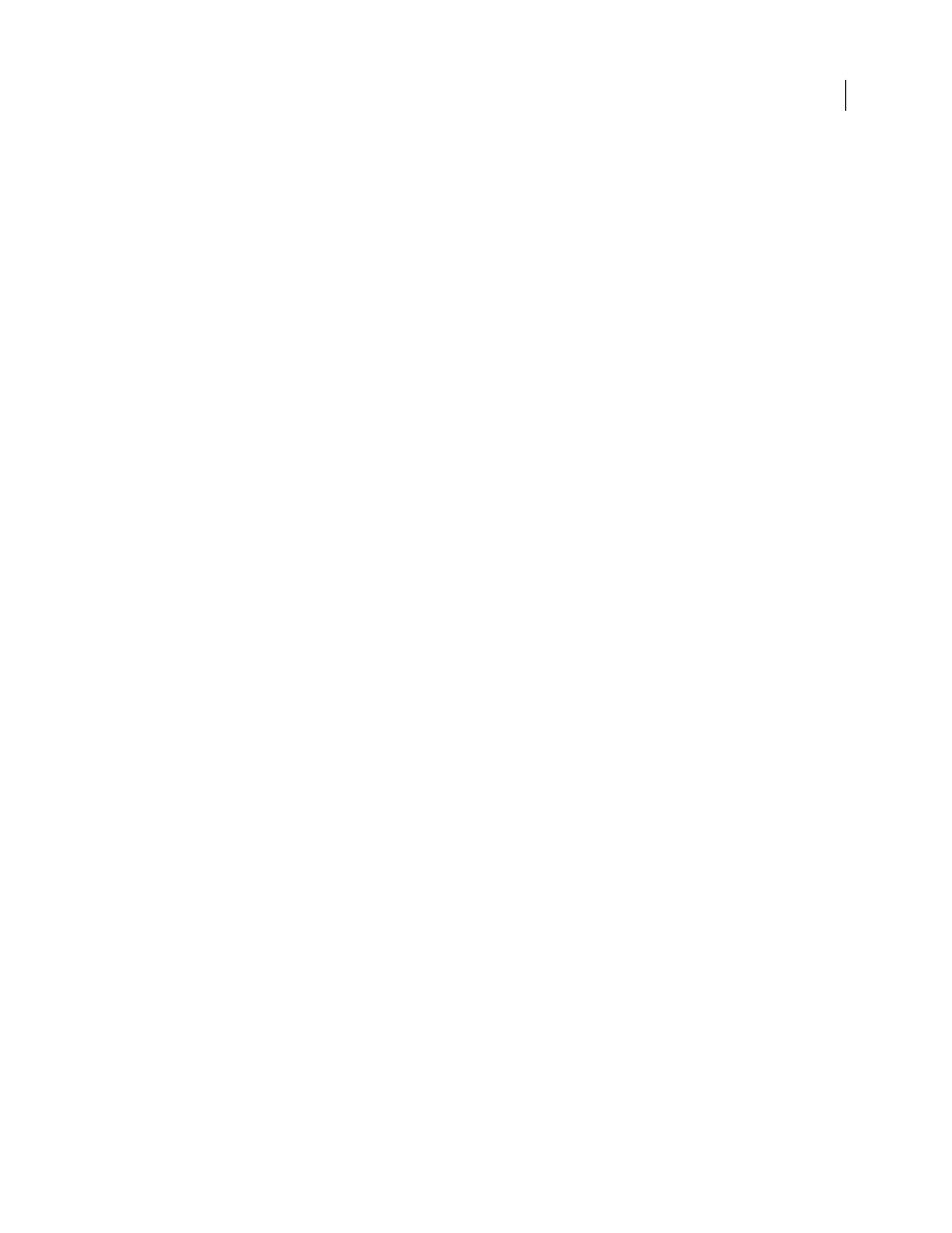
ILLUSTRATOR CS3
User Guide
35
Note: Alt-click (Windows) or Option-click (Mac OS) to open the new document directly and skip the New Document
dialog box.
•
Select From Template in the Create New list. Select a template and click OK.
Create a custom document
You can customize any document by changing the settings in the New Document dialog box. However, it’s always
best to start with the new document profile that represents your intended output.
If you want to use the preset options from another Illustrator file or template, choose Browse from the New
Document Profile menu and open the file you want to use.
1
Do one of the following:
•
Choose File > New. In the New Document dialog box, type a name for your document, and choose a new
document profile.
•
In the Welcome Screen, choose a new document profile from the Create New list. In the New Document dialog
box, type a name for your document.
2
Specify options as desired to customize the document. Click Advanced to specify the following additional options:
Color Mode
Specifies the color mode for the new document. Changing the color mode converts the default contents
(swatches, brushes, symbols, graphic styles) of the selected new document profile to a new color mode, resulting in
a color change. Watch for a warning icon when making changes.
Raster Effects
Specifies the resolution for raster effects in the document. It is especially important to set this at High
when you plan to output to a high-end printer at high resolution. The Print profile sets this at High by default.
Transparency Grid
Specifies the options for the transparency grid for documents that use the Video and Film profile.
Preview Mode
Sets the default preview mode for the document (you can change this at any time by using the View
menu):
•
Default displays artwork created in the document in vector view with full color. Zoom in/out retains smoothness
in the curves.
•
Pixel displays artwork with a rasterized (pixilated) appearance. It does not actually rasterize the content, but
displays a simulated preview, as if the contents were rasters.
•
Overprint provides an “ink preview” that approximates how blending, transparency, and overprinting will appear
in color-separated output. (See “About overprinting” on page 424.)
3
(Optional) If you choose the Mobile profile, you can preview your new document in the mobile device interface
by clicking Device Central.
Note: You can change these settings after you create the document by choosing File > Document Setup and specifying
new settings.
Create a new document from a template
❖
Do one of the following:
•
Choose File > New From Template, select a template, and click New.
•
Choose File > New. In the New Document dialog box, click Templates, select a template, and click New.
