About screen modes, Using the status bar, Enter values in panels and dialog boxes – Adobe Illustrator CS3 User Manual
Page 22
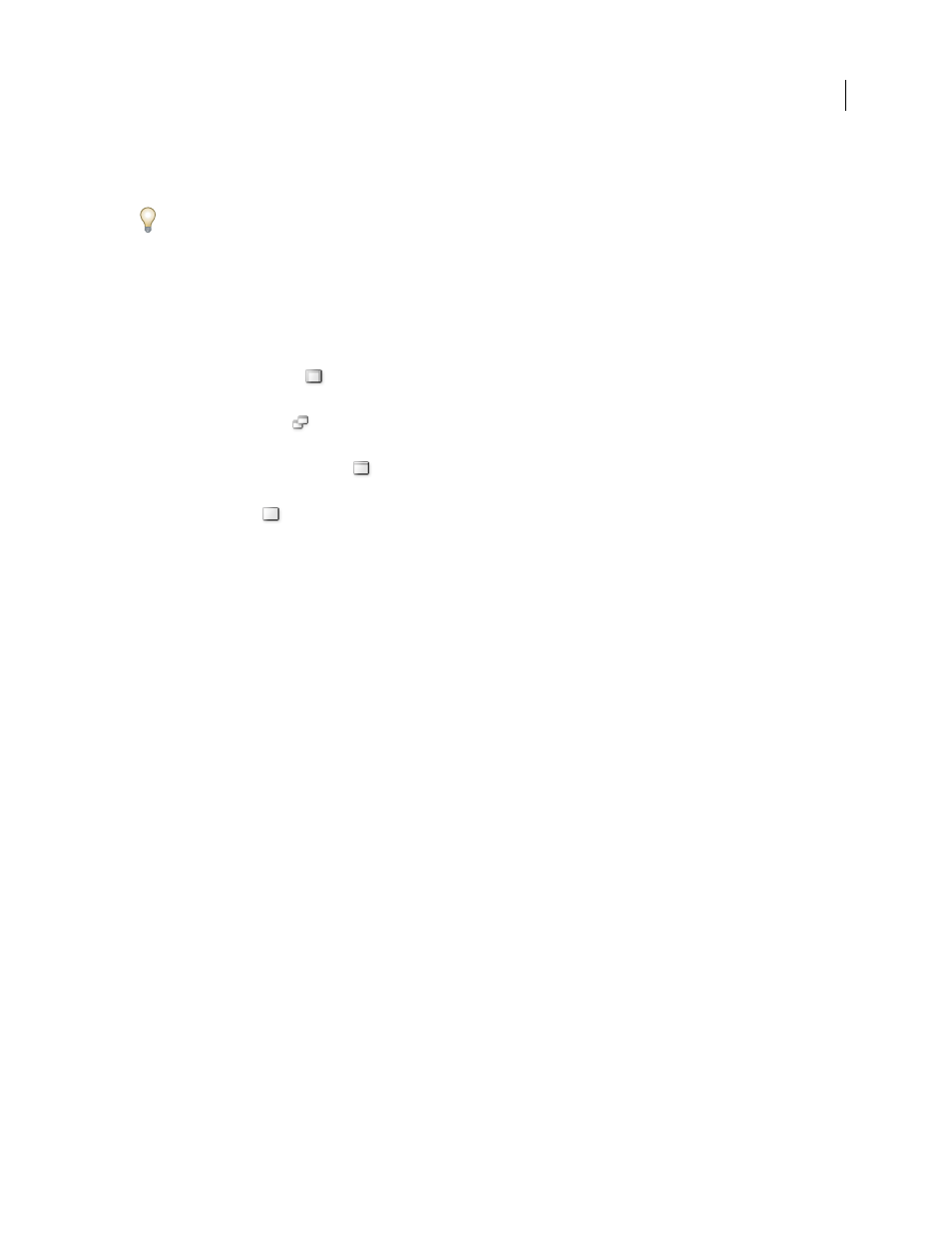
ILLUSTRATOR CS3
User Guide
16
Reconfigure the Tools panel
You can display the tools in the Tools panel in a single column, or side by side in two columns.
In InDesign, you also can switch from single-column to double-column display by setting an option in Interface
preferences.
❖
Click the double arrow at the top of the Tools panel.
About screen modes
You can change the visibility of the illustration window and menu bar using the mode options at the bottom of the
Tools panel:
•
Maximized Screen Mode
displays artwork in a maximized window with a menu bar at the top, scroll bars on
the sides, and no title bar.
•
Standard Screen Mode
displays artwork in a standard window, with a menu bar at the top and scroll bars on
the sides.
•
Full Screen Mode with Menu Bar
displays artwork in a full-screen window with a menu bar but with no title
bar or scroll bars.
•
Full Screen Mode
displays artwork in a full-screen window, with no title bar, menu bar, or scroll bars.
Using the status bar
The status bar appears at the lower-left edge of the illustration window when you’re in Maximized Screen mode. It
displays the current zoom level and information about one of the following topics: the current tool in use, the date
and time, the number of undos and redos available, the document color profile, or the status of a managed file.
Click the status bar to do any of the following:
•
Change the type of information displayed in the status bar by selecting an option from the Show submenu.
•
Show the current file in Adobe Bridge by choosing Reveal In Bridge.
•
Access Version Cue® commands.
Enter values in panels and dialog boxes
You enter values using the same methods in all panels and dialog boxes. You can also perform simple math in any
box that accepts numeric values. For example, if you want to move a selected object 3 units to the right using the
current measurement units, you don’t have to work out the new horizontal position—simply type +3 after the
current value in the Transform panel.
Enter a value in a panel or dialog box
❖
Do any of the following:
•
Type a value in the box, and press Enter or Return.
•
Drag the slider.
•
Drag the dial.
•
Click the arrow buttons in the panel to increase or decrease the value.
•
Click in the box and then use the Up Arrow key and Down Arrow key on the keyboard to increase or decrease the
value. Hold down Shift and click an arrow key to magnify the increase rate or decrease rate.
