Viewing artwork, Artboard overview – Adobe Illustrator CS3 User Manual
Page 47
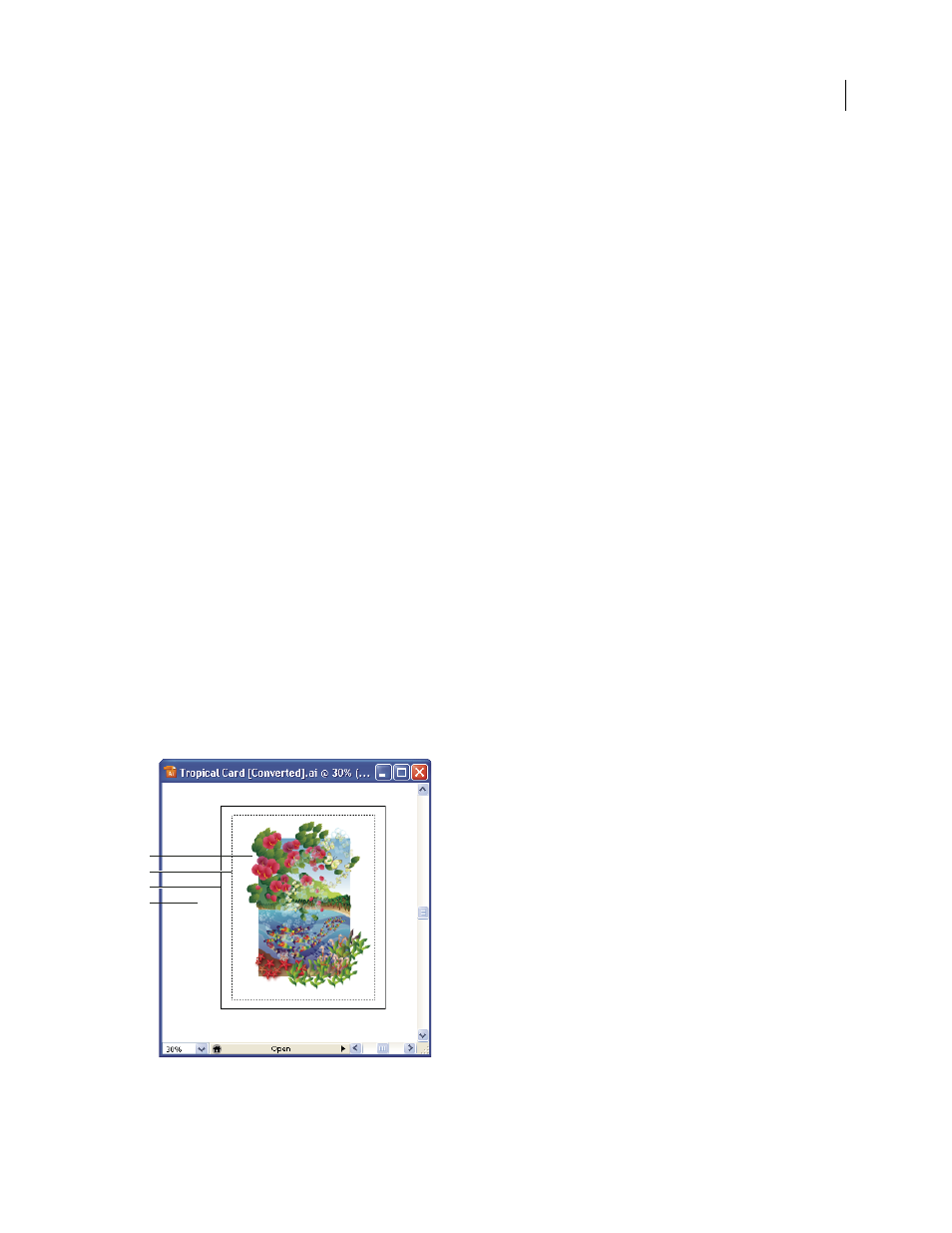
ILLUSTRATOR CS3
User Guide
41
•
The crop area is indicated by visible but non-printing marks, whereas crop marks are printed with registration
black (so that they print to every separation plate, similar to printer’s marks).
Note: Crop marks do not replace trim marks created with the Marks & Bleed options in the Print dialog box or with the
Object > Crop Area
> Make command.
Create crop marks around an object
1
Select the object or objects.
2
Choose Filter > Create > Crop Marks.
Delete crop marks
❖
Select the crop mark and press Delete.
Use Japanese-style crop marks
Japanese-style crop marks have double lines, which visually define a default bleed value of 8.5 points (3 millimeters).
1
Choose Edit > Preferences > General (Windows) or Illustrator > Preferences > General (Mac OS).
2
Select Use Japanese Crop Marks, and then click
OK.
Viewing artwork
Artboard overview
The artboard represents the entire region that can contain printable artwork. However, the artboard’s dimensions do
not necessarily match the current page size. For example, your artboard may be 10 x 20 inches while your print
settings specify 8-1/2 x 11 inch paper, or 864 x 480 pixels. You can view the page boundaries in relation to the
artboard by showing page tiling (View
> Show Page Tiling). When page tiling is on, the printable and nonprintable
areas are represented by a series of solid and dotted lines between the outermost edge of the window and the
printable area of the page.
Illustration window
A. Printable area B. Nonprintable area C. Edge of the page D. Artboard
A
B
C
D
