Convert document colors to another profile, Color settings, Customize color settings – Adobe Illustrator CS3 User Manual
Page 152: About color working spaces, Working space options
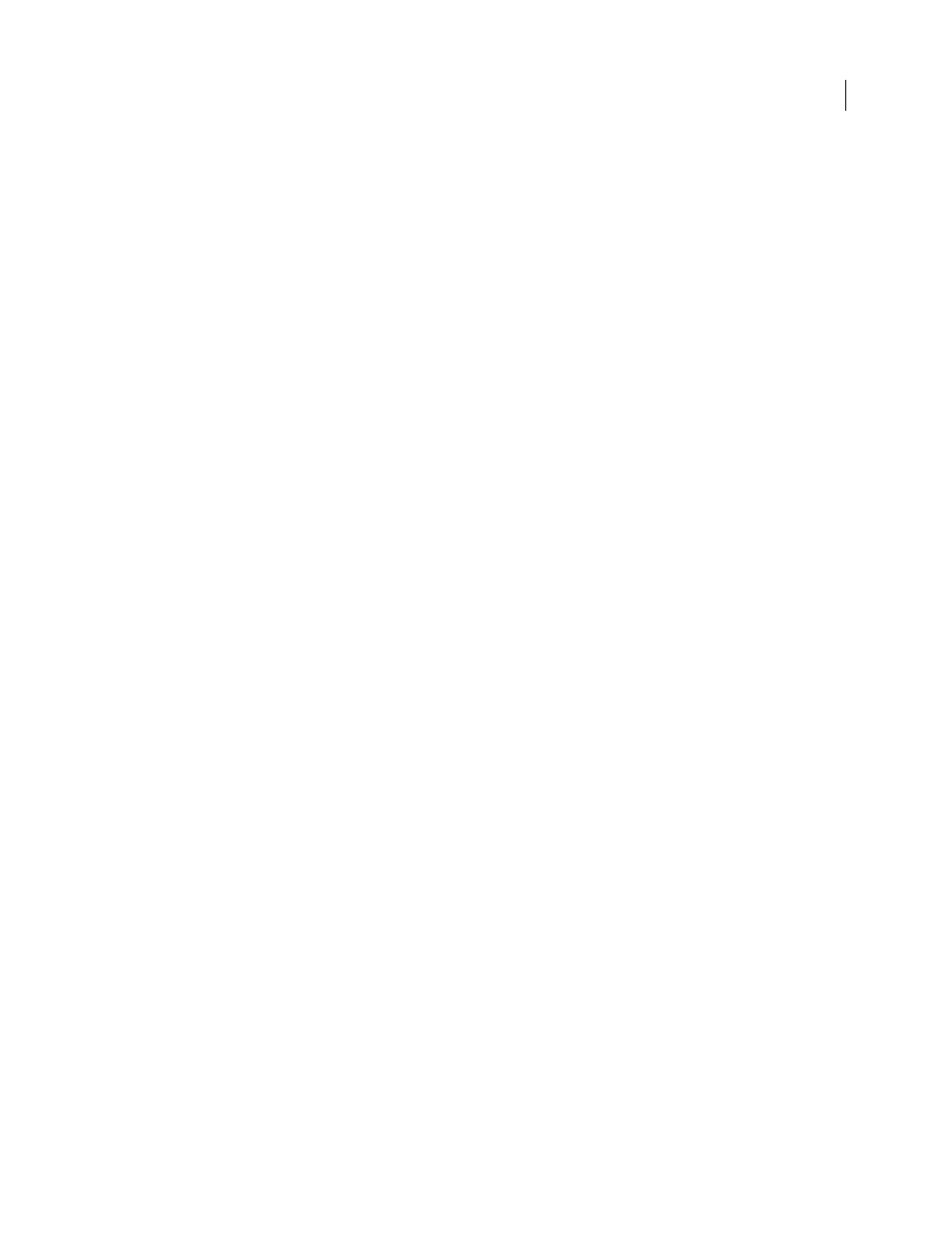
ILLUSTRATOR CS3
User Guide
146
Convert document colors to another profile
You convert colors in a PDF using the Convert Colors tool on the Print Production toolbar. For more information,
see the color conversion topics in Complete Acrobat Help.
Color settings
Customize color settings
For most color-managed workflows, it is best to use a preset color setting that has been tested by Adobe Systems.
Changing specific options is recommended only if you are knowledgeable about color management and very
confident about the changes you make.
After you customize options, you can save them as a preset. Saving color settings ensures that you can reuse them
and share them with other users or applications.
•
To save color settings as a preset, click Save in the Color Settings dialog box. To ensure that the application displays
the setting name in the Color Settings dialog box, save the file in the default location. If you save the file to a
different location, you must load the file before you can select the setting.
•
To load a color settings preset that’s not saved in the standard location, click Load in the Color Settings dialog box,
select the file you want to load, and click Open.
Note: In Acrobat, you cannot save customized color settings. To share customized color settings with Acrobat, you must
create the file in InDesign, Illustrator, or Photoshop, and then save it in the default Settings folder. It will then be available
in the Color Management category of the Preferences dialog box. You can also add settings manually to the default
Settings folder.
About color working spaces
A working space is an intermediate color space used to define and edit color in Adobe applications. Each color model
has a working space profile associated with it. You can choose working space profiles in the Color Settings dialog box.
A working space profile acts as the source profile for newly created documents that use the associated color model.
For example, if Adobe RGB (1998) is the current RGB working space profile, each new RGB document that you
create will use colors within the Adobe RGB (1998) gamut. Working spaces also determine the appearance of colors
in untagged documents.
If you open a document embedded with a color profile that doesn’t match the working space profile, the application
uses a color management policy to determine how to handle the color data. In most cases, the default policy is to
preserve the embedded profile.
See also
“About missing and mismatched color profiles” on page 147
“Color management policy options” on page 148
Working Space options
To display working space options in Photoshop, Illustrator and InDesign, choose Edit > Color Settings. In Acrobat,
select the Color Management category of the Preferences dialog box.
