Adobe Illustrator CS3 User Manual
Page 278
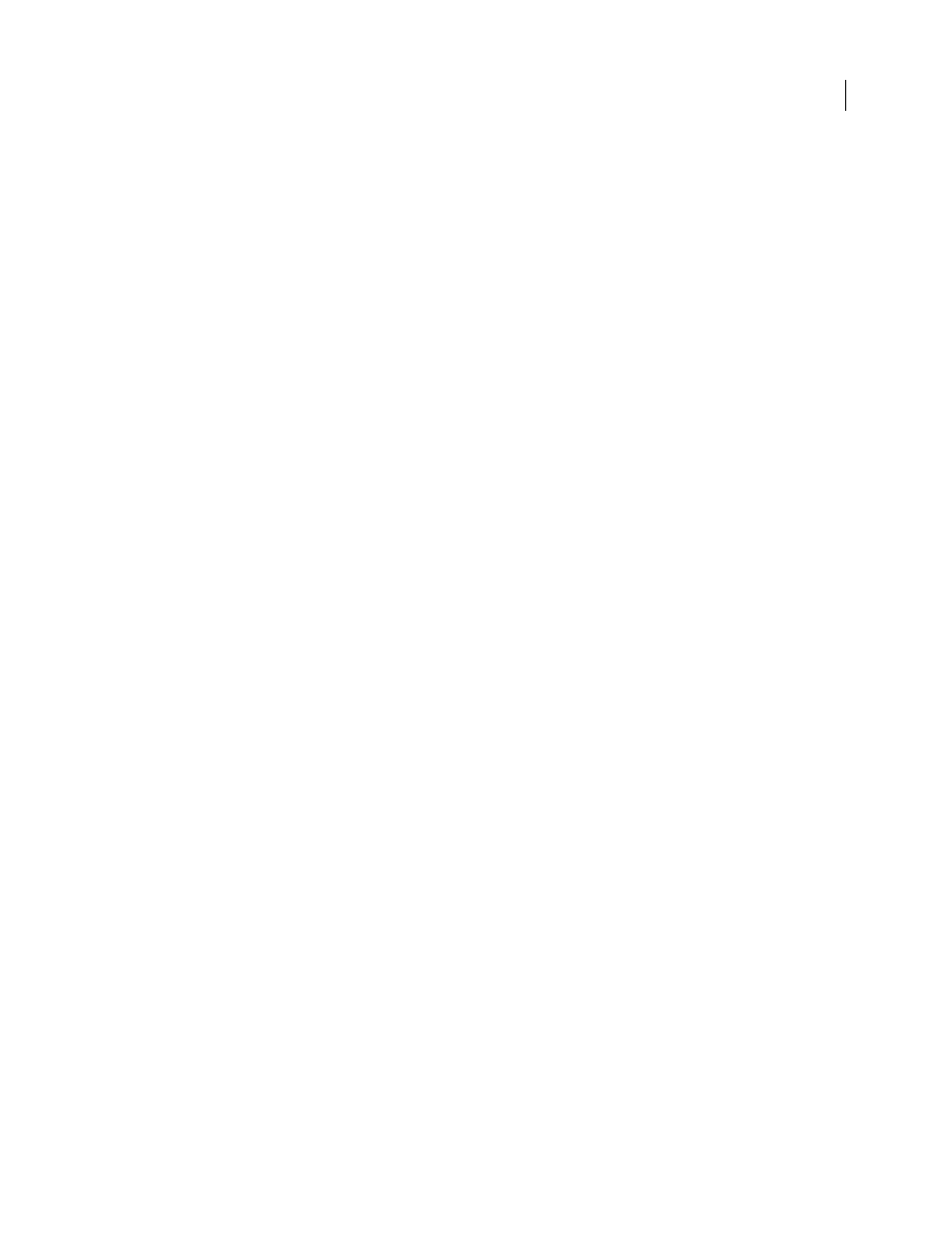
ILLUSTRATOR CS3
User Guide
272
•
AI Layers To SWF Symbols
Converts the artwork on each layer to a symbol and exports it to a single SWF file. AI
layers are exported as SWF Movie Clip symbols. The symbols are named using their corresponding layer names. For
a video on using symbols effectively between Illustrator and Flash, se
Version
Specifies the earliest version of Flash Player in which the file can open. The Compress File option isn’t
available in Flash version 5 and earlier. Dynamic Text and Input Text aren’t available in version 3 and earlier.
Clip To Artboard Size
Exports the entire Illustrator document page (and any artwork within its borders) to the SWF
file. Any artwork outside the page’s borders will be clipped off.
Clip To Crop Area
Exports the area inside the selected crop area.
Preserve Appearance
Select Preserve Appearance to flatten artwork to a single layer before export. Selecting this
option limits the editability of the file.
Compress File
Compresses the SWF data, resulting in a smaller file size. Note that Flash players prior to Flash Player
6 can’t open or display compressed files. Don’t use this option if you’re not sure what version of the Flash player the
file will be viewed on.
Export Symbols In The Panel
Exports all the symbols in the Symbols panel. If a symbol doesn’t have an active
instance in the artwork, the symbol isn’t included in the exported frames; however, it is available for use in the Flash
Symbol Library within the Flash Authoring environment.
Export Text As Outlines
Converts type to vector paths. Use this option to preserve the visual appearance of type in
all Flash players. If you prefer to have maximum text editing ability, deselect this option. (For a video on using text
effectively between Flash and Illustrator, se
Ignore Kerning Information For Text
Exports text without the kerning values.
Include Metadata
Exports the metadata associated with the file. Exported XMP information is minimized to keep
file size small. For example, thumbnails aren’t included.
Protect From Import
Prohibits users from modifying the exported SWF file.
Password
Type a password to protect the file from being opened by unauthorized users or in applications other than
Adobe Flash.
Curve Quality
Determines the accuracy of the Bezier curves. A lower value decreases the exported file size with a
slight loss of curve quality. A higher value increases the accuracy of the Bezier curve reproduction, but results in a
larger file size.
Background Color
Specifies a background color for the exported SWF file.
Local Playback Security
Specifies whether you want the file to access only local files or network files during
playback.
To specify Advanced options, click Advanced and specify any of the following:
Image Format
Determines how the artwork is compressed. Lossless compression maintains the highest image
quality but creates a large SWF file. Lossy (JPEG) compression creates a smaller SWF file but adds artifacts to the
image. Select Lossless if you intend to continue to work on the file (or files) in Flash; select Lossy if you’re exporting
the final SWF file.
JPEG Quality
Specifies the amount of detail in the exported image. The higher the quality, the larger the file size.
(This option is available only if you choose Lossy compression.)
Method
Specifies the type of JPEG compression that is used. Baseline (Standard) applies the standard type of
compression, while Baseline Optimized applies additional optimization. (These options are available only if you
choose Lossy compression.)
