Managing process and spot colors – Adobe Illustrator CS3 User Manual
Page 139
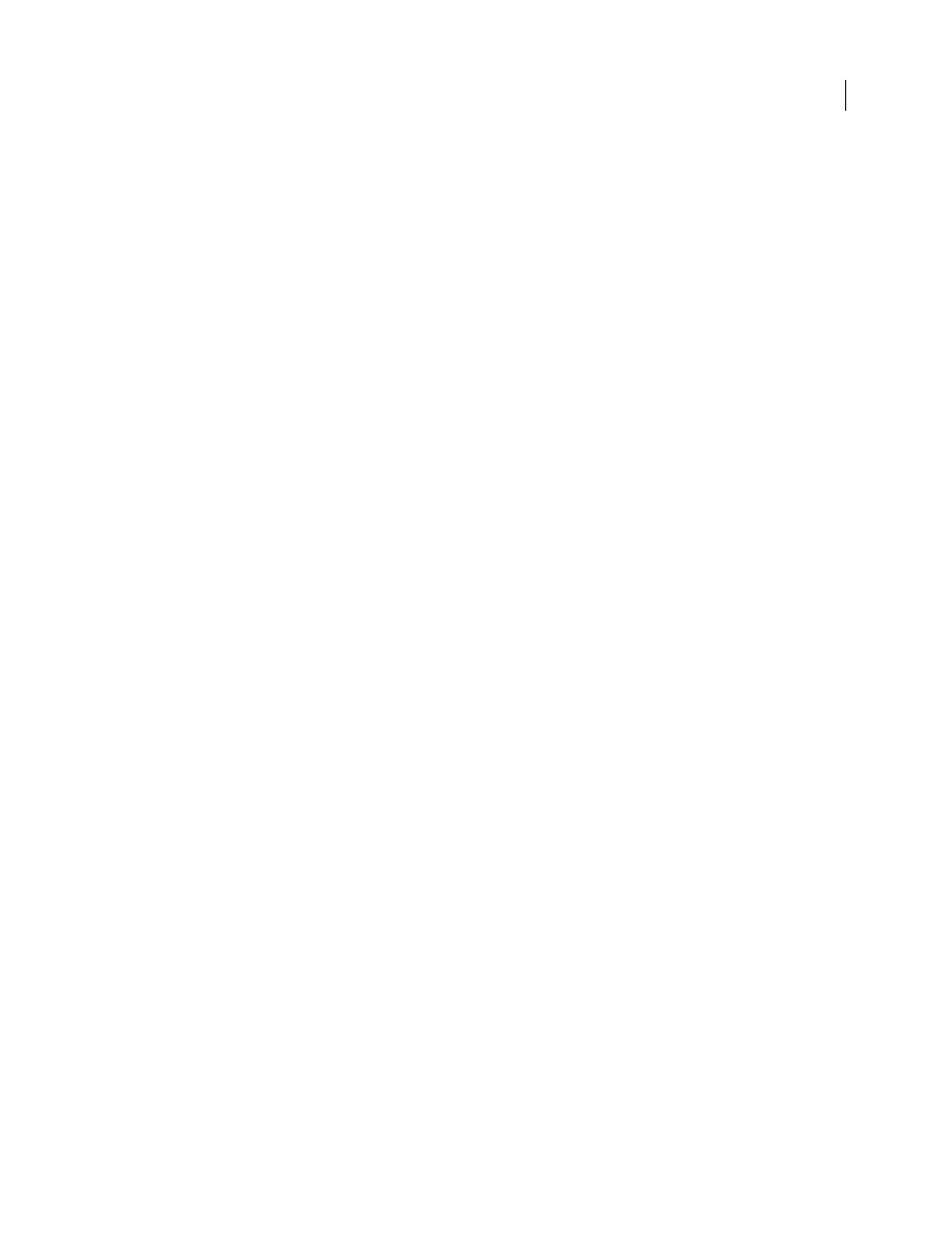
ILLUSTRATOR CS3
User Guide
133
The setting you select determines which color working spaces are used by the application, what happens when you
open and import files with embedded profiles, and how the color management system converts colors. To view a
description of a setting, select the setting and then position the pointer over the setting name. The description
appears at the bottom of the dialog box.
Note: Acrobat color settings are a subset of those used in InDesign, Illustrator, and Photoshop.
In certain situations, such as if your service provider supplies you with a custom output profile, you may need to
customize specific options in the Color Settings dialog box. However, customizing is recommended for advanced
users only.
Note: If you work with more than one Adobe application, it is highly recommended that you synchronize your color
settings across applications. (See “Synchronize color settings across Adobe applications” on page 132.)
See also
“Customize color settings” on page 146
Change the appearance of CMYK black (Illustrator, InDesign)
Pure CMYK black (K=100) appears jet black (or rich black) when viewed on-screen, printed to a non-PostScript
desktop printer, or exported to an RGB file format. If you prefer to see the difference between pure black and rich
black as it will appear when printed on a commercial press, you can change the Appearance Of Black preferences.
These preferences do not change the color values in a document.
1
Choose Edit > Preferences > Appearance Of Black (Windows) or application name > Preferences > Appearance
Of Black (Mac OS).
2
Choose an option for On Screen:
Display All Blacks Accurately
Displays pure CMYK black as dark gray. This setting allows you to see the difference
between pure black and rich black.
Display All Blacks As Rich Black
Displays pure CMYK black as jet black (RGB=000). This setting makes pure black
and rich black appear the same on-screen.
3
Choose an option for Printing/Exporting:
Output All Blacks Accurately
When printing to a non-PostScript desktop printer or exporting to an RGB file format,
outputs pure CMYK black using the color numbers in the document. This setting allows you to see the difference
between pure black and rich black.
Output All Blacks As Rich Black
When printing to a non-PostScript desktop printer or exporting to an RGB file
format, outputs pure CMYK black as jet black (RGB=000). This setting makes pure black and rich black appear the
same.
Managing process and spot colors
When color management is on, any color you apply or create within a color-managed Adobe application automati-
cally uses a color profile that corresponds to the document. If you switch color modes, the color management system
uses the appropriate profiles to translate the color to the new color model you choose.
Keep in mind the following guidelines for working with process and spot colors:
•
Choose a CMYK working space that matches your CMYK output conditions to ensure that you can accurately
define and view process colors.
