Edit dynamic objects, Identifying dynamic objects using xml ids, Use data sets – Adobe Illustrator CS3 User Manual
Page 450
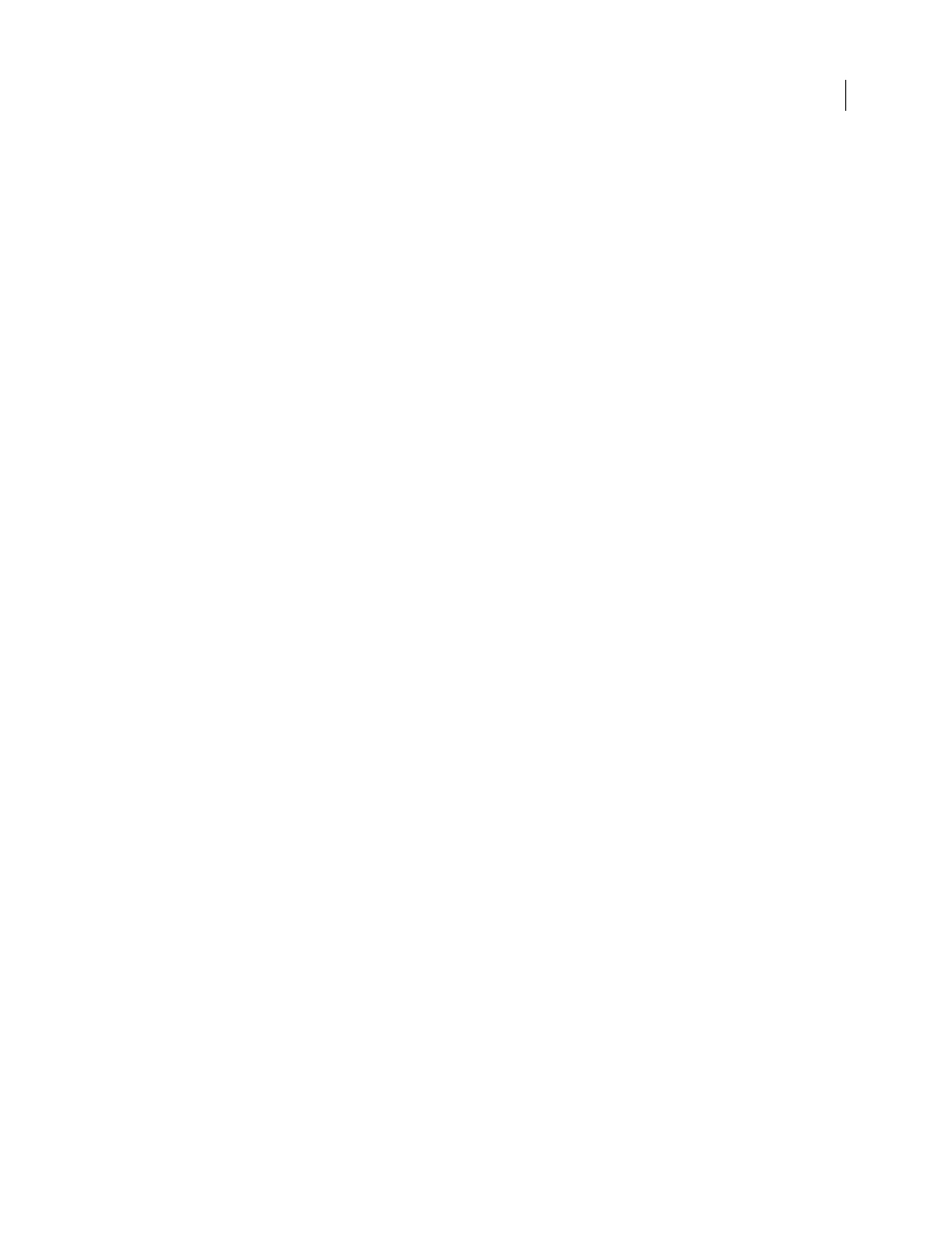
ILLUSTRATOR CS3
User Guide
444
Edit dynamic objects
You change the data associated with a variable by editing the object to which it is bound. For example, if you’re
working with a Visibility variable, you change the object’s state of visibility in the Layers panel. Editing dynamic
objects lets you create multiple data sets for use in the template.
1
Select a dynamic object on the artboard, or do one of the following to automatically select a dynamic object:
•
Alt-click (Windows) or Option-click (Mac OS) a variable in the Variables panel.
•
Select a variable in the Variables panel, and choose Select Bound Object from the Variables panel menu.
•
To select all dynamic objects, choose Select All Bound Objects from the Variables panel menu.
2
Edit the data associated with the object as follows:
•
For text, edit the text string on the artboard.
•
For linked files, replace the image using the Links panel or the File > Place command.
•
For graphs, edit the data in the Graph Data dialog box.
•
For all objects with dynamic visibility, change the state of visibility for the object in the Layers panel.
See also
“Links panel overview” on page 254
“Enter graph data” on page 448
“Layers panel overview” on page 211
“Variables panel overview” on page 442
Identifying dynamic objects using XML
IDs
The Variables panel displays the names of dynamic objects as they appear in the Layers panel. If you save the template
in SVG format for use with other Adobe products, these object names must conform to XML naming conventions.
For example, XML names must begin with a letter, underscore, or colon, and cannot contain spaces.
Illustrator automatically assigns a valid XML ID to every dynamic object you create. To view, edit, and export object
names using XML IDs, choose Edit > Preferences > Units & Display Performance (Windows) or Illustrator >
Preferences > Units & Display Performance (Mac OS), and select XML ID.
See also
“Variables panel overview” on page 442
Use data sets
A data set is a collection of variables and associated data. When you create a data set, you capture a snapshot of the
dynamic data that is currently displayed on the artboard. You can switch between data sets to upload different data
into your template.
The name of the current data set is displayed at the top of the Variables panel. If you change the value of a variable
so that the artboard no longer reflects the data stored in the set, the name of the data set is displayed in italic type.
You can then create a new data set, or you can update the data set to overwrite the saved data with the new data.
