Sharpen filter and effect, Sketch filters and effects – Adobe Illustrator CS3 User Manual
Page 366
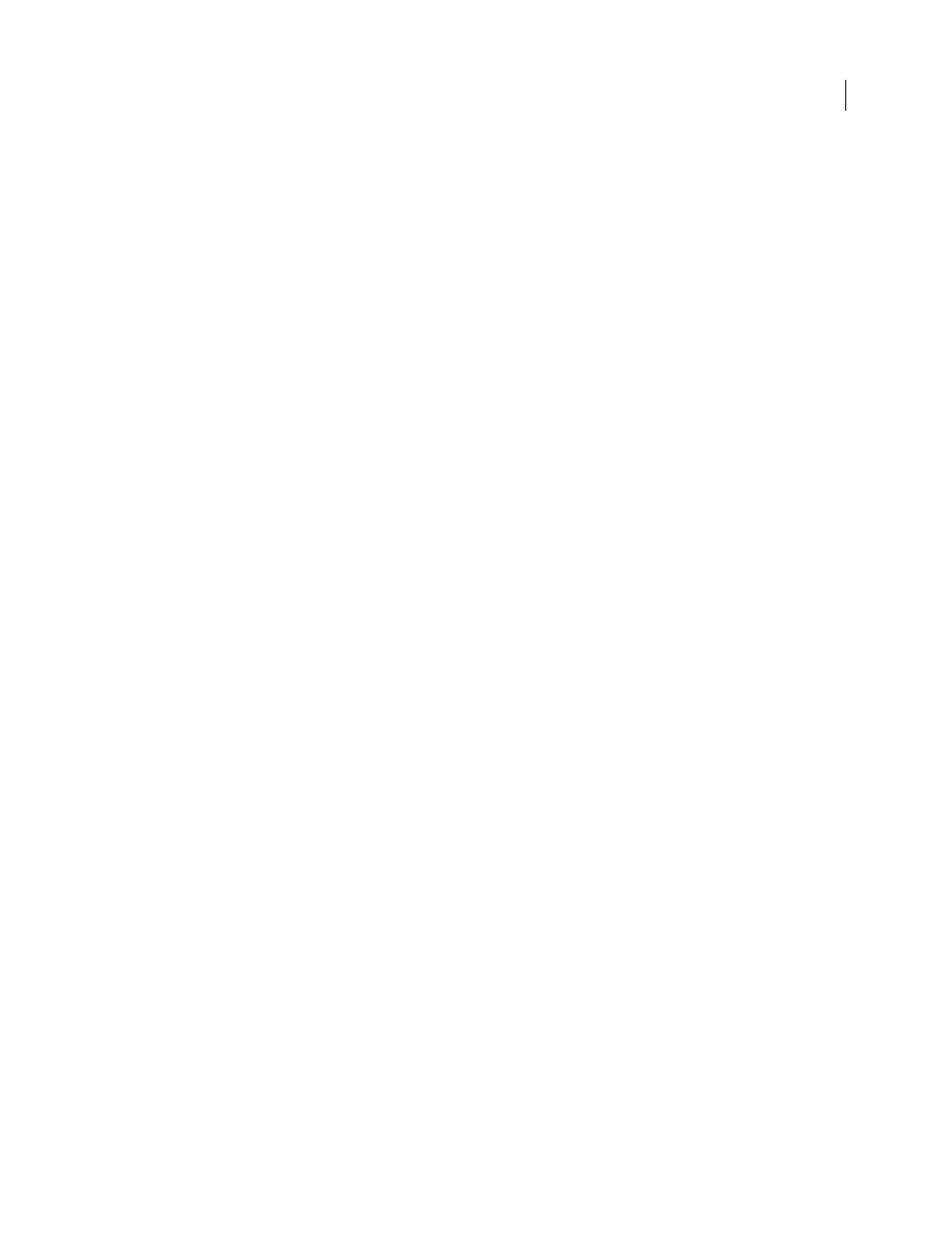
ILLUSTRATOR CS3
User Guide
360
See also
“Effects and filters quick reference” on page 354
Sharpen filter and effect
The Unsharp Mask command in the Sharpen submenu in the Effect menu focuses blurry images by increasing the
contrast of adjacent pixels. This effect is raster-based and uses the document’s raster effects settings whenever you
apply the effect to a vector graphic.
Unsharp Mask
Finds the areas in the image where significant color changes occur and sharpens them. Use the
Unsharp Mask filter to adjust the contrast of edge detail and produce a lighter and darker line on each side of the
edge. This emphasizes the edge and creates the illusion of a sharper image.
See also
“Effects and filters quick reference” on page 354
Sketch filters and effects
Many of the Sketch filters use black and white colors to redraw the image. The effects are raster-based and use the
document’s raster effects settings whenever you apply the effect to a vector graphic. These filters and effects are
available only for documents in RGB color mode.
Bas Relief
Transforms an image to appear carved in low relief and lit to accent the surface variations. Dark areas of
the image are colored black; light colors are colored white.
Chalk & Charcoal
Redraws an image’s highlights and midtones with a solid midtone gray background drawn in
coarse chalk. Shadow areas are replaced with diagonal charcoal lines. The charcoal is drawn in black, the chalk in
white.
Charcoal
Redraws an image to create a posterized, smudged effect. Major edges are drawn boldly while midtones are
sketched using a diagonal stroke. Charcoal is colored black; the paper is colored white.
Chrome
Treats the image as if it were a polished chrome surface. Highlights are high points and shadows are low
points in the reflecting surface.
Conté Crayon
Replicates the texture of dense dark and pure white Conté crayons on an image. The Conté Crayon
filter uses black for dark areas and the white for light areas.
Graphic Pen
Uses fine, linear ink strokes to capture the details in the original image. The filter replaces color in the
original image using black for ink and white for paper. This command is especially striking with scanned images.
Halftone Pattern
Simulates the effect of a halftone screen while maintaining the continuous range of tones.
Note Paper
Creates an image that appears to be constructed of handmade paper. The filter simplifies an image, and
combines the effect of the Grain command (Texture submenu) with an embossed appearance. Dark areas of the
image appear as holes in the top layer of paper surrounded by white.
Photocopy
Simulates the effect of photocopying an image. Large areas of darkness tend to copy only around their
edges; midtones fall away to either solid black or white.
Plaster
Molds an image as if from plaster, and then colorizes the result using black and white. Dark areas are raised;
light areas are sunken.
Reticulation
Simulates the controlled shrinking and distorting of film emulsion to create an image that appears
clumped in the shadow areas and lightly grained in the highlights.
