Apply an inner or outer glow, Feather the edges of an object, Apply – Adobe Illustrator CS3 User Manual
Page 369: Feather
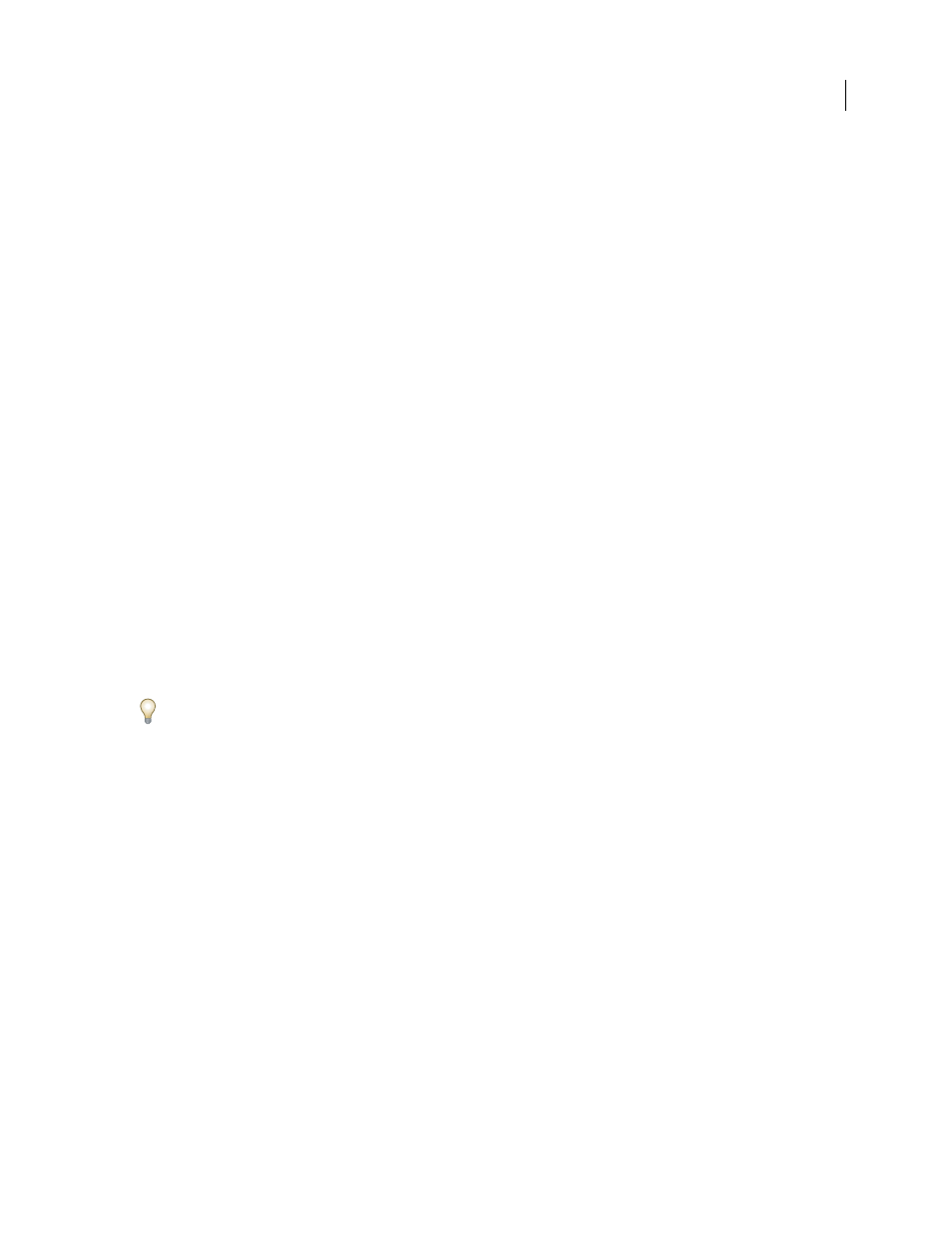
ILLUSTRATOR CS3
User Guide
363
shadow. A value of 100% used with a selected object that contains only a black fill or stroke creates a 100% black
shadow. A value of 0% creates a drop shadow the color of the selected
object.
Create Separate Shadows (Drop Shadow filter only)
Places each shadow directly behind the object to which the
shadow is applied. Otherwise, the shadows are all placed together behind the bottommost selected object.
See also
“Targeting items for appearance attributes” on page 347
“Selecting objects” on page 193
“About effects and filters” on page 350
“About blending modes” on page 179
Apply an inner or outer glow
1
Select an object or group (or target a layer in the Layers panel).
2
Choose Effect > Stylize > Inner Glow or Effect > Stylize > Outer Glow.
3
Click the color preview square next to the blending mode menu to specify a color for the glow.
4
Set additional options, and click
OK:
Mode
Specifies a blending mode for the glow.
Opacity
Specifies the percentage of opacity you want for the glow.
Blur
Specifies the distance from the center or edge of the selection where you want any blurring to occur.
Center (Inner Glow only)
Applies a glow that emanates from the center of the selection.
Edge (Inner Glow only)
Applies a glow that emanates from the inside edges of the selection.
When you expand an object that uses an inner-glow effect, the inner glow reveals itself as an opacity mask; if you
expand an object that uses an outer glow, the outer glow becomes a transparent raster object.
See also
“Targeting items for appearance attributes” on page 347
“Selecting objects” on page 193
“About effects and filters” on page 350
“About blending modes” on page 179
Feather the edges of an object
1
Select the object or group (or target a layer in the Layers panel).
2
Choose Effect > Stylize > Feather.
3
Set the distance over which the object fades from opaque to transparent, and click
OK.
