Tools panel overview – Adobe Illustrator CS3 User Manual
Page 30
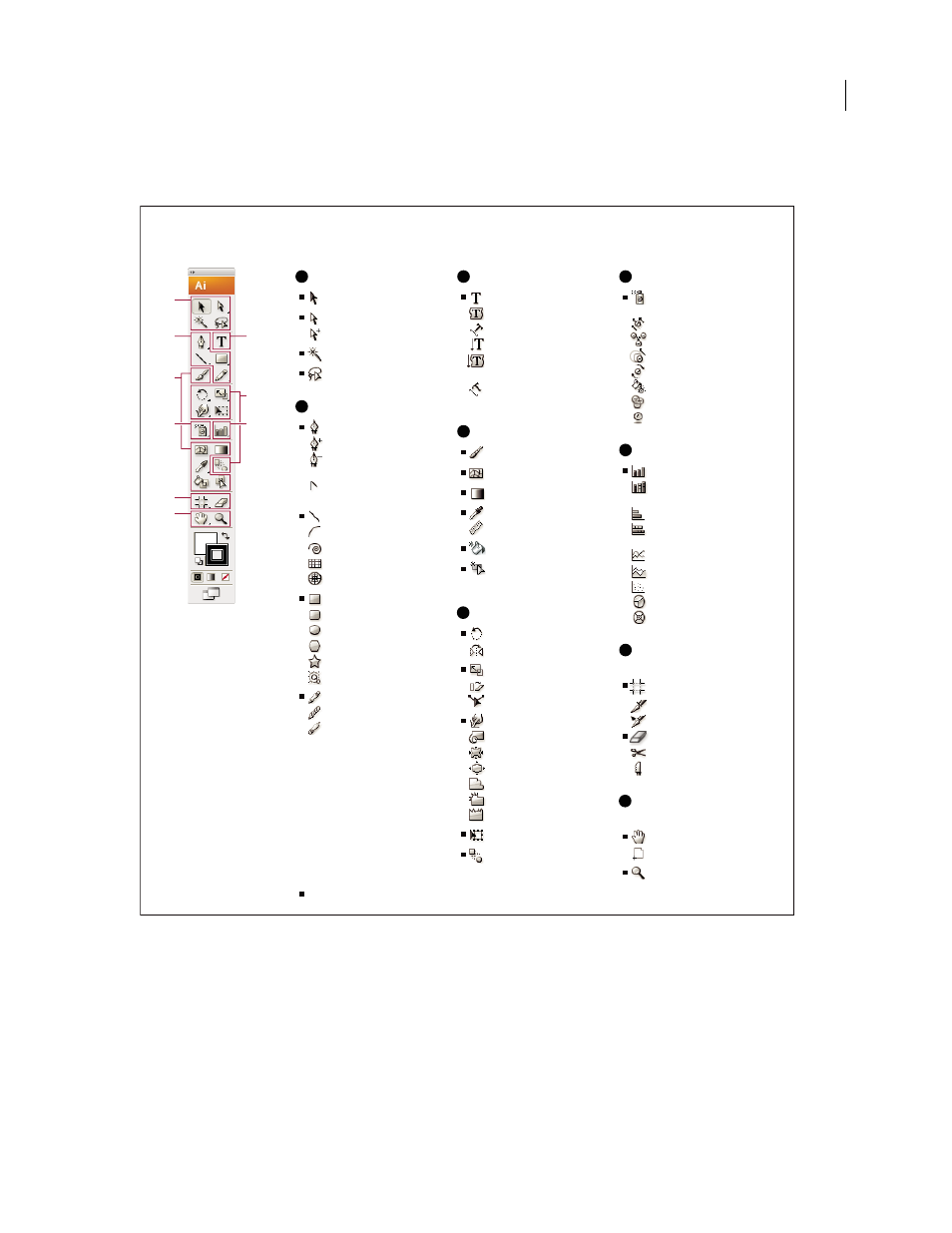
ILLUSTRATOR CS3
User Guide
24
You can expand some tools to show hidden tools beneath them. A small triangle at the lower-right corner of the tool
icon signals the presence of hidden tools. To see the name of a tool, position the pointer over it.
View hidden tools
❖
Hold down the mouse button on the visible tool.
View tool options
❖
Double-click a tool.
Move the Tools panel
❖
Drag its title bar or the Illustrator icon.
Tools panel overview
A
B
C
D
F
H
I
E
G
A
B
C
D
E
F
G
H
I
Indicates default tool * Keyboard shortcuts appear in parenthesis
Selection tools
Selection (V)
Direct Selection (A)
Group Selection
Magic Wand (Y)
Lasso (Q)
Drawing tools
Pen (P)
Add Anchor Point (+)
Delete Anchor (-)
Point
Convert Anchor
Point
Line Segment (\)
Arc
Spiral
Rectangular Grid
Polar Grid
Rectangle (M)
Rounded Rectangle
Ellipse (L)
Polygon
Star
Flare
Pencil (N)
Smooth
Path Eraser
Type tools
Type (T)
Area Type
Type On a Path
Vertical Type
Vertical Area
Type
Vertical Type
On a Path
Painting tools
Paintbrush (B)
Mesh (U)
Gradient (G)
Eyedropper (I)
Measure
Live Paint Bucket (K)
Live Paint Selection
(Shift+L)
Reshaping tools
Rotate (R)
Reflect (O)
Scale (S)
Shear
Reshape
Warp (Shift-R)
Twirl
Pucker
Bloat
Scallop
Crystallize
Wrinkle
Free Transform (E)
Blend (W)
Symbol tools
Symbol Sprayer
(Shift +S)
Symbol Shifter
Symbol Scruncher
Symbol Sizer
Symbol Spinner
Symbol Stainer
Symbol Screener
Symbol Styler
Graph tools
Column Graph (J)
Stacked Column
Graph
Bar Graph
Stacked Bar
Graph
Line Graph
Area Graph
Scatter Graph
Pie Graph
Radar Graph
Slicing and cutting
tools
Crop Area (Shift +O)
Slice (Shift+K)
Slice Select
Eraser (Shift +E)
Scissors (C)
Knife
Moving and zooming
tools
Hand (H)
Page
Zoom (Z)
