Color panel overview, Select colors using the color panel – Adobe Illustrator CS3 User Manual
Page 107
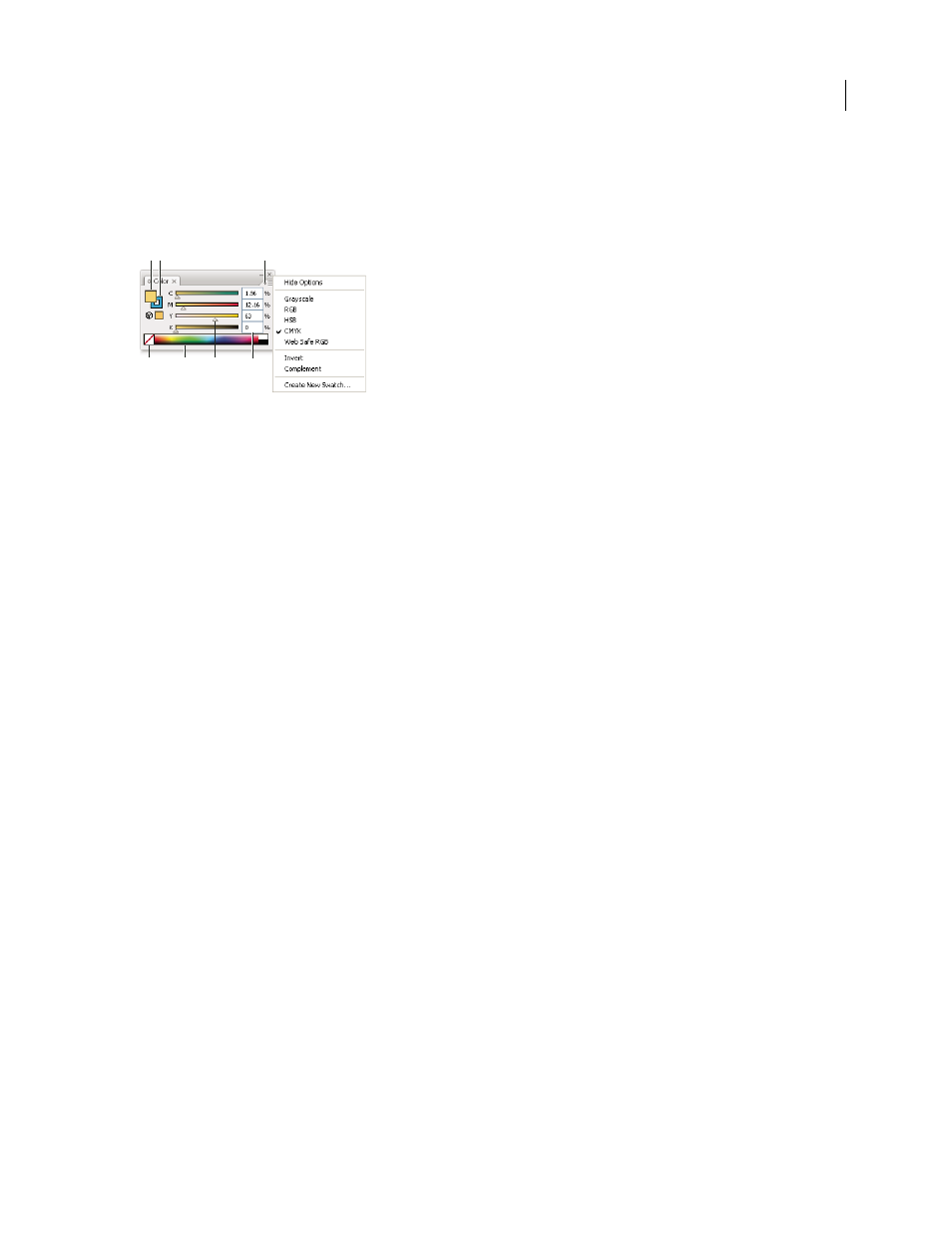
ILLUSTRATOR CS3
User Guide
101
Color panel overview
You use the Color panel (Window
> Color) to apply color to an object’s fill and stroke, and also to edit and mix colors.
The Color panel can display color values using different color models. By default, only the most commonly used
options are visible in the Color panel.
Color panel
A. Fill color B. Stroke color C. panel menu D. None box E. Color spectrum bar F. Color slider G. Text box for a color component
See also
“About colors in digital graphics” on page 93
“Customize the workspace” on page 18
Change the color model
❖
Select Grayscale, RGB, HSB, CMYK, or Web Safe RGB from the panel menu.
Show all options in the panel
❖
Select Show Options from the panel menu. Alternatively, click the double triangle on the panel’s tab to cycle
through the display sizes.
Select colors using the Color panel
1
Select the color mode you want to use from the panel menu. The mode you select affects only the display of the
Color panel; it does not change the color mode of the document.
2
Do one of the following:
•
Drag or click in a slider.
•
Shift-drag a color slider to move the other sliders in relation to it (except for HSB sliders). This keeps a similar
color but with a different tint or intensity.
•
Enter values in any of the text boxes.
•
Click in the color spectrum bar at the bottom of the panel. To select no color, click the None box at the left of the
color bar; to select white, click the white swatch at the upper-right corner of the color bar; to select black, click the
black swatch at the lower-right corner of the color bar.
A
D E F
G
B C
