Calculate the maximum blend length for gradients – Adobe Illustrator CS3 User Manual
Page 422
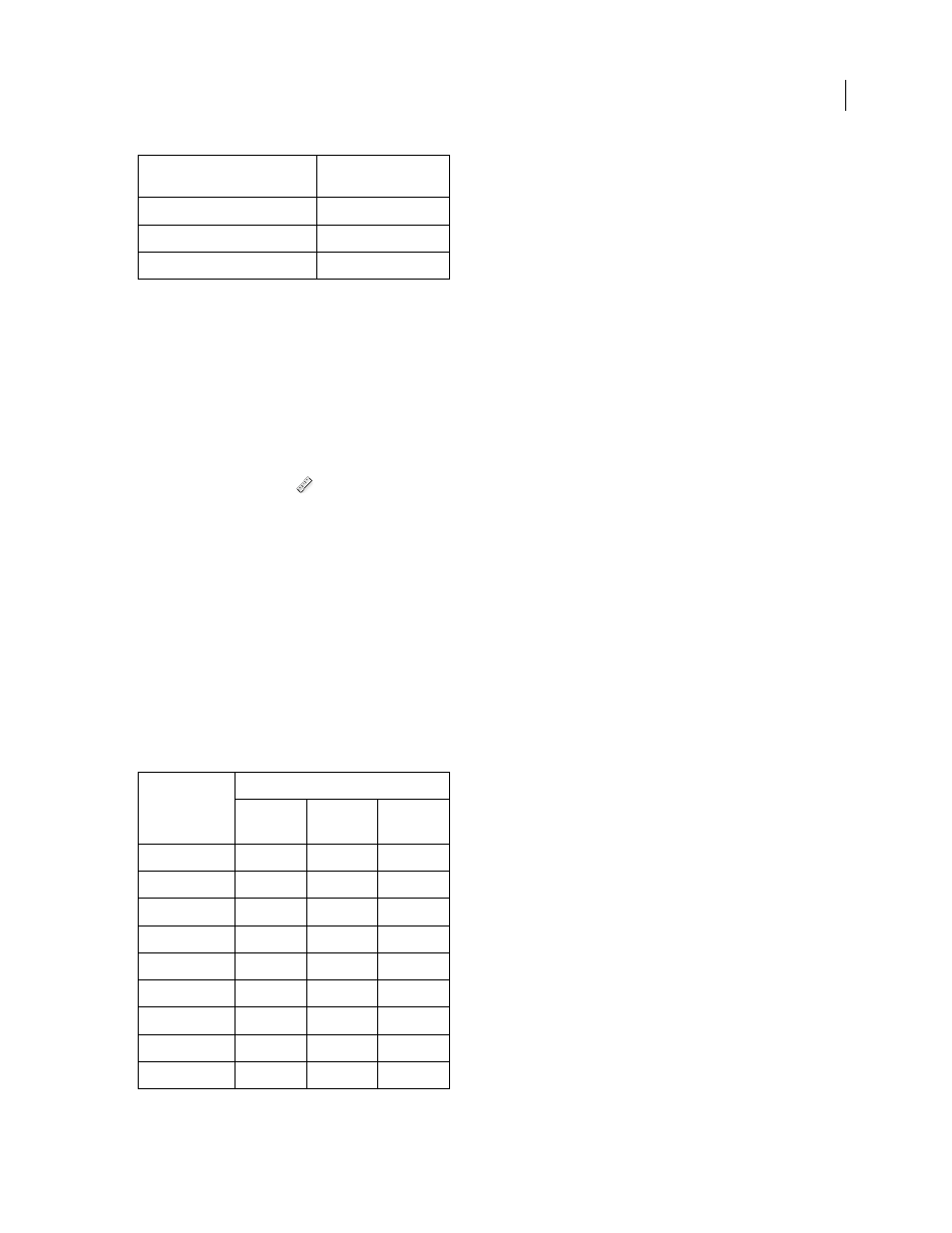
ILLUSTRATOR CS3
User Guide
416
See also
“Printer resolution and screen frequency” on page 402
“Change the printer resolution and screen frequency” on page 403
Calculate the maximum blend length for gradients
Illustrator calculates the number of steps in a gradient based on the percentage of change between the colors in the
gradient. The number of steps, in turn, determines the maximum length of the blend before banding occurs.
1
Select the Measure tool
, and click the beginning point and the endpoint of the gradient.
2
Note the distance displayed in the Info panel on a piece of paper. This distance represents the length of the
gradient or color blend.
3
Calculate the number of steps in the blend using this formula:
Number of steps = 256 (number of grays) X Percentage change in color
To figure out the percentage change in color, subtract the lower color value from the higher color value. For example,
a blend between 20% black and 100% black is an 80%—or 0.8—change in color.
When blending process colors, use the largest change that occurs within any one color. For instance, take a blend
from 20% cyan, 30% magenta, 80% yellow, and 60% black to 20% cyan, 90% magenta, 70% yellow, and 40% black.
This indicates a 60% change, because the greatest change occurs in magenta—from 30% to 90%.
4
Using the number of steps calculated in step
3, see if the length of the gradient is larger than the relevant
maximum length indicated in the next chart. If it is, reduce the length of the gradient or change the colors.
3252
203
3600
225
4000
250
Number of Steps
Adobe
Illustrator
Recommends
Maximum Blend Length
Points
Inches
Cms
10
21.6
.3
.762
20
43.2
.6
1.524
30
64.8
.9
2.286
40
86.4
1.2
3.048
50
108.0
1.5
3.810
60
129.6
1.8
4.572
70
151.2
2.1
5.334
80
172.8
2.4
6.096
90
194.4
2.7
6.858
Final Imagesetter Resolution
Maximum Line Screen
to Use
