Assign colors to your artwork – Adobe Illustrator CS3 User Manual
Page 125
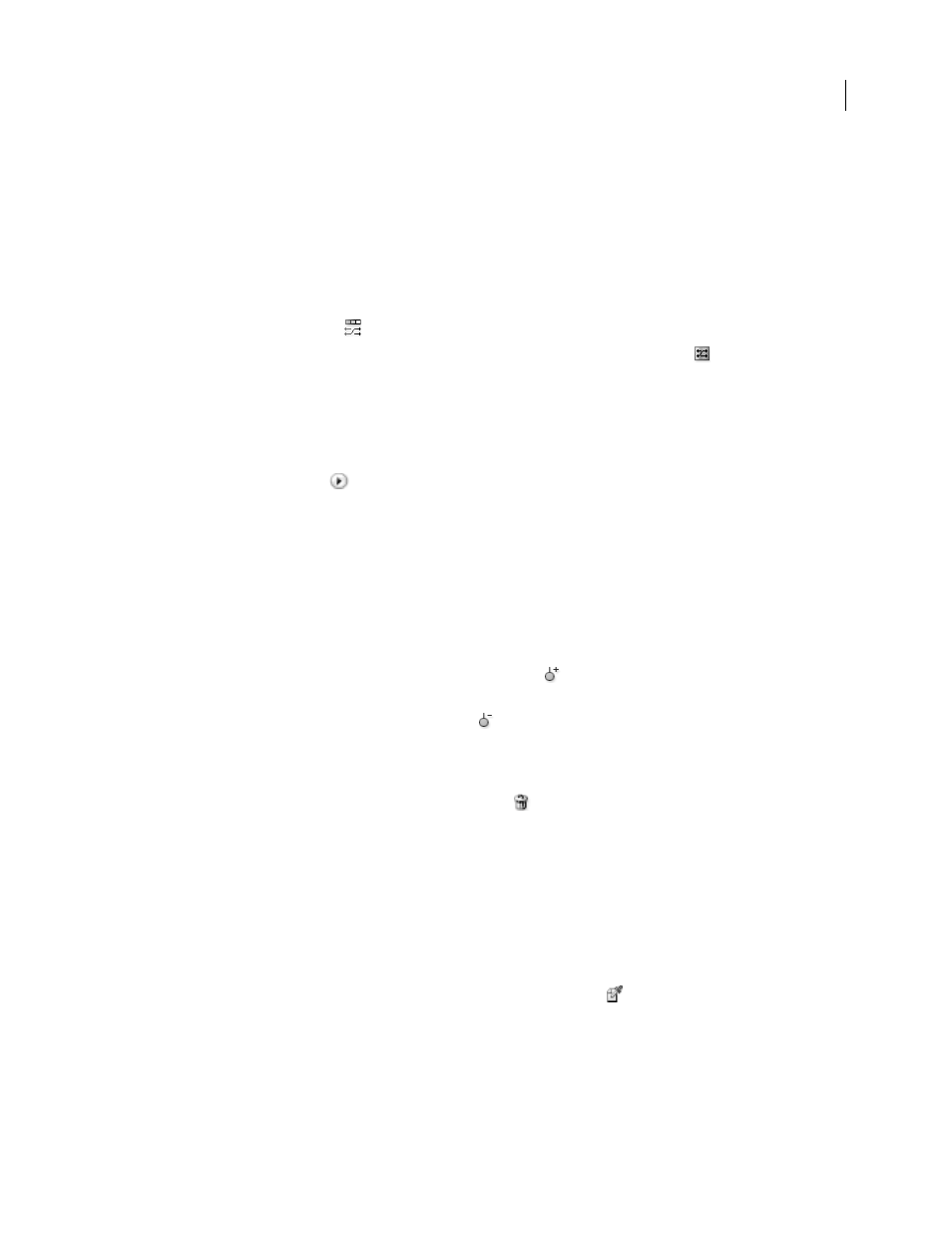
ILLUSTRATOR CS3
User Guide
119
Randomly change color order or saturation and brightness
In the Live Color dialog box, you can explore random variations of the current color group by using the Randomly
Assign Brightness And Saturation button and the Randomly Change Color Order button.
1
In the Live Color dialog box, select a color group.
2
Click Edit, and then click Display Color Bars; or click Assign.
3
Do either of the following:
•
To randomly change the brightness and saturation of the current color group while retaining the hues, click
Randomly Change Color Order
.
•
To shuffle the order of the current color group, click Randomize Saturation And Brightness
. Use this button
when recoloring artwork to quickly explore the different ways artwork can be recolored with the current color
group.
Globally edit saturation, brightness, temperature, or luminosity
1
In the Live Color dialog box, click Edit.
2
Click the Color Mode button
, and choose Global Adjust.
3
Change the values for Saturation, Brightness, Temperature, and Luminosity.
Note: If you’ve limited the colors to a swatch library, any adjustments you make are limited to the library colors.
Add or remove colors in a color group
1
In the Live Color dialog box, click Edit.
2
View the color group using a color wheel, not the color bars.
3
Do either of the following:
•
To add a color to the color group, click the Add Color Tool button
, and then click in the color wheel on the
color you want to add. If you click on the line of an existing color marker, the new marker moves with that marker.
•
To remove a color, click the Remove Color Tool button
, and then click the color marker you want to remove.
You cannot remove the base color marker.
Delete a color group
❖
Select a color group in the Color Groups list and click Delete
.
Assign colors to your artwork
The Assign tab of the Live Color dialog box lets you assign colors from a color group to your artwork. You can assign
colors in the following ways:
•
Assign new colors to your artwork using a color group from the Color Groups list.
•
Assign new colors to your artwork using a new color group chosen from the Harmony Rule menu.
•
Reassign current artwork colors amongst themselves. You can reset the Live Color dialog box so that the artwork
is displayed with its original colors by clicking Get Colors From Selected Art
.
