Open images in camera raw, Save a camera raw image in another format, Files using the last set of save options. (see – Adobe Photoshop CS4 User Manual
Page 93
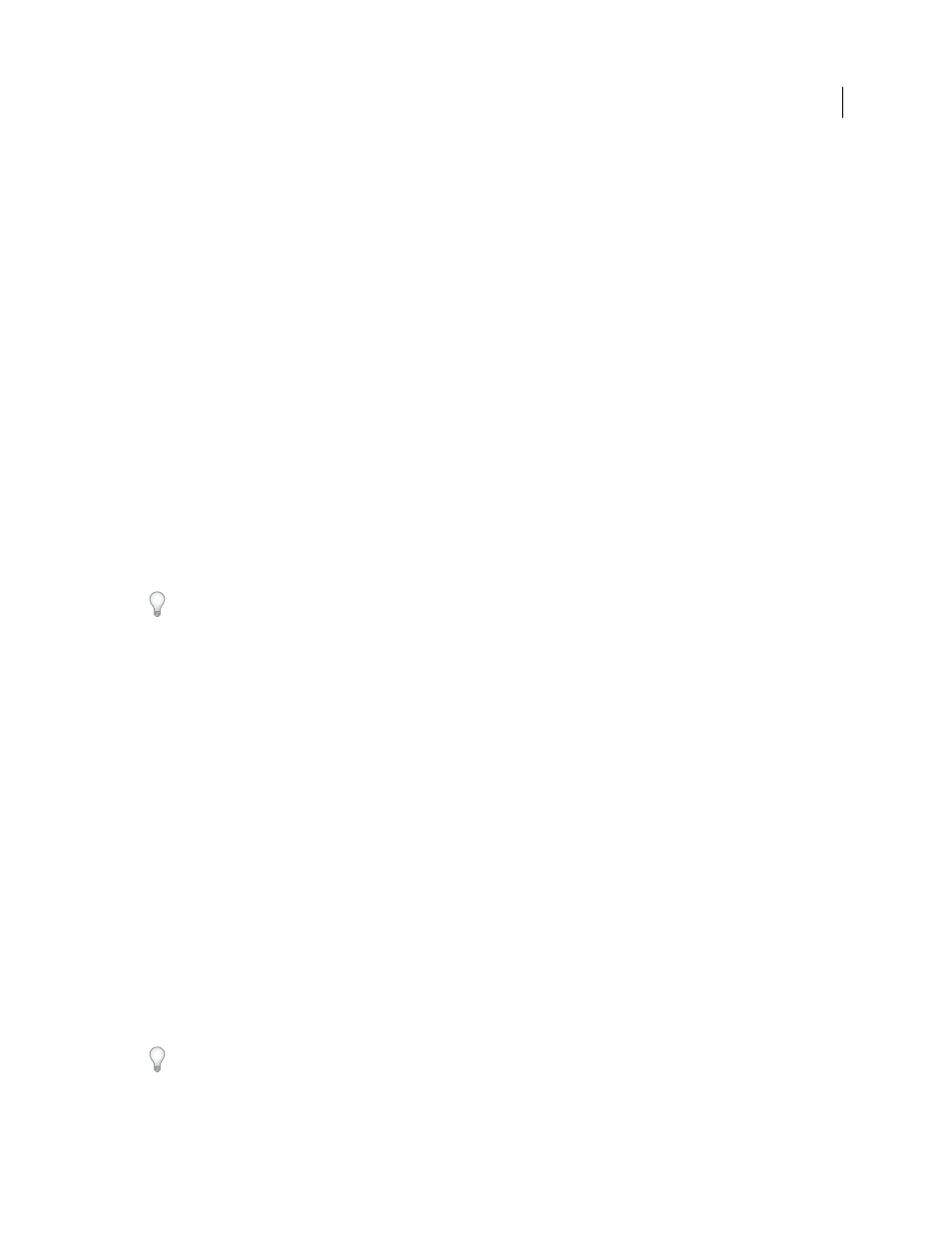
86
USING PHOTOSHOP CS4
Camera Raw
Last updated 1/10/2010
•
When creating a droplet, select Suppress File Open Options Dialogs in the Play area of the Create Droplet dialog
box. This prevents the display of the Camera Raw dialog box as each camera raw image is processed.
Open images in Camera Raw
•
To process raw images in Camera Raw, select one or more camera raw files in Adobe Bridge, and then choose File
>
Open In Camera Raw or press Ctrl+R (Windows) or Command+R (Mac
OS). When you finish making
adjustments in the Camera Raw dialog box, click Done to accept changes and close the dialog box. You can also
click Open Image to open a copy of the adjusted image in Photoshop.
•
To process JPEG or TIFF images in Camera Raw, select one or more JPEG or TIFF files in Adobe Bridge, and then
choose File
> Open In Camera Raw or press Ctrl+R (Windows) or Command+R (Mac
OS). When you finish
making adjustments in the Camera Raw dialog box, click Done to accept changes and close the dialog box. You can
specify whether JPEG or TIFF images with Camera Raw settings are automatically opened in Camera Raw in the
JPEG and TIFF Handling section of the Camera Raw preferences.
•
To import camera raw images in Photoshop, select one or more camera raw files in Adobe Bridge, and then choose
File
> Open With
> Adobe Photoshop CS4. (You can also choose the File
> Open command in Photoshop, and
browse to select camera raw files.) When you finish making adjustments in the Camera Raw dialog box, click Open
Image to accept changes and open the adjusted image in Photoshop. Press Alt (Windows) or Option (Mac
OS) to
open a copy of the adjusted image and not save the adjustments to the original image’s metadata. Press Shift while
clicking Open Image to open the image as a Smart Object in Photoshop. At any time, you can double-click the
Smart Object layer that contains the raw file to adjust the Camera Raw settings.
Shift-double-click a thumbnail in Adobe Bridge to open a camera raw image in Photoshop without opening the
Camera Raw dialog box. Hold down Shift while choosing File > Open to open multiple selected images.
•
To import camera raw images in After Effects using Adobe Bridge, select one or more camera raw files in
Adobe Bridge, and then choose File
> Open With
> Adobe After
Effects
CS4. (You can also choose a File
> Import
command in After
Effects and browse to select camera raw files.) When you finish making adjustments in the
Camera Raw dialog box, click OK to accept changes.
•
To import TIFF and JPEG files into After Effects using Camera Raw, select the File
> Import command in After
Effects,
and then select All Files from the Enable menu (Mac
OS) or Files Of Type menu (Windows) in the After
Effects Import
File dialog box. Select the file to import, select Camera Raw from the Format menu, and click Open.
•
To import Camera Raw images into After Effects as a sequence, choose File
> Import in After
Effects. Select the
images, check the Camera Raw Sequence box, and click Open. Camera Raw settings applied to the first camera raw
file upon import are applied to the remaining files in the sequence unless an XMP sidecar file is present for any
subsequent file in the sequence. In that case, the settings in the XMP file or in the DNG file are applied to that
specific frame in the sequence. All other frames use the settings that the first file in the sequence specifies.
Save a camera raw image in another format
You can save camera raw files from the Camera Raw dialog box in PSD, TIFF, JPEG, or DNG format.
When you use the Save command in the Camera Raw dialog box, files are placed in a queue to be processed and saved.
This is useful if you are processing several files in the Camera Raw dialog box and saving them in the same format.
1
In the Camera Raw dialog box, click the Save Image button in the lower-left corner of the dialog box.
Alt-click (Windows) or Option-click (Mac OS) Save to suppress the Camera Raw Save Options dialog box when
saving a file.
2
In the Save Options dialog box, specify the following options:
Destination
Specifies where to save the file. If necessary, click the Select Folder button and navigate to the location.
