Keys for using the filter gallery, Keys for using the refine edge dialog box, Keys for using the black-and-white dialog box – Adobe Photoshop CS4 User Manual
Page 667
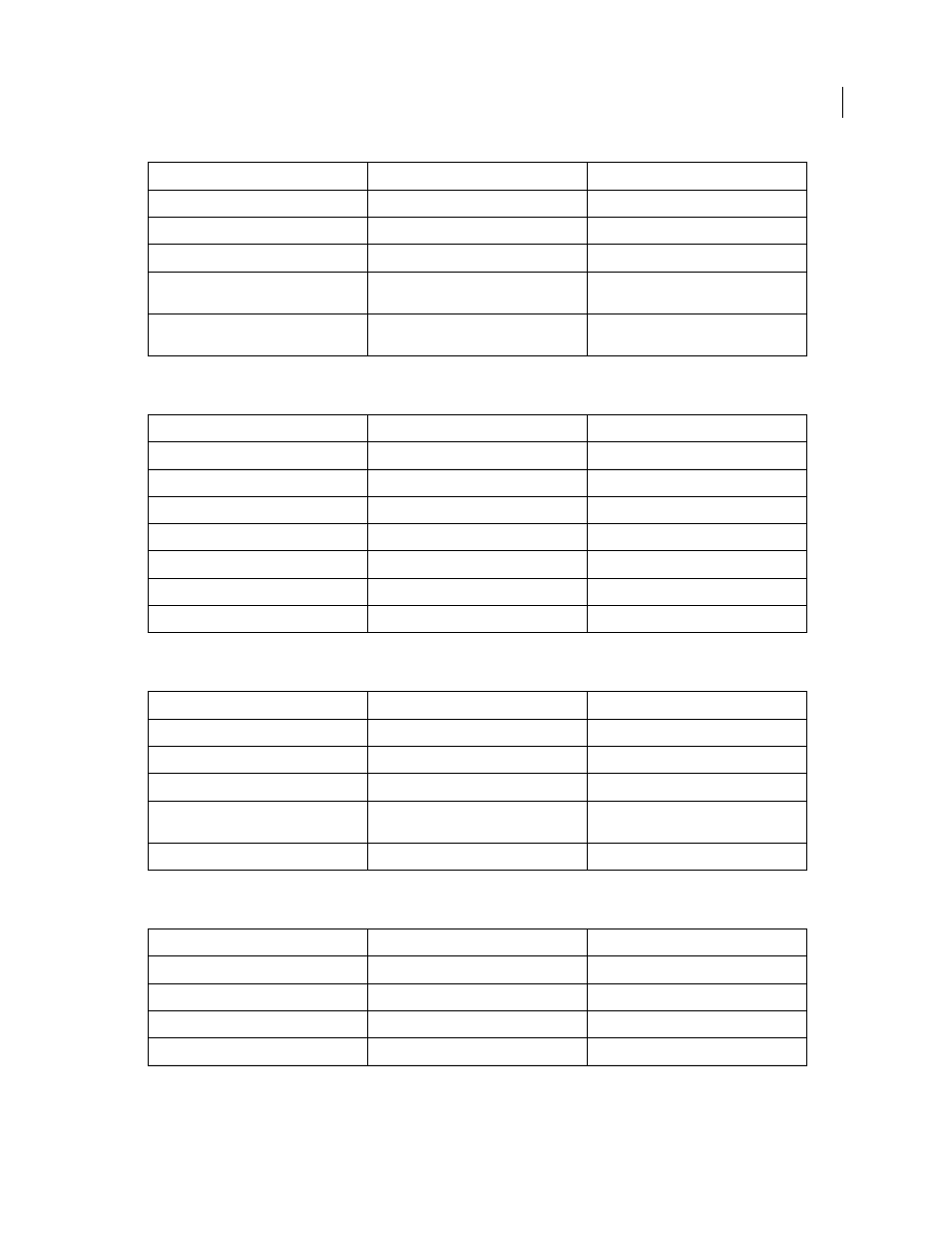
660
USING PHOTOSHOP CS4
Keyboard shortcuts
Last updated 1/10/2010
Keys for using the Filter Gallery
Keys for using the Refine Edge dialog box
Keys for using the Black-and-White dialog box
Go to previous tile in Tile History
Left Arrow, Page Up
Left Arrow, Page Up
Go to next tile in Tile History
Right Arrow, Page Down
Right Arrow, Page Down
Delete current tile from Tile History
Delete
Delete
Nudge selection when viewing the original
Right Arrow, Left Arrow, Up Arrow, or Down
Arrow
Right Arrow, Left Arrow, Up Arrow, or Down
Arrow
Increase selection nudging when viewing
the original
Shift + Right Arrow, Left Arrow, Up Arrow, or
Down Arrow
Shift + Right Arrow, Left Arrow, Up Arrow, or
Down Arrow
Result
Windows
Mac
OS
Apply a new filter on top of selected
Alt-click a filter
Option-click a filter
Open/close all disclosure triangles
Alt-click a disclosure triangle
Option-click a disclosure triangle
Change Cancel button to Default
Control
Command
Change Cancel button to Reset
Alt
Option
Undo/Redo
Control + Z
Command + Z
Step forward
Control + Shift + Z
Command + Shift + Z
Step backward
Control + Alt + Z
Command + Option + Z
Result
Windows
Mac
OS
Open the Refine Edge dialog box
Control + Alt + R
Command + Option + R
Cycle (forward) through preview modes
F
F
Cycle (backward) through preview modes
Shift + F
Shift + F
Toggle between original image and
selection preview
X
X
Toggle the preview option (on and off)
P
P
Result
Windows
Mac
OS
Open the Black-and-White dialog box
Shift + Control + Alt + B
Shift + Command + Option+ B
Increase/decrease selected value by 1%
Up Arrow/Down Arrow
Up Arrow/Down Arrow
Increase/decrease selected value by 10%
Shift + Up Arrow/Down Arrow
Shift + Up Arrow/Down Arrow
Change the values of the closest color slider Click-drag on the image
Click-drag on the image
Result (Pattern Maker only)
Windows
Mac
OS
