Calibrate and profile your monitor, Install a color profile – Adobe Photoshop CS4 User Manual
Page 152
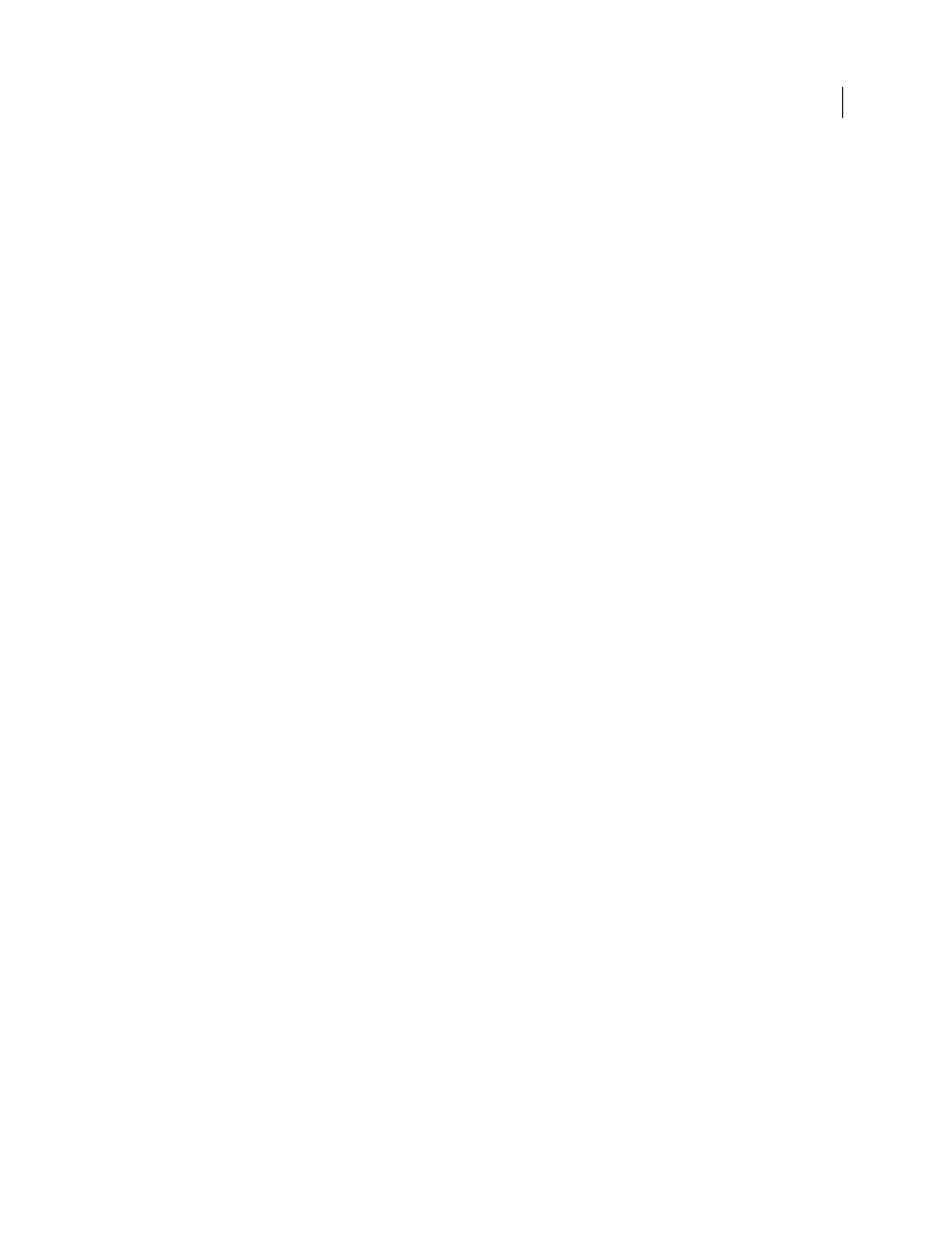
145
USING PHOTOSHOP CS4
Color management
Last updated 1/10/2010
Gamma
The brightness of the midtone values. The values produced by a monitor from black to white are nonlinear—
if you graph the values, they form a curve, not a straight line. Gamma defines the value of that curve halfway between
black and white.
Phosphors
The substances that CRT monitors use to emit light. Different phosphors have different color
characteristics.
White point
The color and intensity of the brightest white the monitor can reproduce.
Calibrate and profile your monitor
When you calibrate your monitor, you are adjusting it so it conforms to a known specification. Once your monitor is
calibrated, the profiling utility lets you save a color profile. The profile describes the color behavior of the monitor—
what colors can or cannot be displayed on the monitor and how the numeric color values in an image must be
converted so that colors are displayed accurately.
1
Make sure your monitor has been turned on for at least a half hour. This gives it sufficient time to warm up and
produce more consistent output.
2
Make sure your monitor is displaying thousands of colors or more. Ideally, make sure it is displaying millions of
colors or 24-bit or higher.
3
Remove colorful background patterns on your monitor desktop and set your desktop to display neutral grays. Busy
patterns or bright colors surrounding a document interfere with accurate color perception.
4
Do one of the following to calibrate and profile your monitor:
•
In Windows, install and use a monitor calibration utility.
•
In Mac
OS, use the Calibrate utility, located on the System Preferences/Displays/Color tab.
•
For the best results, use third-party software and measuring devices. In general, using a measuring device such as a
colorimeter along with software can create more accurate profiles because an instrument can measure the colors
displayed on a monitor far more accurately than the human eye.
Note: Monitor performance changes and declines over time; recalibrate and profile your monitor every month or so. If
you find it difficult or impossible to calibrate your monitor to a standard, it may be too old and faded.
Most profiling software automatically assigns the new profile as the default monitor profile. For instructions on how
to manually assign the monitor profile, refer to the Help system for your operating system.
Install a color profile
Color profiles are often installed when a device is added to your system. The accuracy of these profiles (often called
generic profiles or canned profiles) varies from manufacturer to manufacturer. You can also obtain device profiles from
your service provider, download profiles from the web, or create custom profiles using professional profiling
equipment.
•
In Windows, right-click a profile and select Install Profile. Alternatively, copy the profiles into the
WINDOWS\system32\spool\drivers\color folder.
•
In Mac
OS, copy profiles into the /Library/ColorSync/Profiles folder or the
/Users/[username]/Library/ColorSync/Profiles folder.
After installing color profiles, be sure to restart Adobe applications.
More Help topics
