Adobe color picker overview – Adobe Photoshop CS4 User Manual
Page 127
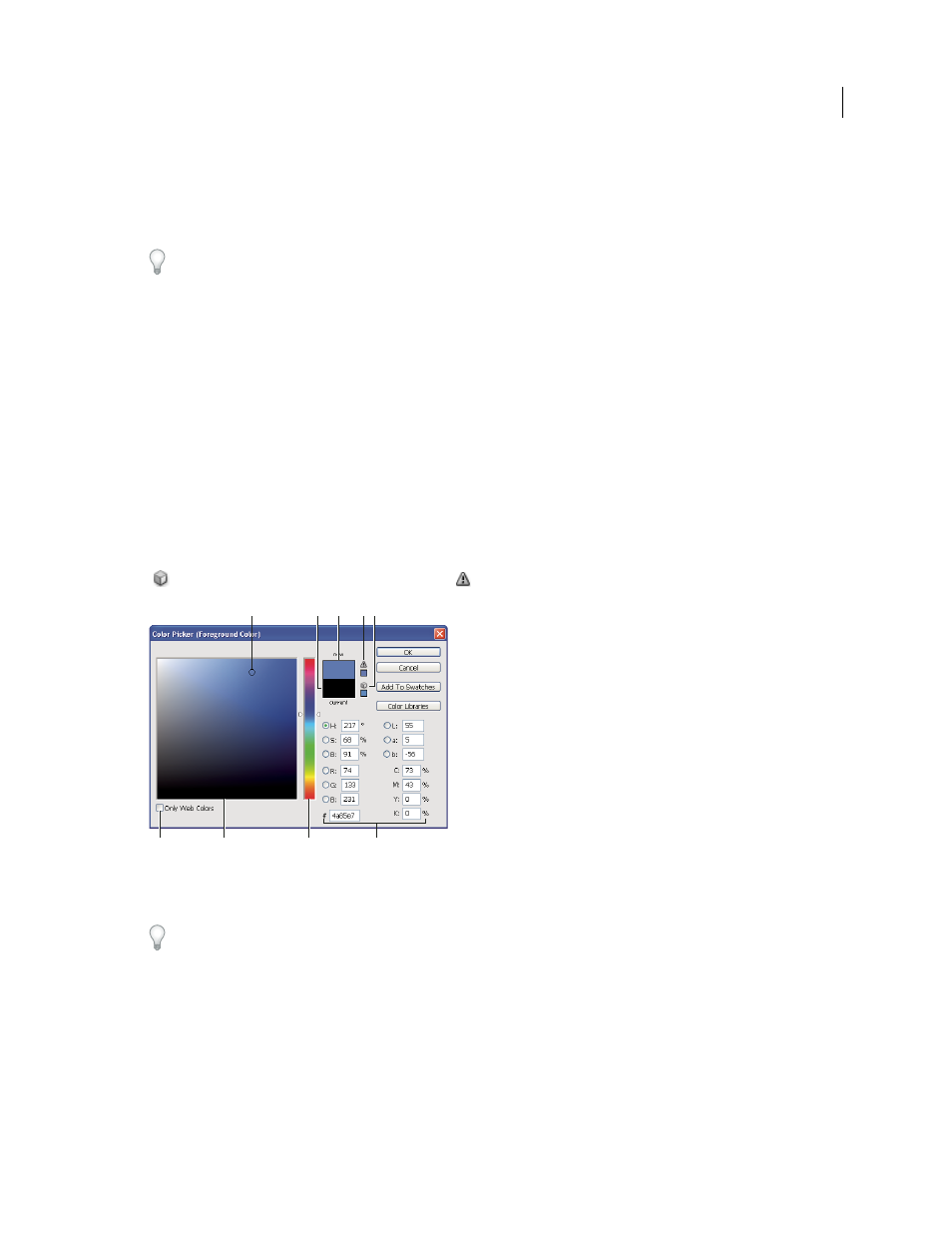
120
USING PHOTOSHOP CS4
Color fundamentals
Last updated 1/10/2010
•
To select a new background color, Alt-click (Windows) or Option-click (Mac
OS) in the image. Alternatively,
position the pointer over the image, press Alt (Windows) or Options (Mac
OS), press the mouse button, and drag
anywhere on the screen. The background color selection box changes dynamically as you drag. Release the mouse
button to pick the new color.
To use the Eyedropper tool temporarily to select a foreground color while using any painting tool, hold down Alt
(Windows) or Option (Mac OS).
Adobe Color Picker overview
In the Adobe Color Picker, you choose colors using four color models: HSB, RGB, Lab, and CMYK. Use the Adobe
Color Picker to set the foreground color, background color, and text color. You can also set target colors for different
tools, commands, and options.
You can configure the Adobe Color Picker to let you choose only colors that are part of the web-safe palette or choose
from specific color systems. Photoshop Extended users can access an HDR (high dynamic range) picker to choose
colors for use in HDR images.
The Color field in the Adobe Color Picker displays color components in HSB color mode, RGB color mode, and Lab
color mode. If you know the numeric value of the color you want, you can enter it into the text fields. You can also use
the color slider and the color field to preview a color to choose. As you adjust the color using the color field and color
slider, the numeric values are adjusted accordingly. The color box to the right of the color slider displays the adjusted
color in the top section and the original color in the bottom section. Alerts appear if the color is not a web-safe color
or is out of gamut for printing (non-printable)
.
Adobe Color Picker
A. Picked color B. Original color C. Adjusted color D. Out-of-gamut alert icon E. Not a web-safe color alert icon F. Displays only web-safe
colors G. Color field H. Color slider I. Color values
When you select a color in the Adobe Color Picker, it simultaneously displays the numeric values for HSB, RGB, Lab,
CMYK, and hexadecimal numbers. This is useful for viewing how the different color models describe a color.
Although Photoshop uses the Adobe Color Picker by default, you can use a different Color Picker than the Adobe
Color Picker by setting a preference. For example, you can use the built-in color picker of your computer’s operating
system or a third-party plug-in Color Picker.
More Help topics
About the HDR Color Picker (Photoshop Extended)
F
G
C
H
I
D
A
B
E
