Chapter 21: optional plug-ins, Picture packages and contact sheets, Place multiple photos into a picture package – Adobe Photoshop CS4 User Manual
Page 646
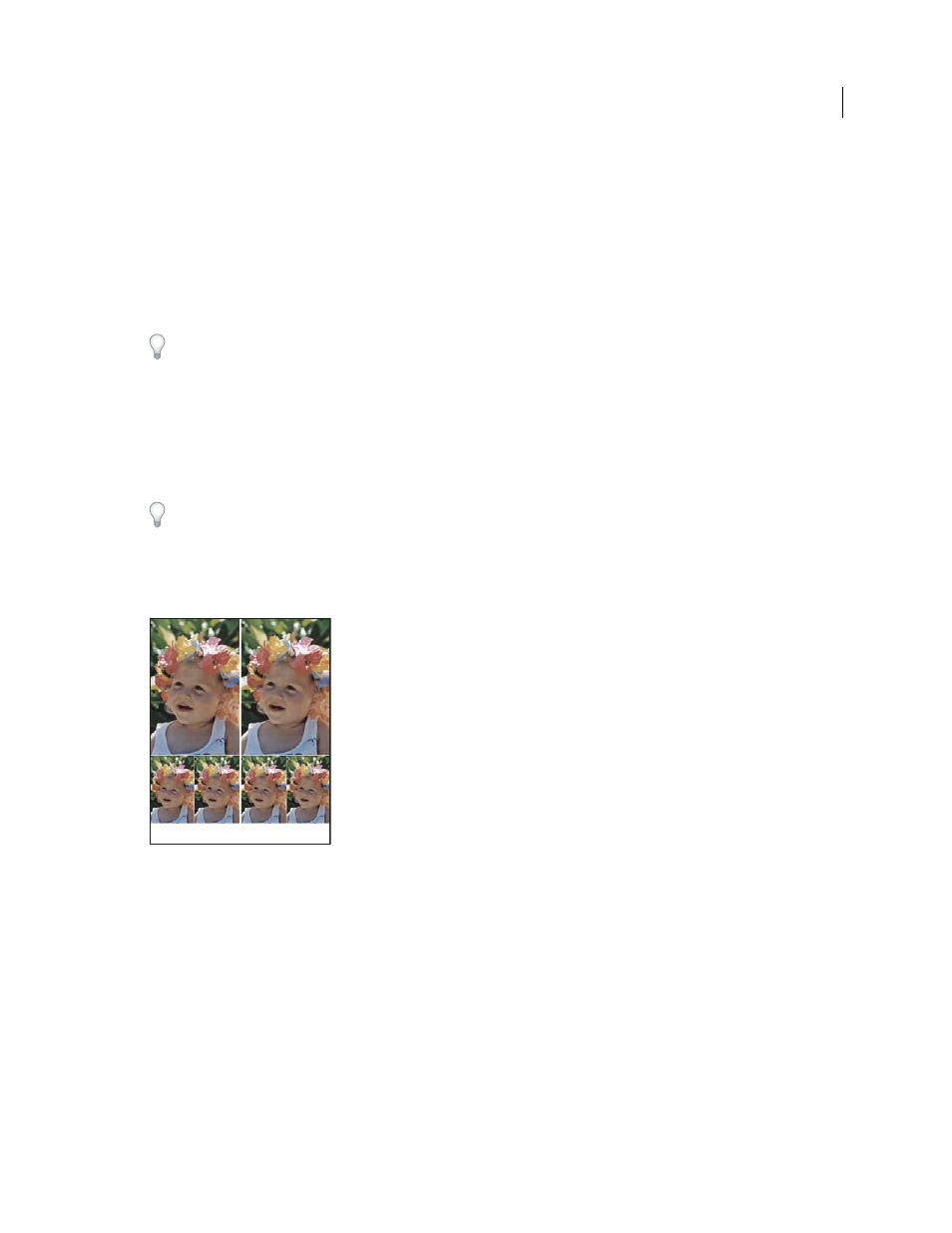
639
Last updated 1/10/2010
Chapter 21: Optional plug-ins
Photoshop includes several optional plug-ins, extensions, and presets that are not installed with your application. You
can find many of these items in the Goodies folder of your application disc. The Goodies folder also includes an
OptionalPluginsReadMe file with instructions on how to install the plug-ins and presets, as well as information on
where to download additional, older plug-ins.
If you don’t have an application disc, you can download the optional plug-ins for
.
Picture packages and contact sheets
Place multiple photos into a picture package
To use the optional Picture Package plug-in described below, download it for
or
With the Picture Package command, you can place multiple copies of a source image on a single page, much as portrait
studios do with school photos and other photo packages. You also have the option of placing different images on the
same page. You can choose from a variety of size and placement options to customize your package layout.
A picture package layout
1
Do one of the following:
•
(Photoshop) Choose File
> Automate > Picture Package. If you have multiple images open, Picture Package uses
the frontmost image.
•
(Bridge) Choose Tools > Photoshop
> Picture Package. The Picture Package command uses the first image listed
in Bridge unless you select a specific image before giving the Picture Package command.
If you’re using only the frontmost image or a selected image from Bridge, skip to step 3.
2
Add one or more images to the layout by doing one of the following:
•
In the Source Images area of the Picture Package dialog box, choose either File or Folder from the Use menu and
click Browse (Windows) or Choose (Mac
OS). If you choose Folder, you can select Include All Subfolders to include
images inside any subfolders.
