Adjust color saturation in image areas, Correcting image distortion and noise, About lens distortion – Adobe Photoshop CS4 User Manual
Page 217
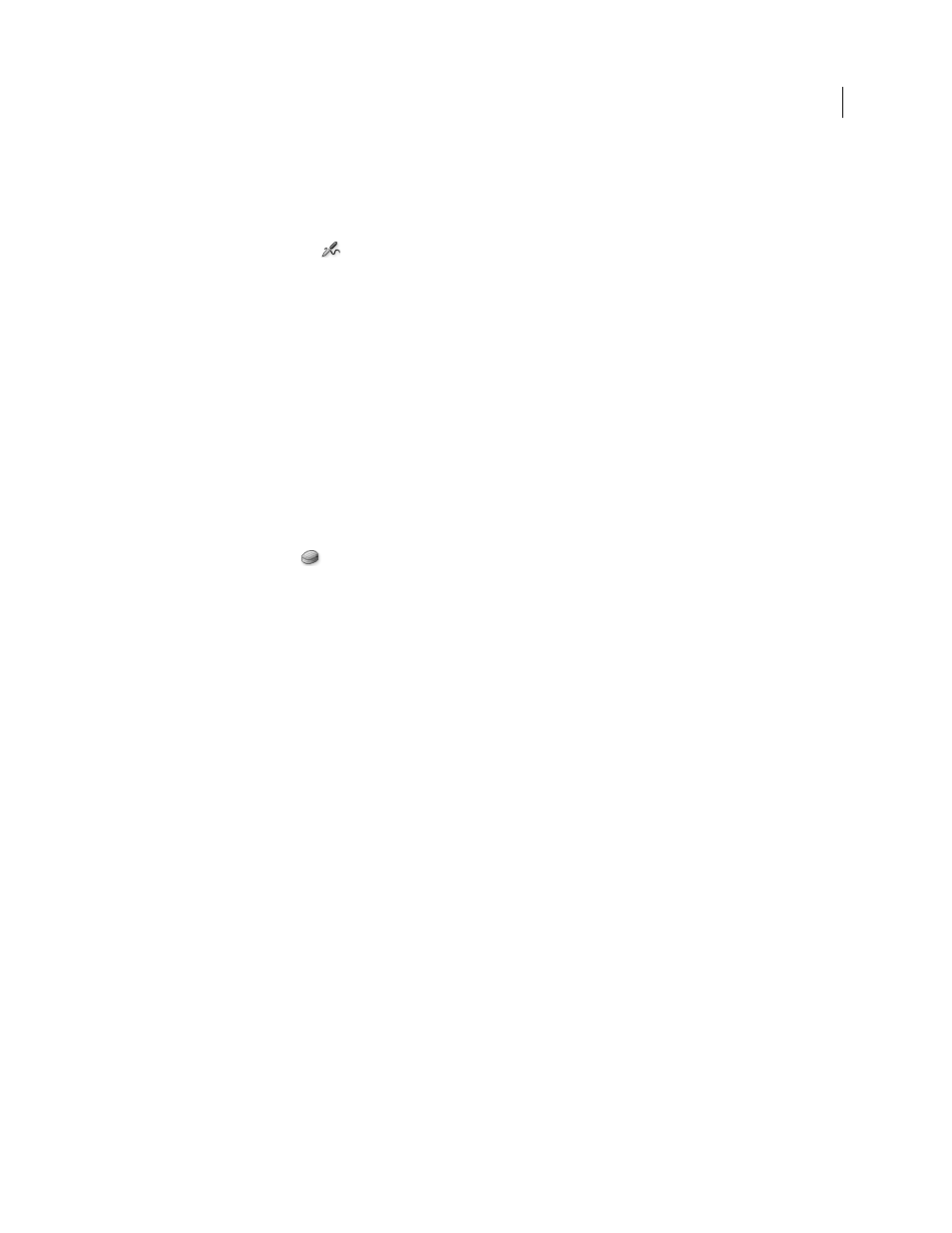
210
USING PHOTOSHOP CS4
Retouching and transforming
Last updated 1/10/2010
Shadows
Changes the dark areas
Highlights
Changes the light areas
4
Specify the exposure for the Dodge tool or the Burn tool.
5
Click the airbrush button
to use the brush as an airbrush. Alternatively, select the Airbrush option in the
Brushes panel.
6
Select the Protect Tones option to minimize clipping in the shadows and highlights. This option also tries to keep
colors from shifting hue.
7
Drag over the part of the image you want to lighten or darken.
More Help topics
Adjust color saturation in image areas
The Sponge tool subtly changes the color saturation of an area. When an image is in Grayscale mode, the tool increases
or decreases contrast by moving gray levels away from or toward the middle gray.
1
Select the Sponge tool
.
2
Choose a brush tip and set brush options in the options bar.
3
In the options bar, choose the way you want to change the color from the Mode menu:
Saturate
Intensifies the color’s saturation
Desaturate
Dilutes the color’s saturation
4
Specify the flow for the Sponge tool.
5
Select the Vibrance option to minimize clipping for fully saturated or desaturated colors.
6
Drag over the part of the image you want to modify.
More Help topics
Correcting image distortion and noise
About lens distortion
Barrel distortion is a lens defect that causes straight lines to bow out toward the edges of the image. Pincushion
distortion is the opposite effect, where straight lines bend inward.
