Stereo options, Save or delete a render preset – Adobe Photoshop CS4 User Manual
Page 609
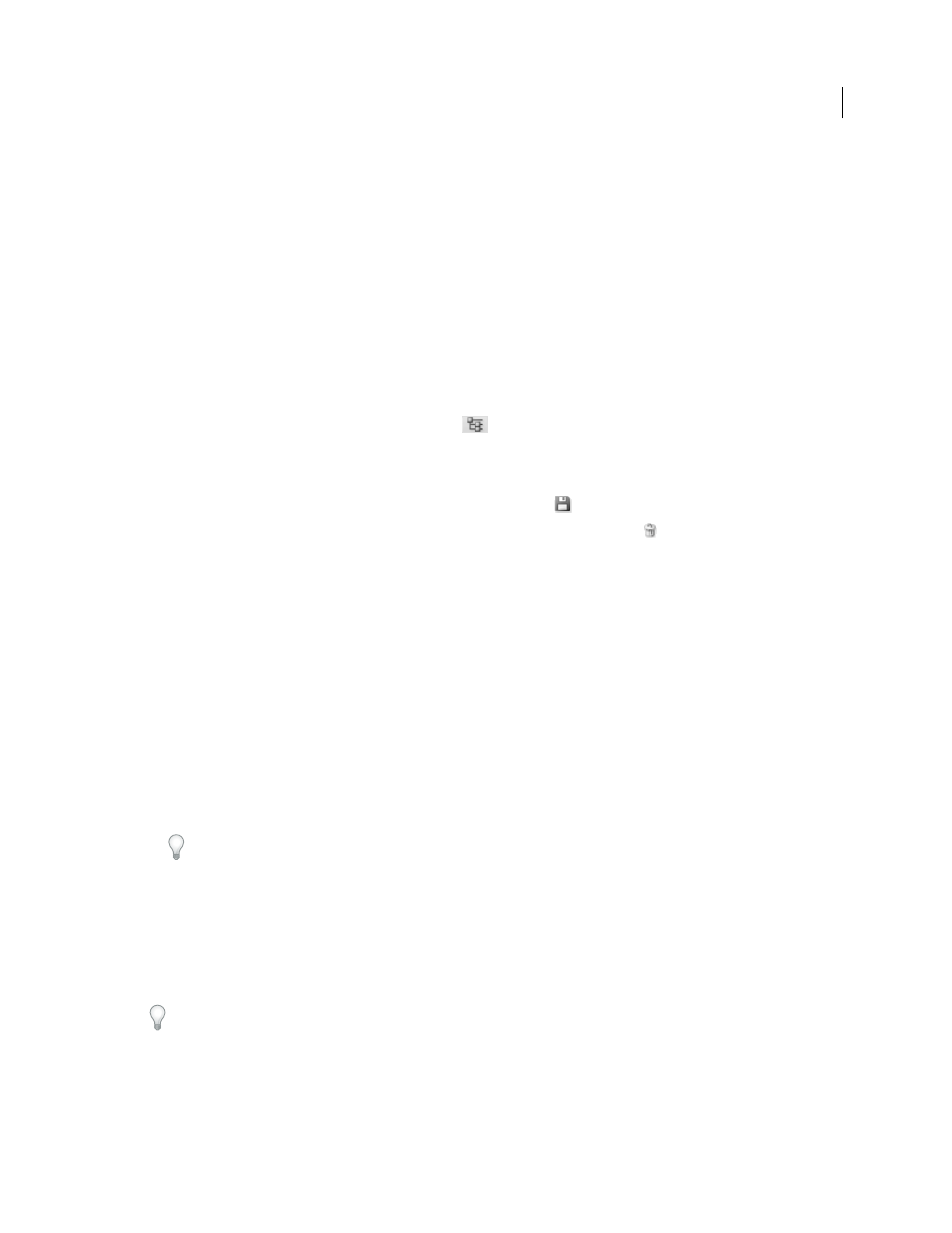
602
USING PHOTOSHOP CS4
3D and technical imaging
Last updated 1/10/2010
Stereo options
Stereo options adjust settings for images that will either be viewed with red-blue glasses or printed to objects that
include a lenticular lens.
Stereo Type
Specifies Red/Blue for images viewed with colored glasses or Vertical Interlaced for lenticular prints.
Parallax
Adjusts the distance between the two stereo cameras. Higher settings increase three-dimensional depth but
reduce depth of field, making items ahead or behind the focal plane appear out of focus.
Lenticular Spacing
For vertically interlaced images, specifies how many lines per inch the lenticular lens has.
Focal Plane
Determines the position of the focal plane relative to the center of the model’s bounding box. Enter
negative values to move the plane forward, and positive values to move it backward.
Save or delete a render preset
1
At the top of the 3D panel, click the Scene button
.
2
Click Render Settings.
3
Do either of the following:
•
To save a preset, customize settings, and click the Save button
.
•
To delete a preset, select it from the Preset menu, and click the Delete button
.
Render a 3D file for final output (Photoshop Extended)
When you’ve finished working with your 3D file, create a final render to produce the highest quality version for output
to web, print, or animation. Final rendering uses ray tracing and a higher sampling rate to capture more realistic
lighting and shadow effects.
Use final render mode to enhance the following effects in your 3D scene:
•
Image based lighting and global ambient color.
•
Lighting from object reflectance (color bleed).
•
Reduced noise in soft shadows.
Note: A final render can be time-consuming, depending on the model, lighting, and maps in your 3D scene.
1
Make any necessary adjustments to your model, including lighting and shadow effects.
You don’t need to change Anti-Alias settings for the scene before rendering. By default, theBest setting is used.
2
Choose 3D > Render for Final Output.
After the render is complete, you can flatten the 3D scene for output in anther format, composite the 3D scene with
2D content, or print directly from the 3D layer.
Any change to the 3D layer, such as moving the model or changing the lighting, disables the final render and returns
to the previous render setting.
Render for Final Output is available as an option when exporting a 3D animation. Each frame in the animation is
rendered for final output when the animation is created. See “
