Save and apply presets using the adjustments panel, Color adjustment commands – Adobe Photoshop CS4 User Manual
Page 169
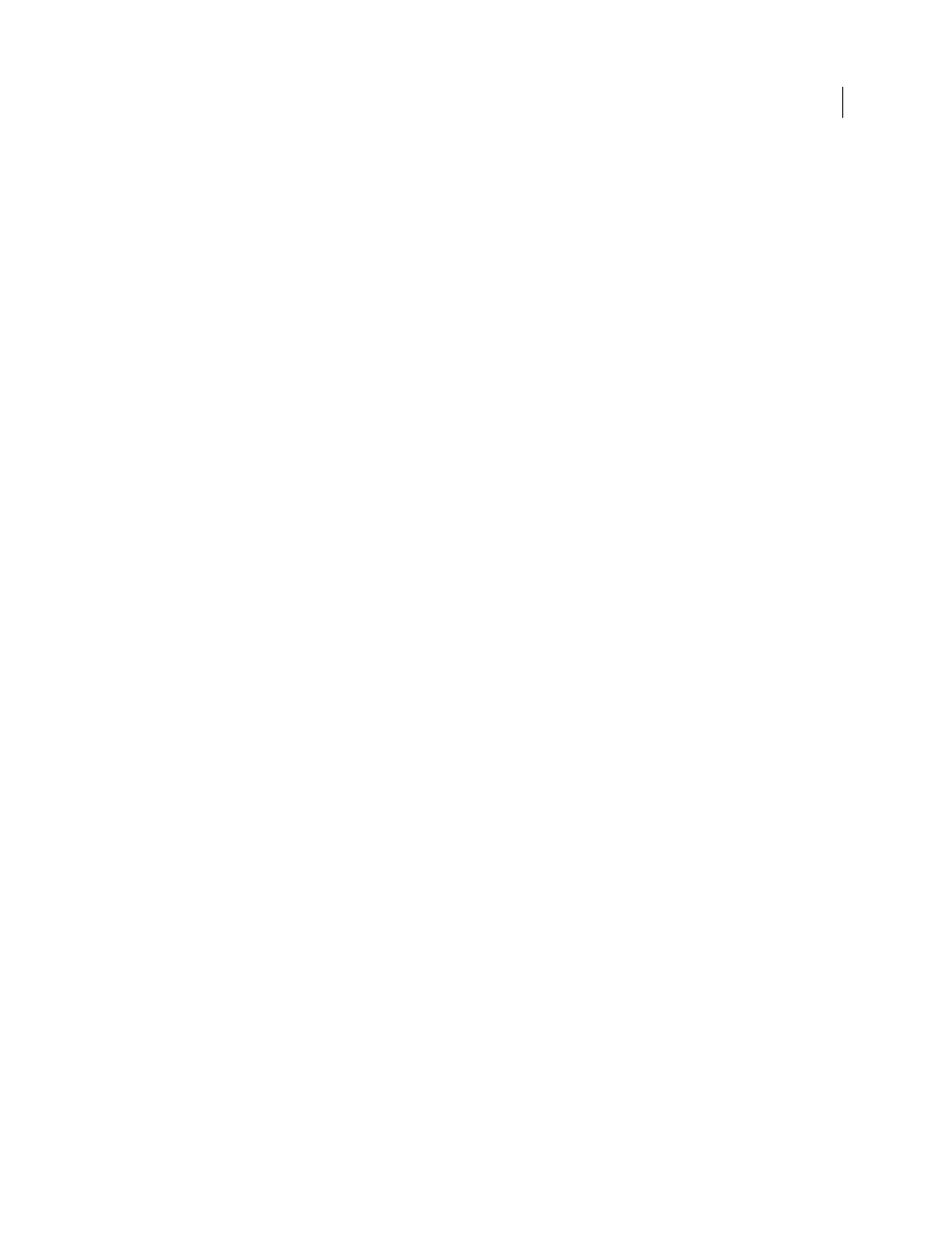
162
USING PHOTOSHOP CS4
Color and tonal adjustments
Last updated 1/10/2010
Save and apply presets using the Adjustments panel
The Adjustments panel has a list of presets for common color and tonal adjustments. In addition, you can save and
apply presets for Levels, Curves, Exposure, Hue/Saturation, Black & White, Channel Mixer, and Selective Color. When
you save a preset, it’s added to the presets list.
•
To save adjustment settings as a preset, choose the Save Preset option from the Adjustments panel menu.
•
To apply an adjustment preset, click the triangle to expand the list of presets for a specific adjustment and then click
a preset. Alt-click (Windows) or Option-click (Mac OS) a triangle to expand all presets.
Color adjustment commands
You can choose from the following color adjustment commands:
Adjust Levels Auto
Quickly corrects the color balance in an image. Although its name implies an automatic
adjustment, you can fine-tune how the Auto Color command behaves. See “
Remove a color cast using Auto Color
Levels command
Adjusts color balance by setting the pixel distribution for individual color channels. See “
Curves command
Provides up to 14 control points for highlight, midtone, and shadow adjustments for individual
channels. See “
Exposure command
Adjusts tonality by performing calculations in a linear color space. Exposure is primarily for use
in HDR images. See “
Adjust Exposure for HDR images
Vibrance command
Adjusts color saturation so clipping is minimized. See “
Adjust color saturation using Vibrance
Photo Filter command
Makes color adjustments by simulating the effects of using a Kodak Wratten or Fuji filter in
front of a camera lens. See “
Change the color balance using the Photo Filter command
Color Balance command
Changes the overall mixture of colors in an image. See “
Apply the Color Balance adjustment
Hue/Saturation command
Adjusts the hue, saturation, and lightness values of the entire image or of individual color
Match Color command
Matches the color: from one photo to another photo, from one layer to another layer, and from
a selection in an image to another selection in the same image or a different image. This command also adjusts the
luminance and color range and neutralizes color casts in an image. See “
Match the color in different images
Replace Color command
Replaces specified colors in an image with new color values. See “
Selective Color command
Adjusts the amount of process colors in individual color components. See “
Channel Mixer command
Modifies a color channel and makes color adjustments not easily done with other color
adjustment tools. See “
