Adjustments panel overview, Adjustments panel, Overview – Adobe Photoshop CS4 User Manual
Page 167
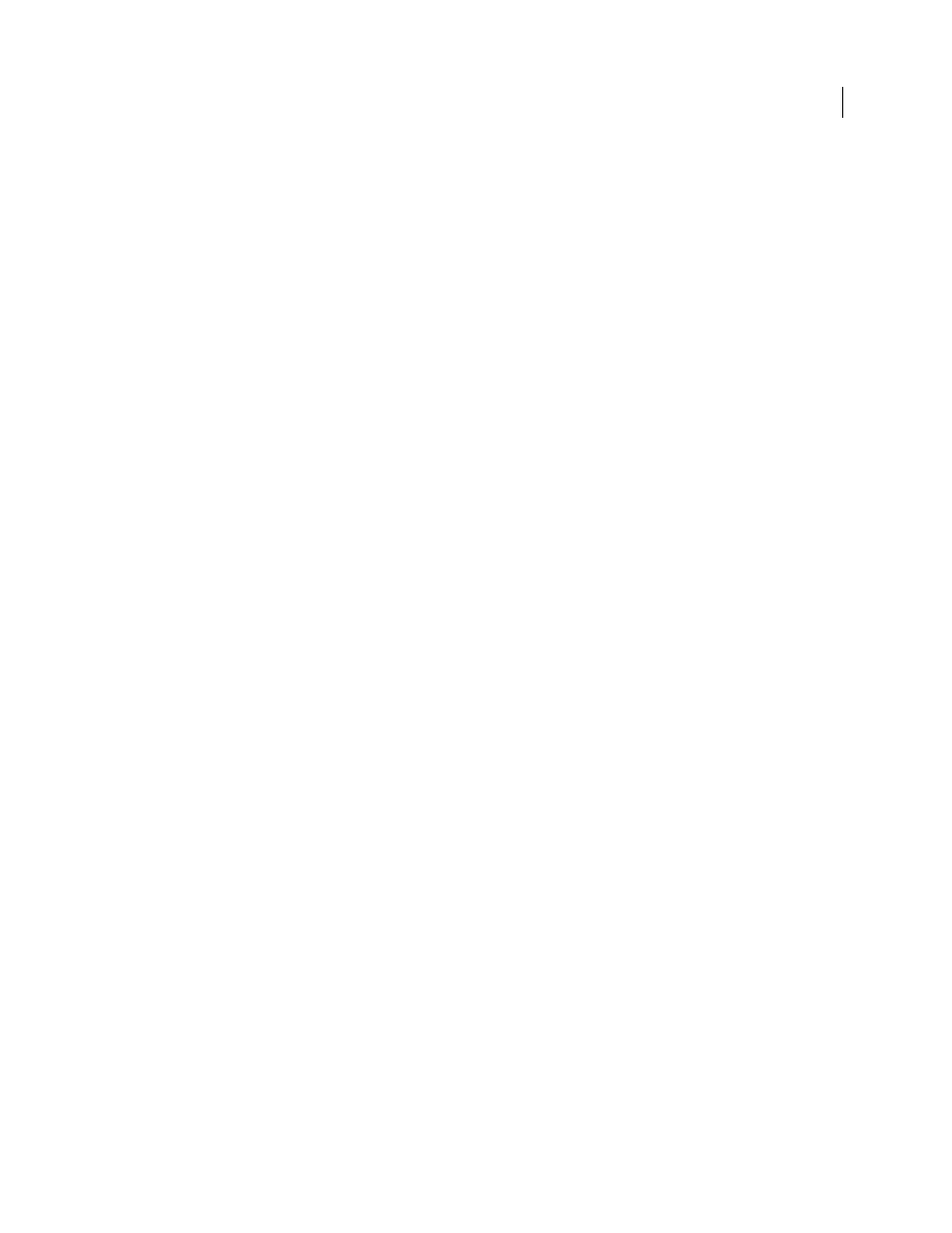
160
USING PHOTOSHOP CS4
Color and tonal adjustments
Last updated 1/10/2010
Begin tonal corrections by adjusting the values of the extreme highlight and shadow pixels in the image, setting an
overall tonal range for the image. This process is known as setting the highlights and shadows or setting the white
and black points. Setting the highlights and shadows typically redistributes the midtone pixels appropriately.
However, you might need to adjust your midtones manually.
To adjust the tonality in just shadow and highlight areas, use the Shadow/Highlight command. See “
5
(Optional) Make other color adjustments.
After you correct the overall color balance of your image, you can make optional adjustments to enhance colors or
produce special effects.
6
Sharpen the edges in the image.
As one of the final steps, use the Unsharp Mask or the Smart Sharpen filter to sharpen the clarity of edges in the
image. The amount of sharpening required for an image varies according to the image quality produced by the
digital camera or scanner you use. See “
7
(Optional) Target the image for printer or press characteristics.
You can use options in the Levels or Curves adjustments to import highlight and shadow information into the
gamut of an output device, like a desktop printer. This procedure can also be done if you are sending your image
to a printing press, and know the characteristics of the press.
Because sharpening increases the contrast of neighboring pixels, it’s possible that some pixels in critical areas might
become unprintable on the printer or press that you’re using. For this reason, it’s best to fine-tune the output
settings after sharpening. For more information on adjusting the output settings, see “
,
,
and
Adjustments panel overview
The tools for making color and tonal adjustments can be found in the Adjustments panel. Clicking a tool icon both
selects an adjustment and automatically creates an adjustment layer. The adjustments you make using the controls and
options in the Adjustments panel create nondestructive adjustment layers. See “
About adjustment and fill layers
For your convenience, the Adjustments panel has a list of adjustment presets that apply common image corrections.
Presets are available for Levels, Curves, Exposure, Hue/Saturation, Black & White, Channel Mixer, and Selective Color.
Clicking a preset applies it to the image using an adjustment layer. You can always save adjustment settings as a preset,
which is added to the presets list.
Clicking an adjustment icon or a preset displays the settings options for the specific adjustment.
