Export paths to adobe illustrator, Link or embed an image using ole (windows only) – Adobe Photoshop CS4 User Manual
Page 484
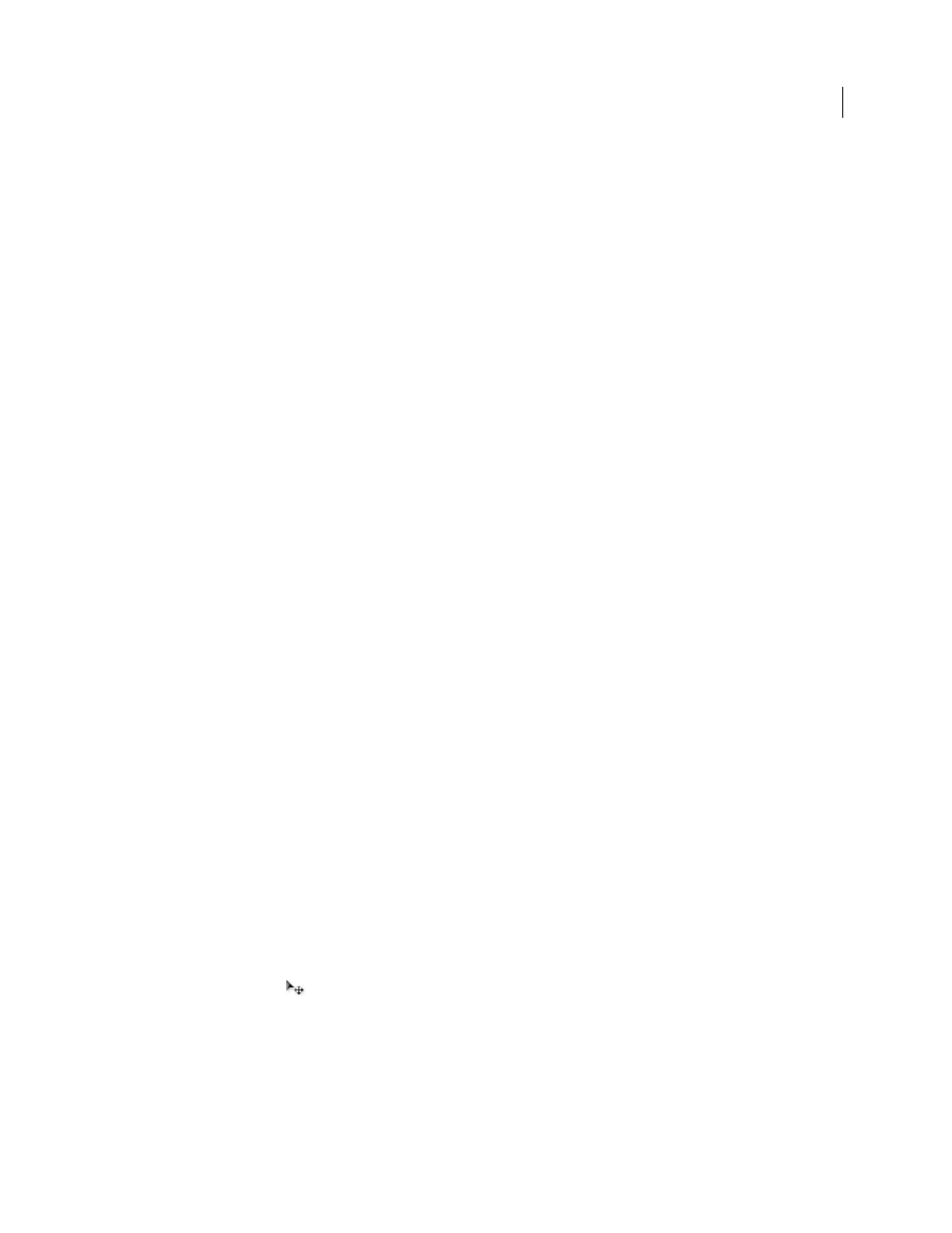
477
USING PHOTOSHOP CS4
Saving and exporting images
Last updated 1/10/2010
Export paths to Adobe Illustrator
The Paths To Illustrator command lets you export Photoshop paths as Adobe Illustrator files. Exporting paths in this
way simplifies the task of combining Photoshop and Illustrator artwork or using Photoshop features with Illustrator
artwork. For example, you may want to export a pen tool path and stroke it to use as a trap with a Photoshop clipping
path you are printing in Illustrator. You
can also use this feature to align Illustrator text or objects with Photoshop
paths.
1
Draw and save a path or convert an existing selection into a path.
2
Choose File
> Export > Paths To Illustrator.
3
Choose a location for the exported path, and enter a filename. Make sure Work Path is chosen from the Path menu
to export the path.
4
Click Save.
5
Open the file in Adobe Illustrator. You can manipulate the path or use the path to align Illustrator objects that you
add to the file.
Note that the crop marks in Adobe Illustrator reflect the dimensions of the Photoshop image. The position of the path
within the Photoshop image is maintained, provided you don’t change the crop marks or move the path.
Link or embed an image using OLE (Windows only)
Photoshop is an OLE 2.0 server, which means it supports embedding or linking an image in an OLE container
application (usually a word-processing or page-layout program). For example, you can insert Photoshop files and
selections into other OLE applications, such as Adobe PageMaker, Adobe FrameMaker, and Microsoft Word, using
copy and paste or other
methods.
•
Linking lets you place a link in the OLE container file that refers to the Photoshop file on the hard drive.
•
Embedding lets you insert the Photoshop file into the OLE container file.
After the image is in the container application, you can double-click it for editing in Photoshop. When you close
the image in Photoshop, it is updated in the container application.
Link or embed a selection or image in an OLE application
❖
Do one of the following:
•
Copy a selection in Photoshop, and insert it in your OLE container application using the application’s Paste Special
command. Refer to your word-processing or page-layout application documentation for more instructions. Pasted
selections can only be embedded, not linked.
•
Use your OLE container application’s Insert Object command to insert a new Photoshop image or existing
Photoshop file as an OLE-embedded or OLE-linked object. Refer to your word-processing or page-layout
application documentation for instructions.
Insert an unlinked screen-resolution bitmap into an OLE application
❖
With the Move tool
, drag a selection to the OLE container application. When you drop the object, it appears as
a 72-ppi bitmap, which cannot be automatically updated in Photoshop.
Modify and update a linked or embedded image in an OLE application
1
Double-click the linked or embedded image in your word-processing or page-layout application to start Photoshop
(if it is not already running), and open the image for editing.
2
Modify the image as desired.
