Specify a default camera profile, Apply a profile to a group of images, Create a camera profile preset – Adobe Photoshop CS4 User Manual
Page 101: Customize profiles using the dng profile editor
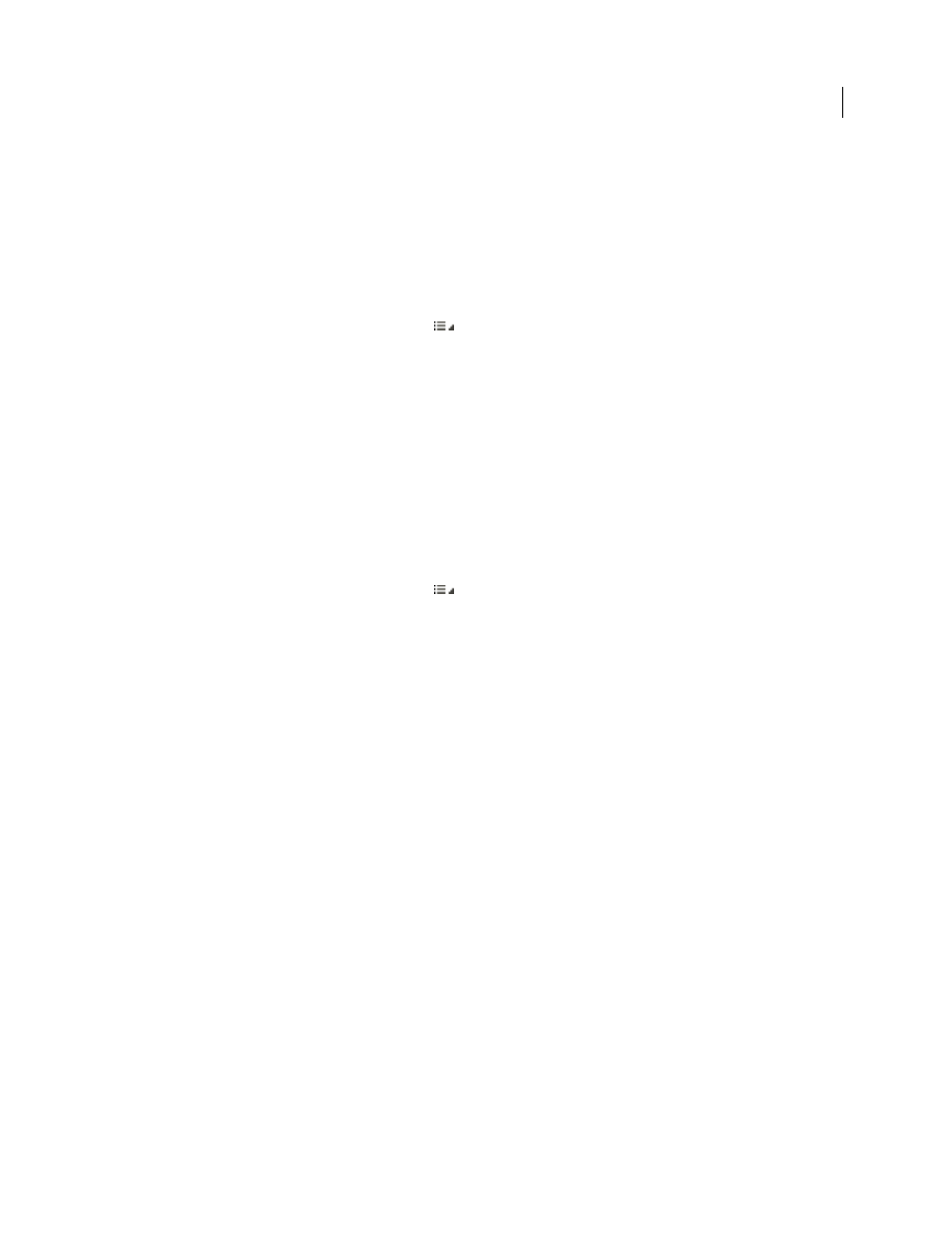
94
USING PHOTOSHOP CS4
Camera Raw
Last updated 1/10/2010
If the only profile in the Camera Profile menu is Embedded, it means that you have selected a TIFF or JPEG image.
Adobe Standard and Camera Matching profiles work only with raw images.
Note: If you have selected a raw file and Adobe Standard and Camera Matching profiles do not appear in the Camera
Specify a default camera profile
1
Select a profile from the Camera Profile pop-up menu in the Camera Calibration tab of the Camera Raw dialog box.
2
Click the Camera Raw Settings menu button
and choose Save New Camera Raw Defaults from the menu.
Apply a profile to a group of images
1
Select the images in the Filmstrip.
2
Choose a profile from the Camera Profile pop-up menu in the Camera Calibration tab of the Camera Raw dialog box.
3
Click the Synchronize button.
4
In the Synchronize dialog box, choose Synchronize
> Camera Calibration, and then click OK.
Create a camera profile preset
If you find yourself often applying the same profile, you can work more efficiently by creating and applying a preset.
1
Choose a profile from the Camera Profile pop-up menu in the Camera Calibration tab of the Camera Raw dialog box.
2
Click the Camera Raw Settings menu button
and choose Save Settings from the menu.
3
In the Save Settings dialog box, choose Subset
> Camera Calibration, and then click OK.
4
Name your preset and click Save.
5
To apply the preset to a group of images, select the images and then choose Apply Preset
> Preset Name from the
Camera Raw Settings menu.
Customize profiles using the DNG Profile Editor
To improve color rendering or customize a camera profile, use the stand-alone DNG Profile Editor utility. For
example, use the DNG Profile Editor to correct an unwanted color cast in a profile or to optimize colors for a specific
application, such as studio portraits or fall foliage.
The DNG Profile Editor and documentation for it are available as free downloads from the Adobe website at
.
Important: Leave the Camera Calibration tab sliders set to 0 when adjusting camera profiles with the DNG Profile
Editor.
More Help topics
Save, reset, and load Camera Raw settings
