Bounding box and grid alerts in vanishing point, Adjust the spacing of the perspective plane grid – Adobe Photoshop CS4 User Manual
Page 245
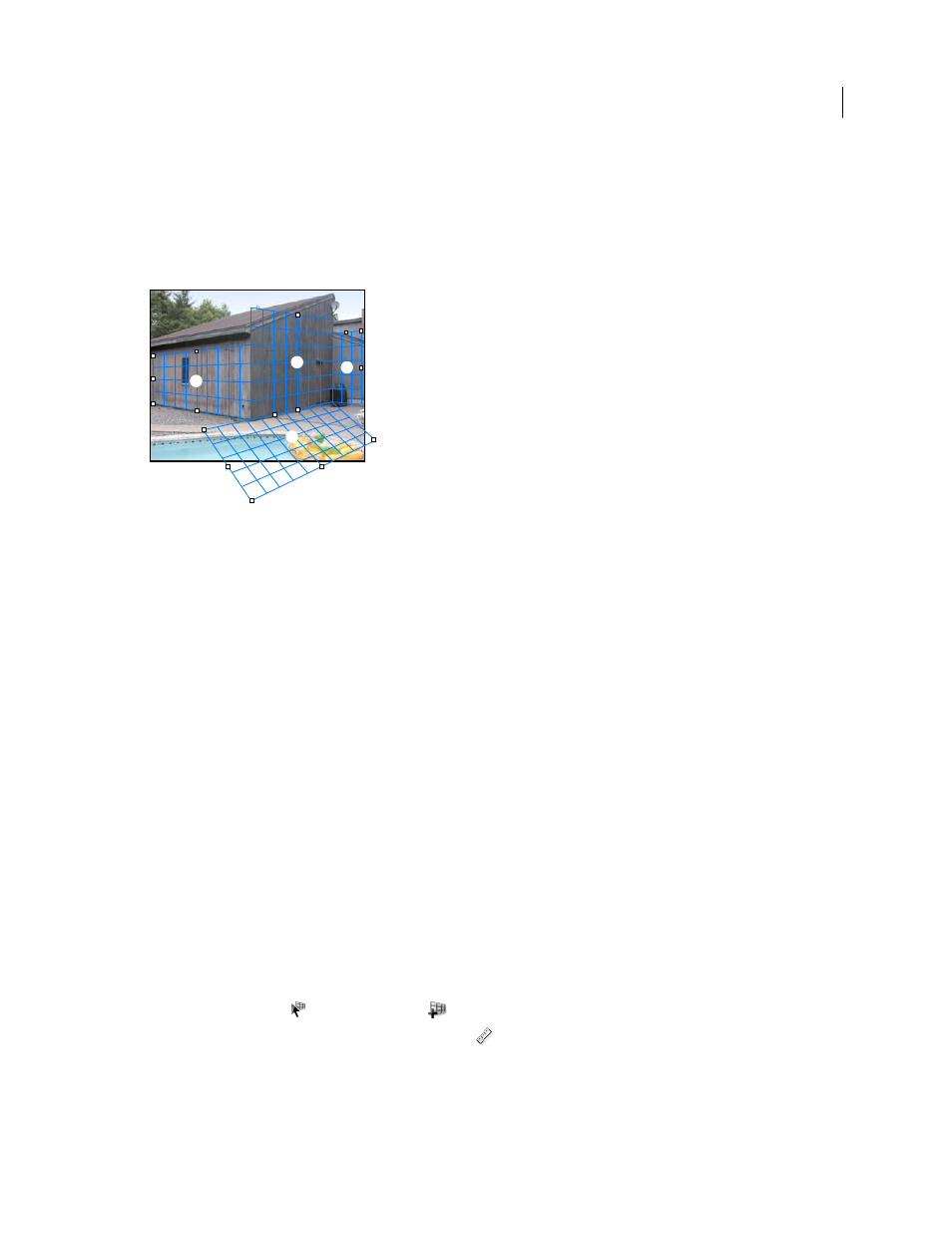
238
USING PHOTOSHOP CS4
Retouching and transforming
Last updated 1/10/2010
2
(Optional) Do one of the following to change the angle of the newly torn off plane:
•
With either the Edit Plane tool or Create Plane tool selected, Alt-drag (Windows) or Option-drag (Mac
OS) the
center edge node on the side that’s opposite from the axis of rotation.
•
Enter a value in the Angle text box.
•
Move the Angle slider.
Changed plane angle.
Note: Once you create a new (child) plane from an existing (parent) plane, you can no longer adjust the angle of the
parent plane.
Bounding box and grid alerts in Vanishing Point
The bounding box and grid change colors to indicate the plane’s current condition. If your plane is invalid, move a
corner node until the bounding box and grid are blue.
Blue
Indicates a valid plane. Keep in mind that a valid plane doesn’t guarantee results with the proper perspective. You
must make sure that the bounding box and grid accurately line up with geometric elements or a plane area in the
image.
Red
Indicates an invalid plane. Vanishing Point cannot calculate the plane’s aspect ratio.
Yellow
Indicates an invalid plane. Some vanishing points of the plane cannot be resolved.
Important: Although it’s possible to edit an invalid red or yellow plane, including tearing off perpendicular planes, the
results will not be oriented properly.
Show or hide the grid, active selections, and perspective plane boundaries
❖
Choose Show Edges from the Vanishing Point menu.
Note: Selections temporarily show when they are resized or repositioned even if Show Edges is turned off.
Adjust the spacing of the perspective plane grid
❖
Do any of the following:
•
Select the Edit Plane
or the Create Plane
tool, and then enter a Grid Size value in the tool options area.
•
(Photoshop Extended only) Select the Measure tool
and then select Link Measurements To Grid in the tool
options area. Drag the Measure tool in a plane and enter a Length value in the tool options area.
1
2
3
4
