Adobe Photoshop CS4 User Manual
Page 647
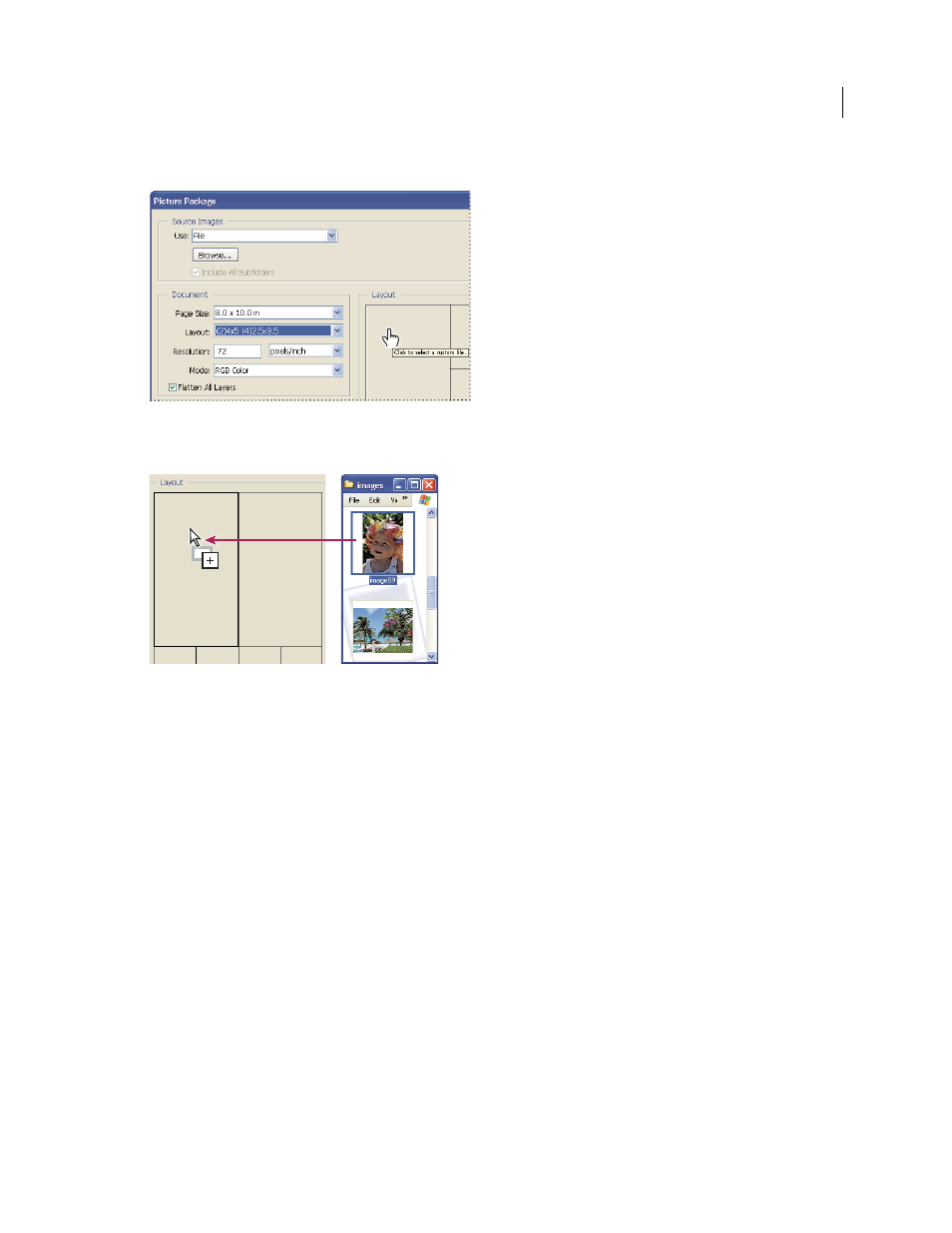
640
USING PHOTOSHOP CS4
Optional plug-ins
Last updated 1/10/2010
•
Click a placeholder in the preview layout and browse to select an image.
Click a placeholder in the Picture Package preview layout, then browse to select an image.
•
Drag an image from the desktop or a folder into a placeholder.
Add an image to a picture package by dragging the image from the desktop into a placeholder.
You can change any image in the layout by clicking a placeholder and browsing to select an image.
3
In the Document area of the Picture Package dialog box, select page size, layout, resolution, and color mode. A
thumbnail of the chosen layout appears on the right side of the dialog box. You can also create your own custom
layouts.
4
Select Flatten All Layers to create a picture package with all images and label text on a single layer. Deselect Flatten
All Layers to create a picture package with separate image layers and text layers (for labels). If you place each image
and label on a separate layer, you can update your picture package after it’s been saved. However, the layers increase
the file size of your picture package.
5
In the Label area, choose the source for label text from the Content menu or choose None. If you choose Custom
Text, enter the text for the label in the Custom Text field.
6
Specify font, font size, color, opacity, position, and rotation for the labels.
7
Click OK.
