Layers panel overview, Display the layers panel, Choose a command from the layers panel menu – Adobe Photoshop CS4 User Manual
Page 291: Change the size of layer thumbnails, Change thumbnail contents, Expand and collapse groups
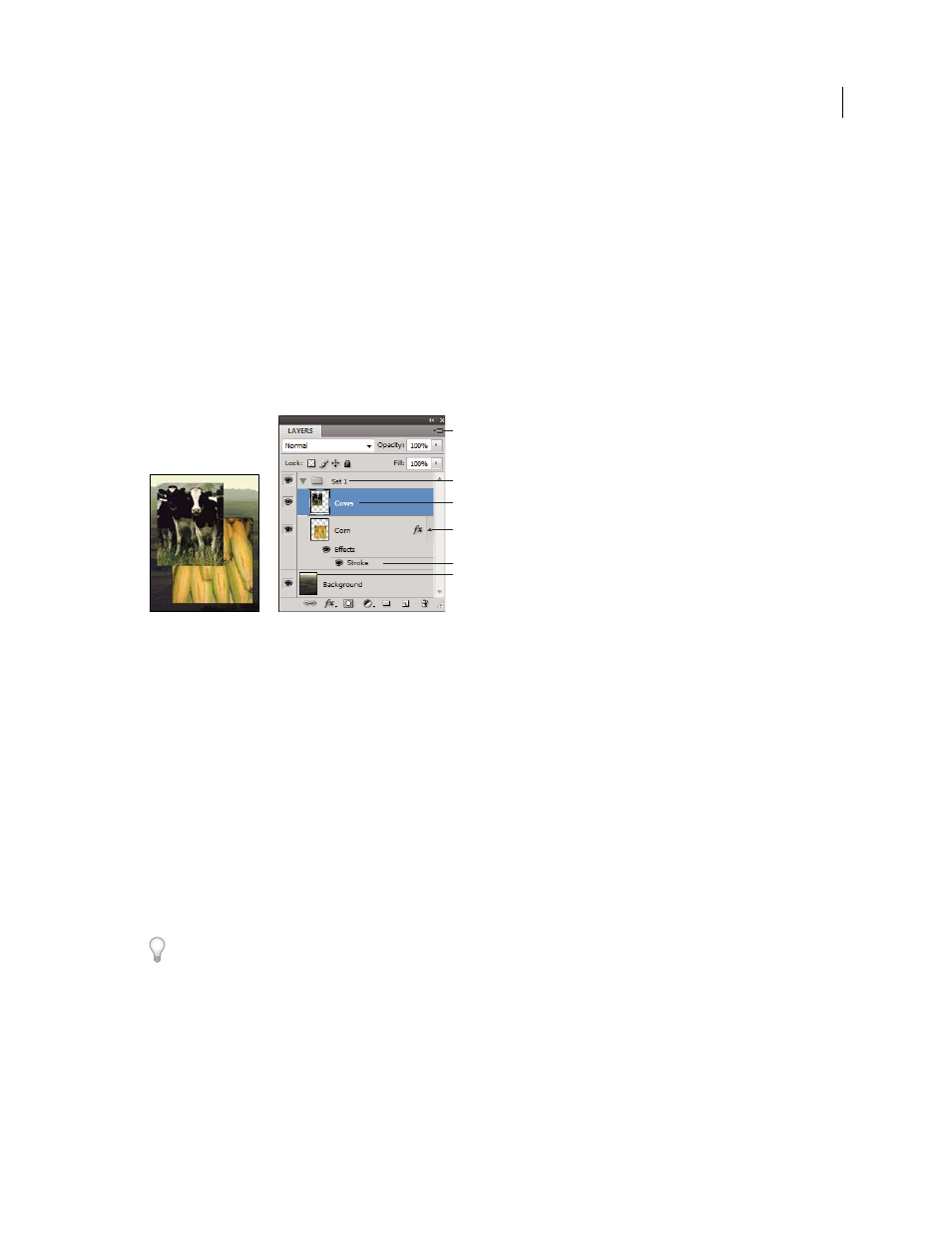
284
USING PHOTOSHOP CS4
Layers
Last updated 1/10/2010
Video layers
You can use video layers to add video to an image. After importing a video clip into an image as a video layer, you can
mask the layer, transform it, apply layer effects, paint on individual frames, or rasterize an individual frame and
convert it to a standard layer. Use the Timeline panel to play the video within the image or to access individual frames.
See “
Supported video and image sequence formats (Photoshop Extended)
Layers panel overview
The Layers panel lists all layers, layer groups, and layer effects in an image. You can use the Layers panel to show and
hide layers, create new layers, and work with groups of layers. You can access additional commands and options in the
Layers panel menu.
Photoshop Layers panel
A. Layers panel menu B. Layer Group C. Layer D. Expand/Collapse Layer effects E. Layer effect F. Layer thumbnail
Display the Layers panel
❖
Choose Window
> Layers.
Choose a command from the Layers panel menu
❖
Click the triangle in the upper right corner of the panel.
Change the size of layer thumbnails
❖
Choose Panel Options from the Layers panel menu, and select a thumbnail size.
Change thumbnail contents
❖
Choose panel Options from the Layers panel menu, and select Entire Document to display the contents of the entire
document. Select Layer Bounds to restrict the thumbnail to the object’s pixels on the layer.
Turn off thumbnails to improve performance and save monitor space.
Expand and collapse groups
❖
Click the triangle to the left of a group folder. See “
View layers and groups within a group
A
B
C
D
F
E
