Rename a preset brush, Delete a preset brush, Create a new preset brush – Adobe Photoshop CS4 User Manual
Page 346: Creating and modifying brushes, Brushes panel overview
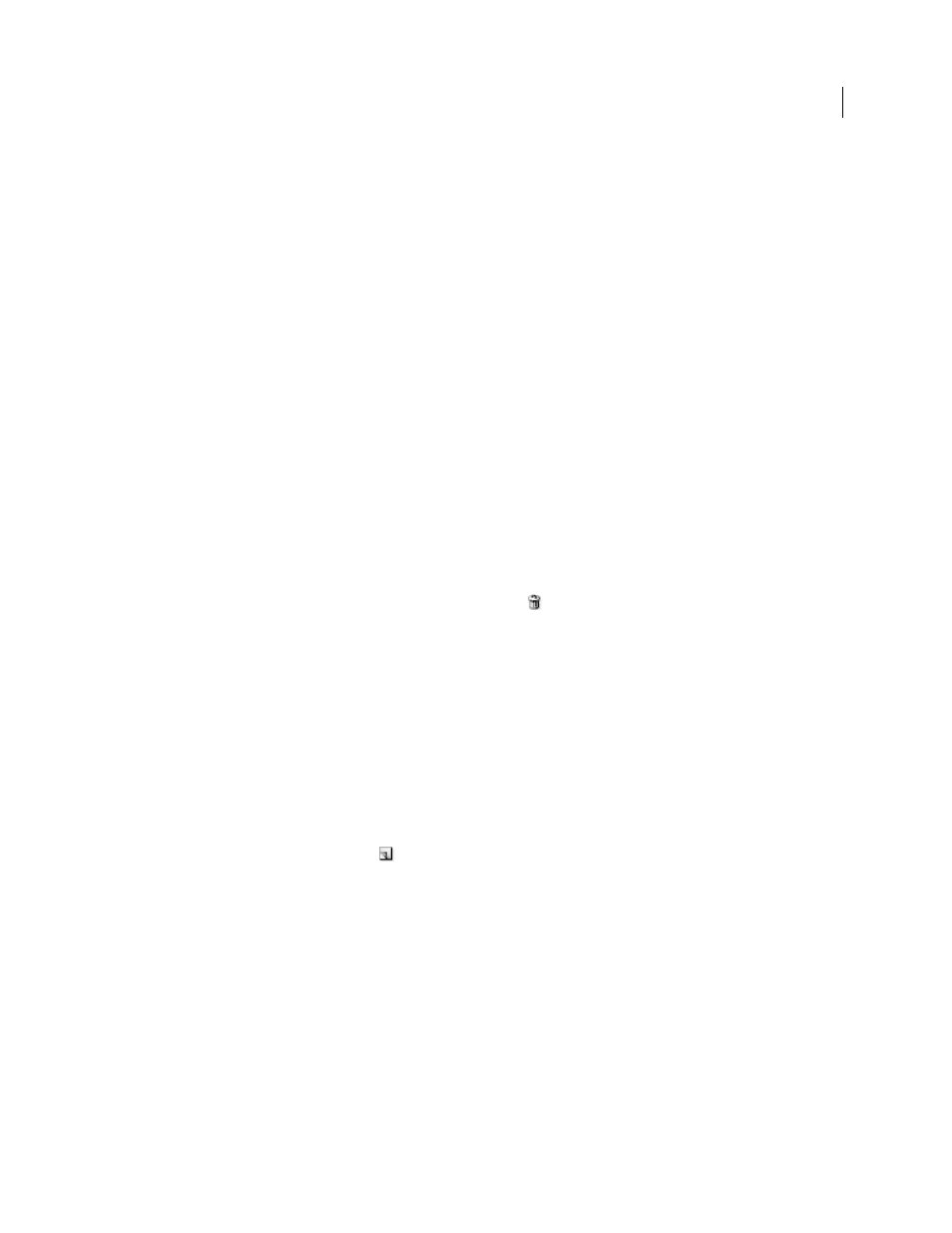
339
USING PHOTOSHOP CS4
Painting
Last updated 1/10/2010
2
Choose a location for the brush library, enter a file name, and click Save.
You can save the library anywhere. However, if you place the library file in the Presets/Brushes folder in the default
preset location, the library name will appear at the bottom of the Brush Preset picker menu and Brushes panel menu
after you restart Photoshop.
You can also use the Preset Manager to rename, delete, and save libraries of preset brushes. For more information, see
“
Rename a preset brush
Do one of the following:
•
Select a brush in the Brush Preset picker or Brushes panel, and choose Rename Brush from the panel menu. Enter
a new name for the brush, and click
OK.
•
If the Brushes panel is set to display brushes as thumbnails, double-click a brush, enter a new name, and click
OK.
•
If the Brushes panel is set to display brushes as a list or text only, double-click a brush, enter a new name inline, and
press Enter (Windows) or Return (Mac
OS).
Delete a preset brush
•
In the Brush Preset picker or Brushes panel, select a brush, and choose Delete Brush from the panel menu.
•
In the Brush Preset picker or Brushes panel, Alt-click (Windows) or Option-click (Mac
OS) the brush you want to
delete.
•
In the Brushes panel, select a brush and click the Delete icon
, or drag a brush to the Delete icon.
Create a new preset brush
You can save a customized brush as a preset brush that appears in the Brushes panel, Brush Preset picker, and Preset
Manager.
Note: New preset brushes are saved in a Preferences file. If this file is deleted or damaged, or if you reset brushes to the
default library, the new presets will be lost. To permanently save new preset brushes, save them in a library.
1
Customize a brush.
2
Do one of the following in the Brushes panel or Brush Preset picker:
•
Choose New Brush Preset from the panel menu, enter a name for the preset brush, and click
OK.
•
Click the Create New Brush button
.
Creating and modifying brushes
You can create brushes that apply paint to images in a variety of ways. You select an existing preset brush, a brush tip
shape, or create a unique brush tip from part of an image. You choose options from the Brushes panel to specify how
the paint is applied.
Brushes panel overview
In the Brushes panel, you can select preset brushes, like in the Brush Preset Picker, but you can also modify existing
brushes and design new custom brushes. The Brushes panel contains the brush tip options that determine how paint
is applied to an image.
