Chapter 9: selecting and masking, Making selections, About selecting pixels – Adobe Photoshop CS4 User Manual
Page 258: Select, deselect, and reselect pixels
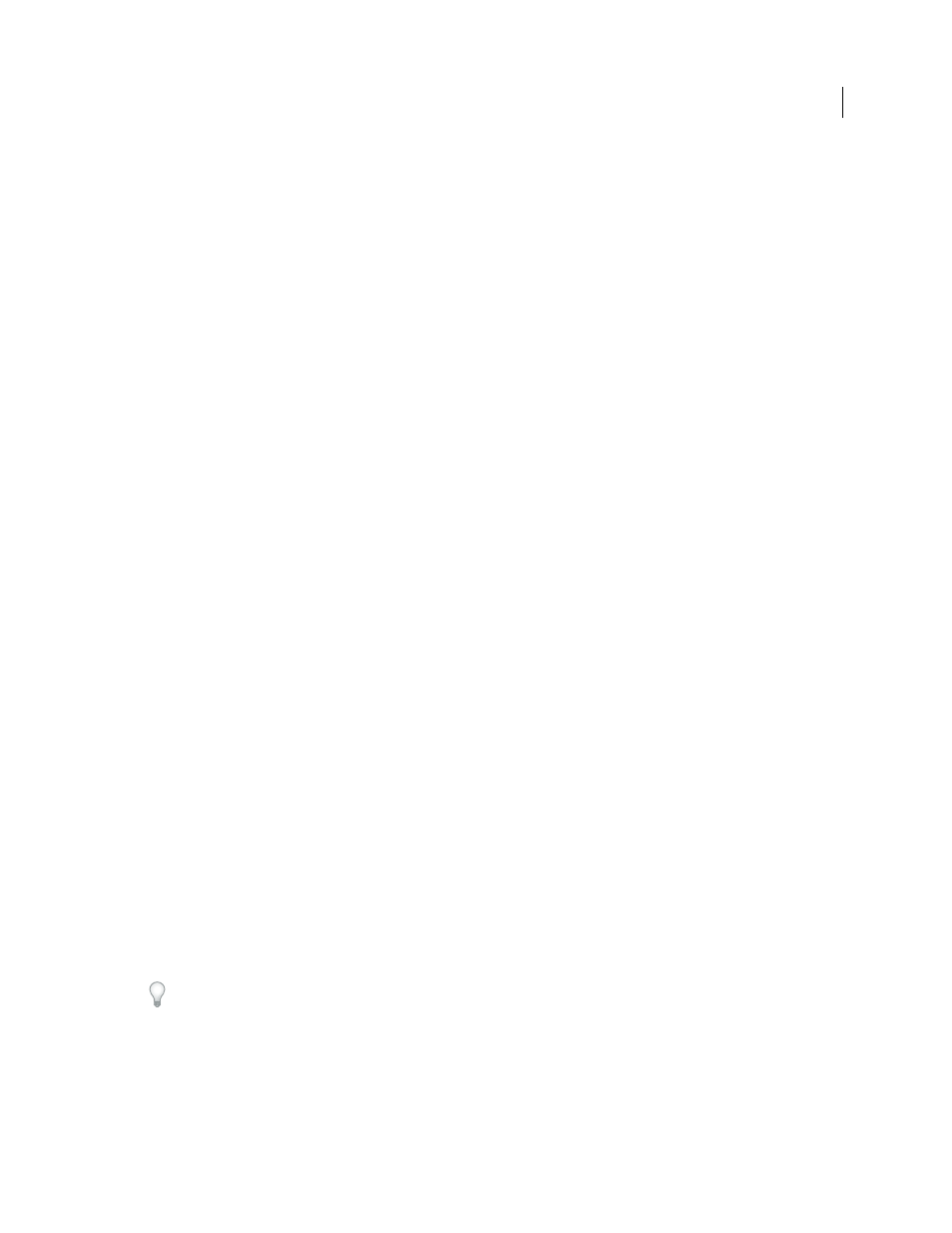
251
Last updated 1/10/2010
Chapter 9: Selecting and masking
If you want to apply changes to parts of an image, you first need to select the pixels that make up those parts. You select
pixels in Adobe Photoshop CS4 using the selection tools or by painting on a mask and loading the mask as a selection.
To select and work with vector objects in Photoshop, you use the pen selection and shape tools. This chapter covers
pixel selection tools and techniques.
Making selections
About selecting pixels
A selection isolates one or more parts of your image. By selecting specific areas, you can edit and apply effects and filters
to portions of your image while leaving the unselected areas untouched.
Photoshop provides separate sets of tools to make selections of raster and vector data. For example, to select pixels, you
can use the marquee tools or the lasso tools. You can use commands in the Select menu to select all pixels, to deselect,
or to reselect.
To select vector data, you can use the pen or shape tools, which produce precise outlines called paths. You can convert
paths to selections or convert selections to paths.
Selections can be copied, moved, and pasted, or saved and stored in an alpha channel. Alpha channels store selections
as grayscale images called masks. A mask is like the inverse of a selection: it covers the unselected part of the image and
protects it from any editing or manipulations you apply. You can convert a stored mask back into a selection by loading
the alpha channel into an image.
Note: To select a specific color or a range of colors within an entire image or within a selected area, you can use the Color
Range command.
More Help topics
About masks and alpha channels
Create and edit alpha channel masks
Convert paths to selection borders
Select, deselect, and reselect pixels
You can select all visible pixels on a layer or deselect any selected pixels.
If a tool is not working as expected, you may have a hidden selection. Use the Deselect command and try the tool
again.
Select all pixels on a layer within the canvas boundaries
1
Select the layer in the Layers panel.
2
Choose Select > All.
