Apply hue/saturation adjustment – Adobe Photoshop CS4 User Manual
Page 180
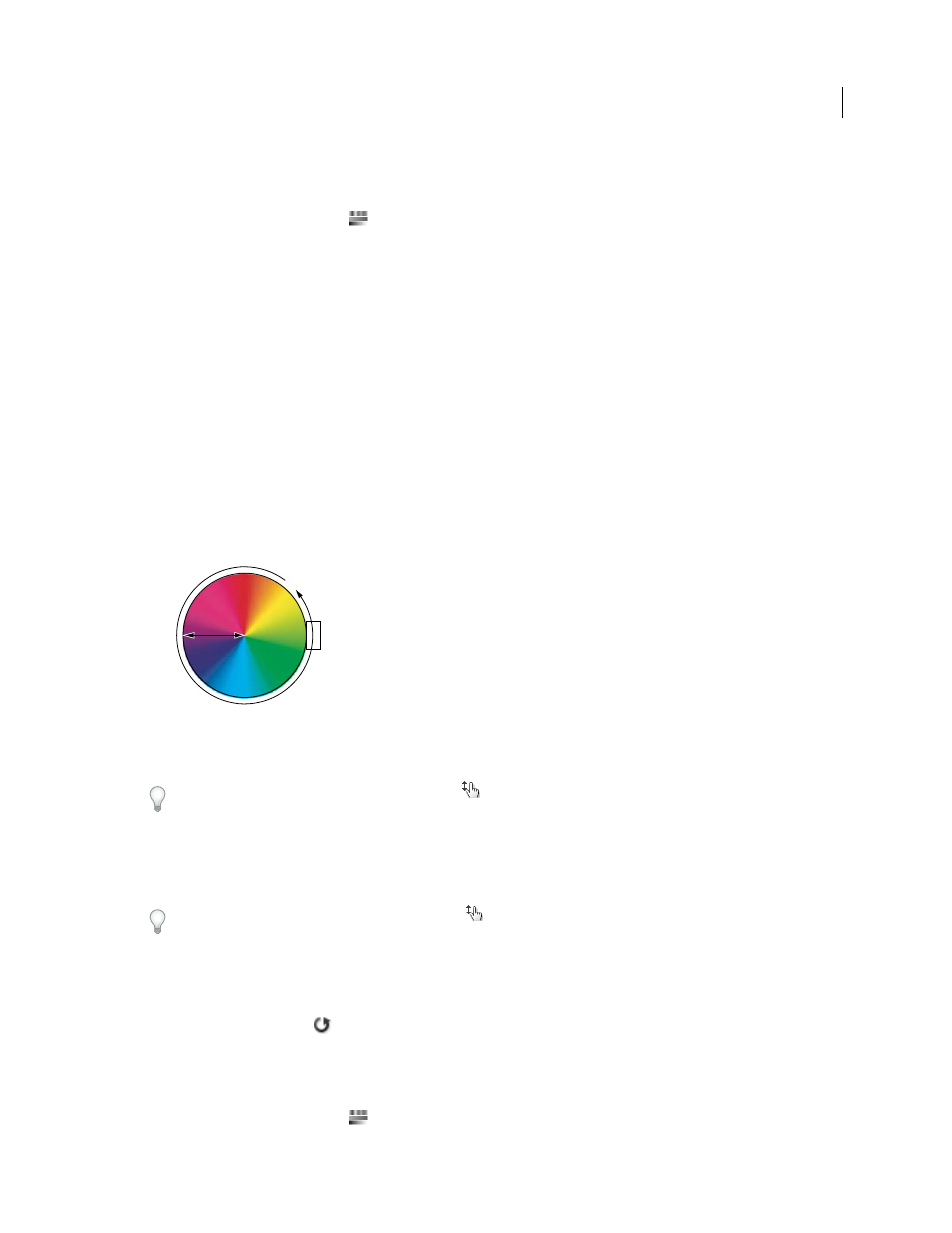
173
USING PHOTOSHOP CS4
Color and tonal adjustments
Last updated 1/10/2010
Apply Hue/Saturation adjustment
1
Do one of the following:
•
Click the Hue/Saturation icon
or a Hue/Saturation preset in the Adjustments panel.
•
Choose Layer
> New Adjustment Layer
> Hue/Saturation. Click
OK in the New Layer dialog box. The two color
bars in the dialog box represent the colors in their order on the color wheel. The upper color bar shows the color
before the adjustment; the lower bar shows how the adjustment affects all of the hues at full saturation.
Note: You can also choose Image > Adjustments > Hue/Saturation. But keep in mind that this method makes direct
adjustments to the image layer and discards image information.
2
In the Adjustments panel, choose which colors to adjust using the Edit pop-up menu:
•
Choose Master to adjust all colors at once.
•
Choose one of the other preset color ranges listed for the color you want to adjust. To modify the color range, see
“
3
For Hue, enter a value or drag the slider until you are satisfied with the colors.
The values displayed in the box reflect the number of degrees of rotation around the wheel from the original color of
the pixel. A positive value indicates clockwise rotation; a negative value, counterclockwise rotation. Values can range
from -180 to +180.
Color wheel
A. Saturation B. Hue
You can also select the On-image adjustment tool
in the Adjustments panel and then Ctrl-click (Windows) or
Command-click (Mac OS) on a color in the image. Drag left or right in the image to modify the hue value.
4
For Saturation, enter a value or drag the slider to the right to increase the saturation or to the left to decrease it.
The color shifts away from or toward the center of the color wheel. Values can range from -100 (percentage of
desaturation, duller colors) to +100 (percentage of saturation increase).
You can also , select the On-image adjustment tool
in the Adjustments panel and click on a color in the image.
Drag left or right in the image to decrease or increase saturation of the color range that includes the pixel you clicked.
5
For Lightness, enter a value or drag the slider to the right to increase the lightness (add white to a color) or to the
left to decrease it (add black to a color). Values can range from -100 (percentage of black) to +100 (percentage of
white).
Note: Click the Reset button
to undo a Hue/Saturation setting in the Adjustments panel.
Specify the range of colors adjusted in the Hue/Saturation adjustment
1
Do one of the following:
•
Click the Hue/Saturation icon
in the Adjustments panel.
0/360
180
90
270
A
B
