Adobe Photoshop CS4 User Manual
Page 456
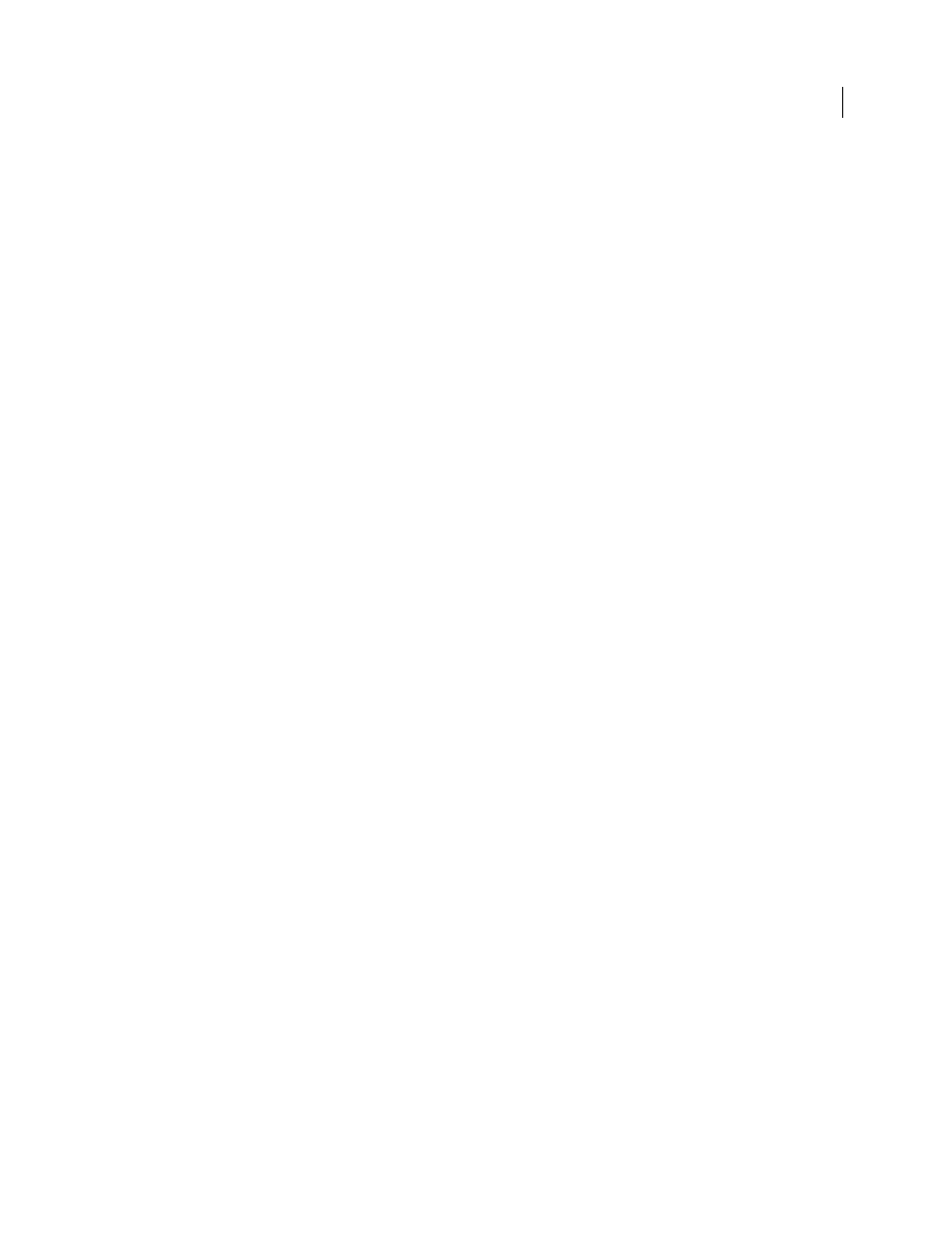
449
USING PHOTOSHOP CS4
Saving and exporting images
Last updated 1/10/2010
More Help topics
Testing Photoshop images for mobile devices with Adobe Device Central
Device Central enables Photoshop users to preview how Photoshop files will look on a variety of mobile devices.
Creative professionals can create Photoshop files specifically for mobile devices and easily test the files. Users can
create a document in Photoshop based on a targeted device.
For example, a user interface designer might use Photoshop to create mock-ups. The designer can test the mock-ups
on a variety of handsets, make necessary adjustments, and pass the improved mock-ups to developers.
Create mobile content with Adobe Device Central and Photoshop
1
Start Photoshop.
2
Select File
> New.
3
Click Device Central to close the dialog box in Photoshop and open Device Central.
4
Select a content type.
The Online Library list on the left is updated and shows the devices that support the content type selected.
5
Select one or more target devices from the Online Library list, and drag them to the Local Library list. Then, select
a target device in the Local Library list.
Device Central lists proposed document sizes based on the device or devices you selected (if the devices have different
display sizes). Depending on the design or content you are developing, you can create a separate mobile document for
each display size or try to find one size appropriate for all devices. When choosing the second approach, you may want
to use the smallest or largest suggested document size as a common denominator. You can even specify a custom size
at the bottom of the tab.
6
Click Create.
A blank PSD file with the specified size opens in Photoshop. The new file has the following parameters set by default:
•
Color Mode: RGB/8bit
•
Resolution: 72 ppi
•
Color Profile: SRGB IEC61966-2.1
7
Fill the blank PSD file with content in Photoshop.
8
When you finish, select File
> Save For Web & Devices.
9
In the Save For Web & Devices dialog box, select the desired format and change other export settings as desired.
10
Click Device Central.
A temporary file with the export settings specified is displayed in the Device Central Emulator tab. To continue testing,
double-click the name of a different device in the Device Sets or Local Library list.
11
If, after previewing the file in Device Central, make changes to the file, go back to Photoshop.
12
In the Photoshop Save For Web & Devices dialog box, make adjustments, such as selecting a different format or
quality for export.
