Chapter 15: saving and exporting images, Saving images, Saving image files – Adobe Photoshop CS4 User Manual
Page 453: Save a file
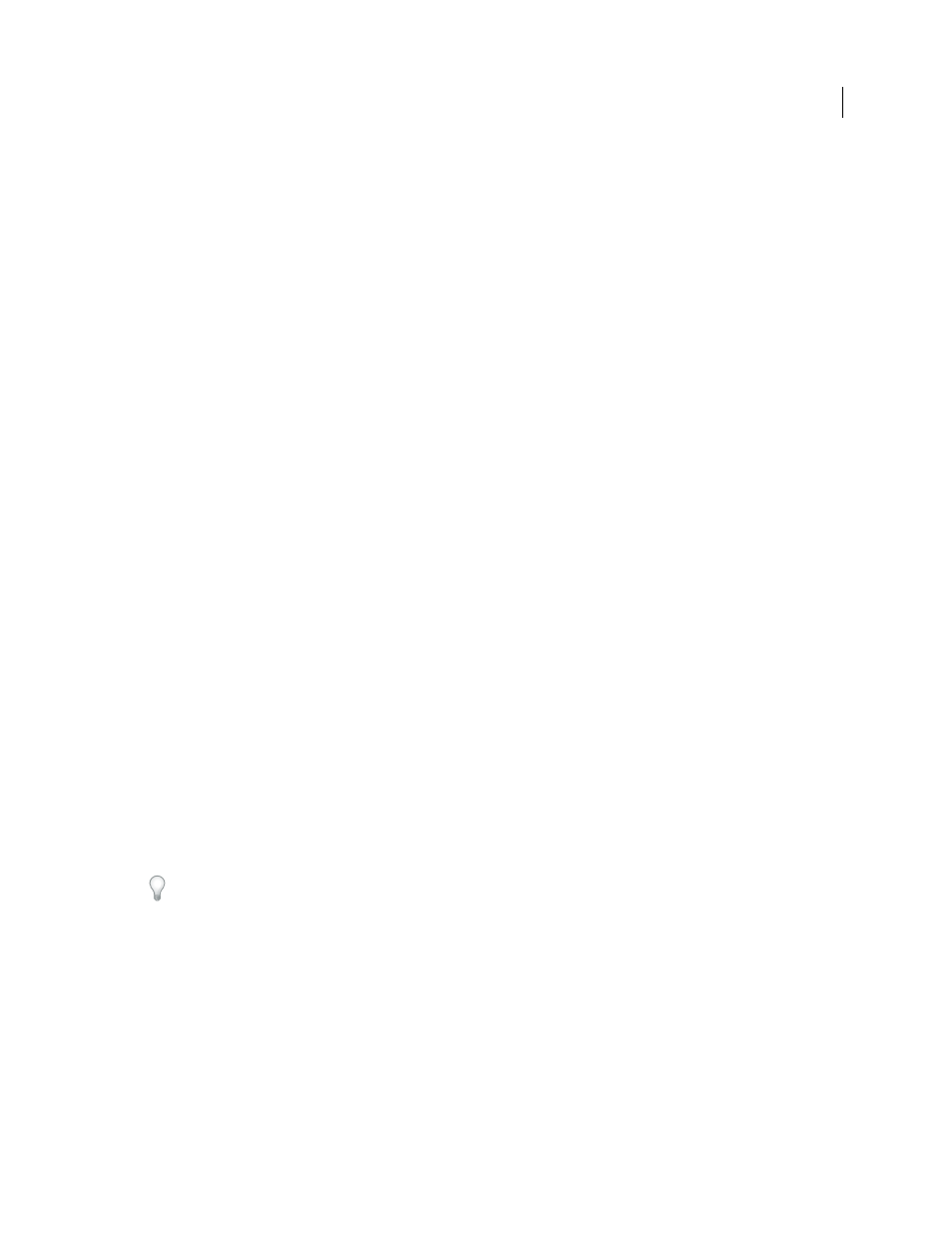
446
Last updated 1/10/2010
Chapter 15: Saving and exporting images
Adobe Photoshop CS4 supports a variety of file formats to suit a wide range of output needs. You can save or export
your image to any of these formats. You can also use special Photoshop features to add information to files, set up
multiple page layouts, and place images in other applications.
Saving images
Saving image files
Graphic file formats differ in the way they represent image data (as pixels or vectors), in compression techniques, and
which Photoshop features they support. To preserve all the Photoshop features in your edited image (layers, effects,
masks, styles, and so forth), it’s best to save a copy of your image in Photoshop format (PSD). Like most file formats,
PSD can only support files up to 2 GB in size. In Photoshop, if you are working with document files larger than 2 GB,
you can save your image in the Large Document Format (PSB), Photoshop Raw (flattened image only), or TIFF (up to
4 GB in size only).
Note: The DICOM format also supports files larger than 2 GB.
You can save 16-bits-per-channel images only in the following formats using the Save As command: Photoshop,
Photoshop PDF, Photoshop Raw, Large Document Format (PSB), Cineon, PNG, and TIFF. When using the Save For
Web & Devices command with a 16-bits-per-channel image, Photoshop automatically converts the image from 16 bits
per channel to
8 bits per channel.
You can save 32-bits-per-channel images only in the following formats using the Save As command: Photoshop, Large
Document Format (PSB), OpenEXR, Portable bitmap, Radiance, and TIFF.
You can use the following commands to save images:
Save
Saves changes you’ve made to the current file. The file is saved in the current format.
Save As
Saves an image in a different location or under another filename. The Save As command lets you save an
image in a different format and with different options.
Check In
Lets you save different versions of a file and comment on each. This command is available for an image that
is managed by a Version Cue Workspace.
If you’re working with a file from an Adobe Version Cue project, the document title bar provides additional
information about the status of the file.
Save For Web & Devices
Save an optimized image for the web and devices.
More Help topics
About file formats and compression
Save a file
You use the Save command to save changes to the current file or Save As to save a new version of the current file.
