Manage actions, Rearrange actions in the actions panel, Duplicate actions, commands, or sets – Adobe Photoshop CS4 User Manual
Page 629: Delete actions, commands, or sets, Delete all actions in the actions panel, Rename an action or change options, Manage action sets
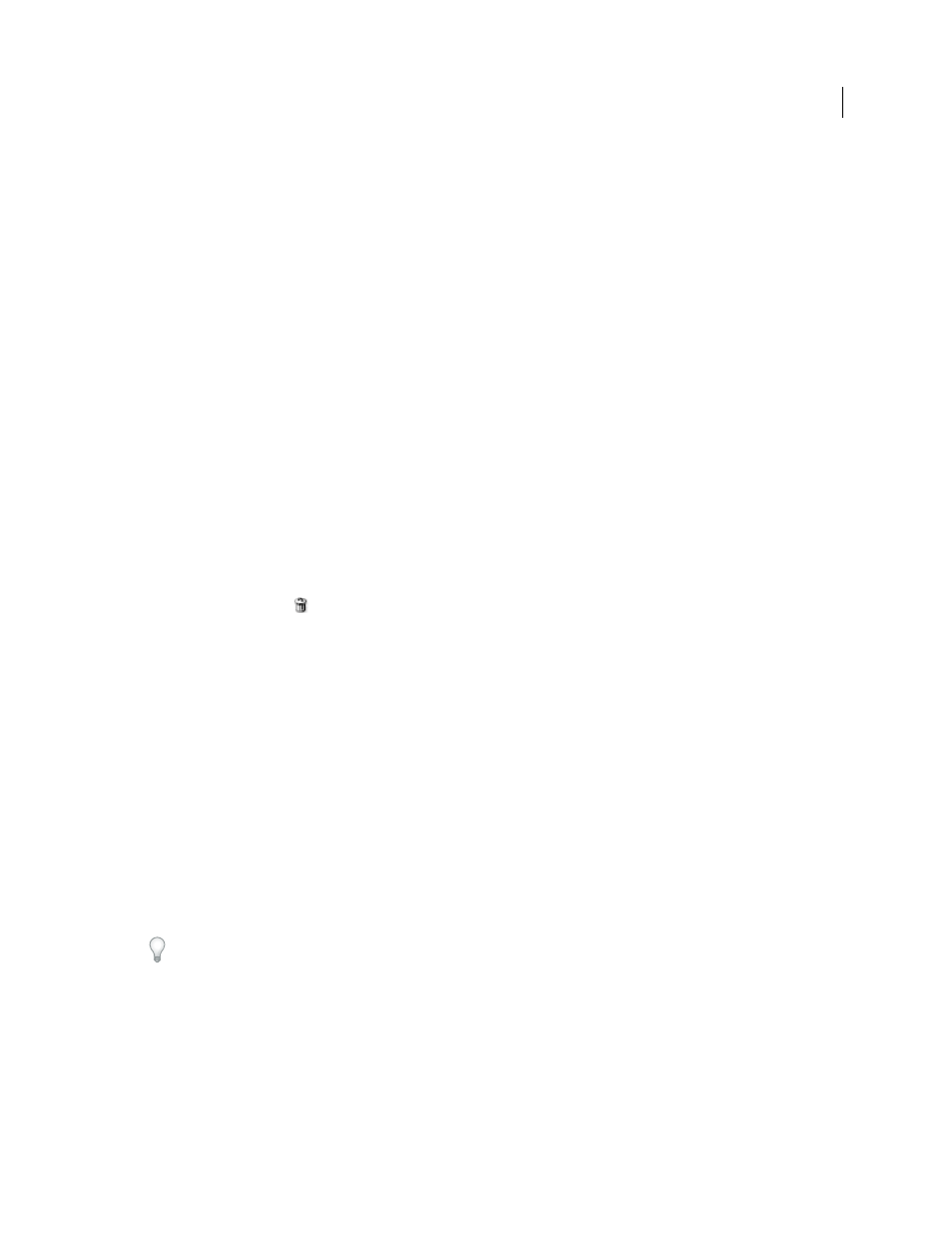
622
USING PHOTOSHOP CS4
Automating tasks
Last updated 1/10/2010
Manage actions
Manage actions in the Actions panel to keep them organized and to make available only the actions you need for a
project. You can rearrange, duplicate, delete, rename, and change options for actions in the Actions panel.
Rearrange actions in the Actions panel
❖
In the Actions panel, drag the action to its new location before or after another action. When the highlighted line
appears in the desired position, release the mouse button.
Duplicate actions, commands, or sets
❖
Do one of the following:
•
Alt-drag (Windows) or Option-drag (Mac
OS) the action or command to a new location in the Actions panel.
When the highlighted line appears in the desired location, release the mouse button.
•
Select an action or command. Then choose Duplicate from the Actions panel menu.
•
Drag an action or command to the Create New Action button at the bottom of the Actions panel.
You can duplicate sets with any of the same methods.
Delete actions, commands, or sets
1
In the Actions panel, select the action, command, or set.
2
Do any of the following:
•
Click the Delete icon
on the Actions panel. Click OK to complete the deletion.
•
Alt-click (Windows) or Option-click (Mac
OS) the Delete icon to delete the selection without displaying a
confirmation dialog box.
•
Drag the selection to the Delete icon on the Actions panel to delete without displaying a confirmation dialog box.
•
Choose Delete from the Actions panel menu.
Delete all actions in the Actions panel
❖
Choose Clear All Actions (Photoshop) or Clear Actions (Illustrator) from the Actions panel menu.
Even after clearing all actions, the Actions panel can be restored to its default set of actions.
Rename an action or change options
1
Select the action, and choose Action Options from the Actions panel menu.
2
Type a new name for the action, or change the options for its set, function key combination, or button color.
3
Click OK.
Double-clicking the action name in the Actions panel in Illustrator also opens the Action Options dialog box. In
Photoshop, you can double-click an action in the Actions panel and enter a new name directly in the Actions panel.
Manage action sets
You can create and organize sets of task-related actions that can be saved to disk and transferred to other computers.
Note: Any actions that you create are automatically listed in the Actions panel, but to truly save an action and not risk
losing it if you delete your preferences file (Illustrator) or Actions panel file (Photoshop), you have to save it as part of an
action set.
