Apply preset styles, Display the styles panel, Apply a preset style to a layer – Adobe Photoshop CS4 User Manual
Page 310: Apply a style from another layer
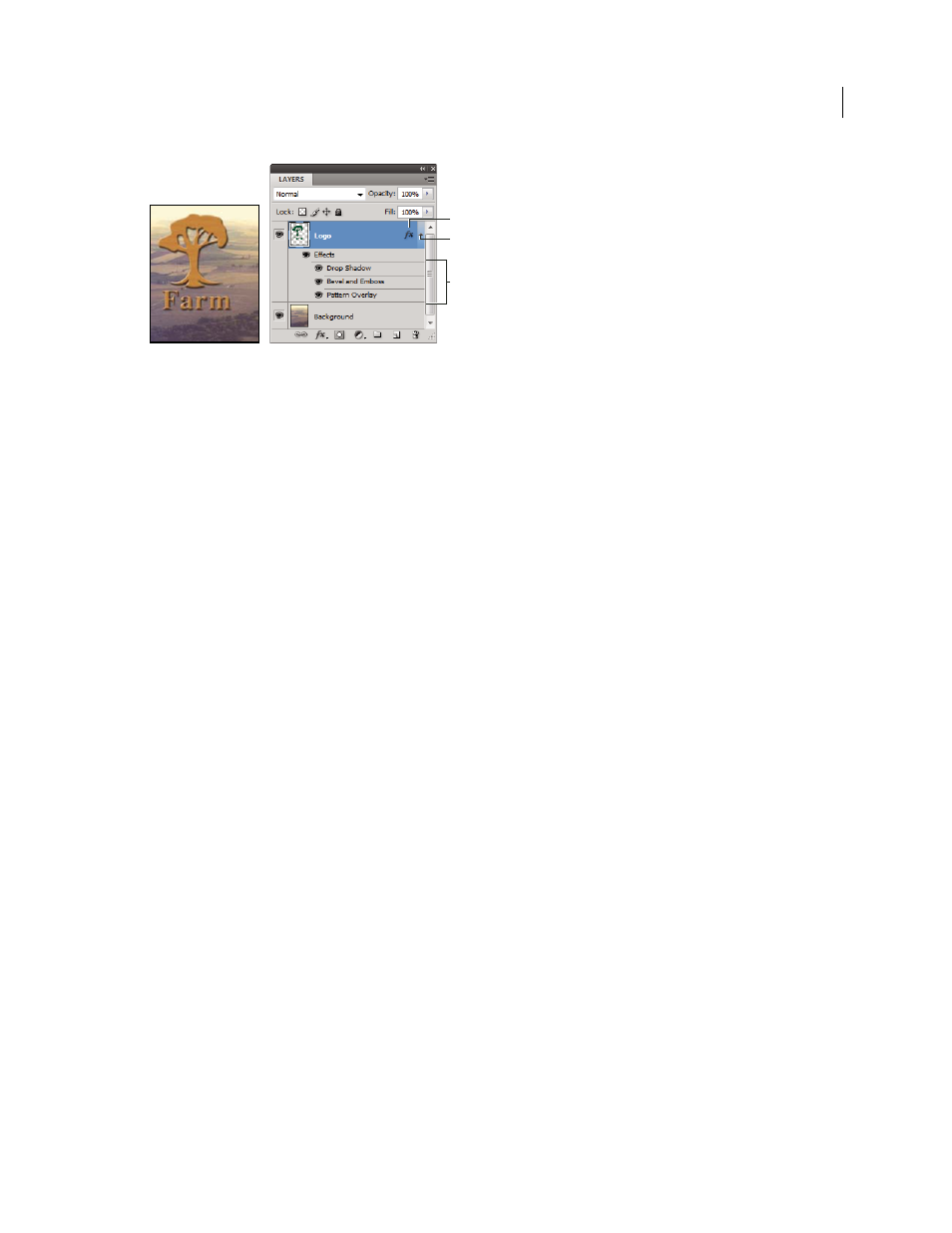
303
USING PHOTOSHOP CS4
Layers
Last updated 1/10/2010
Layers panel showing layer with multiple effects applied
A. Layer effects icon B. Click to expand and show layer effects C. Layer effects
When you save a custom style, it becomes a preset style. Preset styles appear in the Styles panel and can be applied to
a layer or group with a single click.
Apply preset styles
You can apply preset styles from the Styles panel. The layer styles that come with Photoshop are grouped into libraries
by function. For example, one library contains styles for creating web buttons; another library contains styles adding
effects to text. To access these styles, you need to load the appropriate library. For information on loading and saving
styles, see “
Create and manage preset styles
Note: You cannot apply layer styles to a background, locked layer, or group.
Display the Styles panel
❖
Choose Window
> Styles.
Apply a preset style to a layer
Normally, applying a preset style replaces the current layer style. However, you can add the attributes of a second style
to those of the current style.
❖
Do one of the following:
•
Click a style in the Styles panel to apply it to the currently selected layers.
•
Drag a style from the Styles panel onto a layer in the Layers panel.
•
Drag a style from the Styles panel to the document window, and release the mouse button when the pointer is over
the layer content to which you want to apply the style.
Note: Hold down Shift as you click or drag to add (rather than replace) the style to any existing effects on the destination
layer.
•
Choose Layer
> Layer Style
> Blending Options, and click the word Styles in the Layer Style dialog box (top item in
the list on
the left side of the dialog box). Click the style you want to apply, and click
OK.
•
When using a Shape tool or Pen tool in shape layers mode, select a style from the pop-up panel in the options bar
before drawing the shape.
Apply a style from another layer
•
In the Layers panel, Alt-drag (Windows) or Option-drag (Mac
OS) the style from a layer’s effect list to copy it to
another layer.
•
In the Layers panel, click-drag the style from a layer’s effect list to move it to another layer.
A
B
C
