Show or hide a mesh, Manipulate individual meshes, 3d materials settings (photoshop extended) – Adobe Photoshop CS4 User Manual
Page 592: Ambient color for specific materials. see
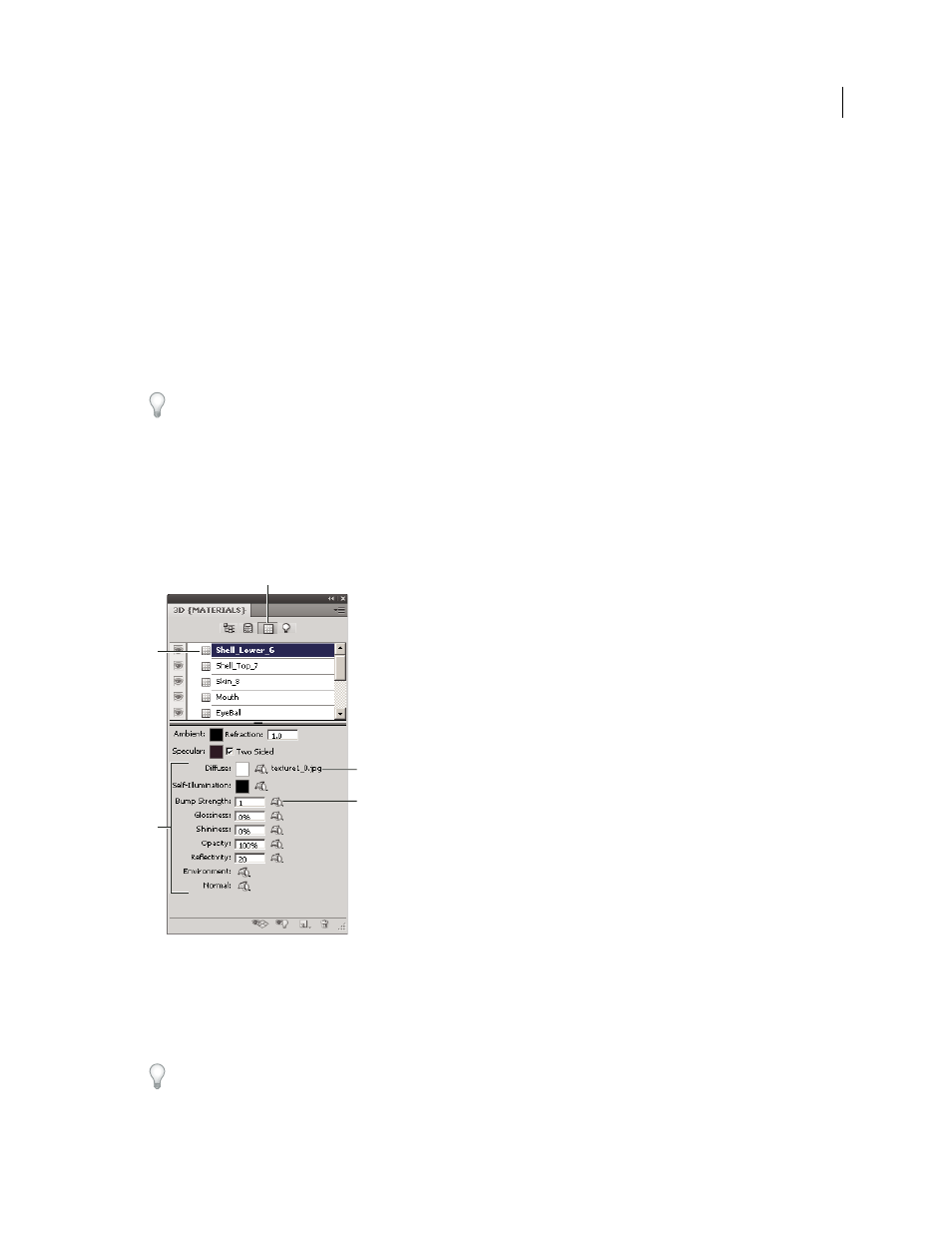
585
USING PHOTOSHOP CS4
3D and technical imaging
Last updated 1/10/2010
Show or hide a mesh
❖
Click the eye icon next to a mesh name in the top section of the 3D panel.
Manipulate individual meshes
Use the mesh position tools to move, rotate, or scale a selected mesh without moving the model as a whole. The
position tools operate in the same way as the main 3D position tools in the Tools panel. For information on each tool,
see “
Move, rotate, or scale a model with 3D object tools
1
Select a mesh in the top section of the 3D panel. The selected mesh is highlighted with a red box in the lower section
of the panel.
2
Select and use a mesh position tool in the lower section of the panel to move the mesh.
To manipulate the entire model while an individual mesh is selected, use the 3D tools in the Tools panel.
3D Materials settings (Photoshop Extended)
The top part of the 3D panel lists the materials used in the 3D file. One or multiple materials may be used to create the
overall appearance of the model. If a model contains several meshes, there may be a specific material associated with
each mesh. Or a model can be built from one mesh, but use several materials. In this case each material controls the
appearance of a particular part of the mesh.
A selected material and its associated texture maps.
A. Materials button B. Selected material C. Texture map types D. Texture map filename E. Texture map menu icon
For a selected material in the top section of the 3D panel, the lower section shows the particular texture maps used by
that material. Some texture maps, such as Diffuse and Bump, commonly rely on 2D files to supply a particular color
or pattern that creates the texture. If a material is using a texture map, the texture file is listed next to the map type.
The 2D texture maps used by a material also appear as Textures in the Layers panel, grouped by the texture map
category. More than one material can use the same texture map.
A
C
B
D
E
