Switch timeline units (photoshop extended), Navigate in the timeline (photoshop extended), Switch animation modes (photoshop extended) – Adobe Photoshop CS4 User Manual
Page 544
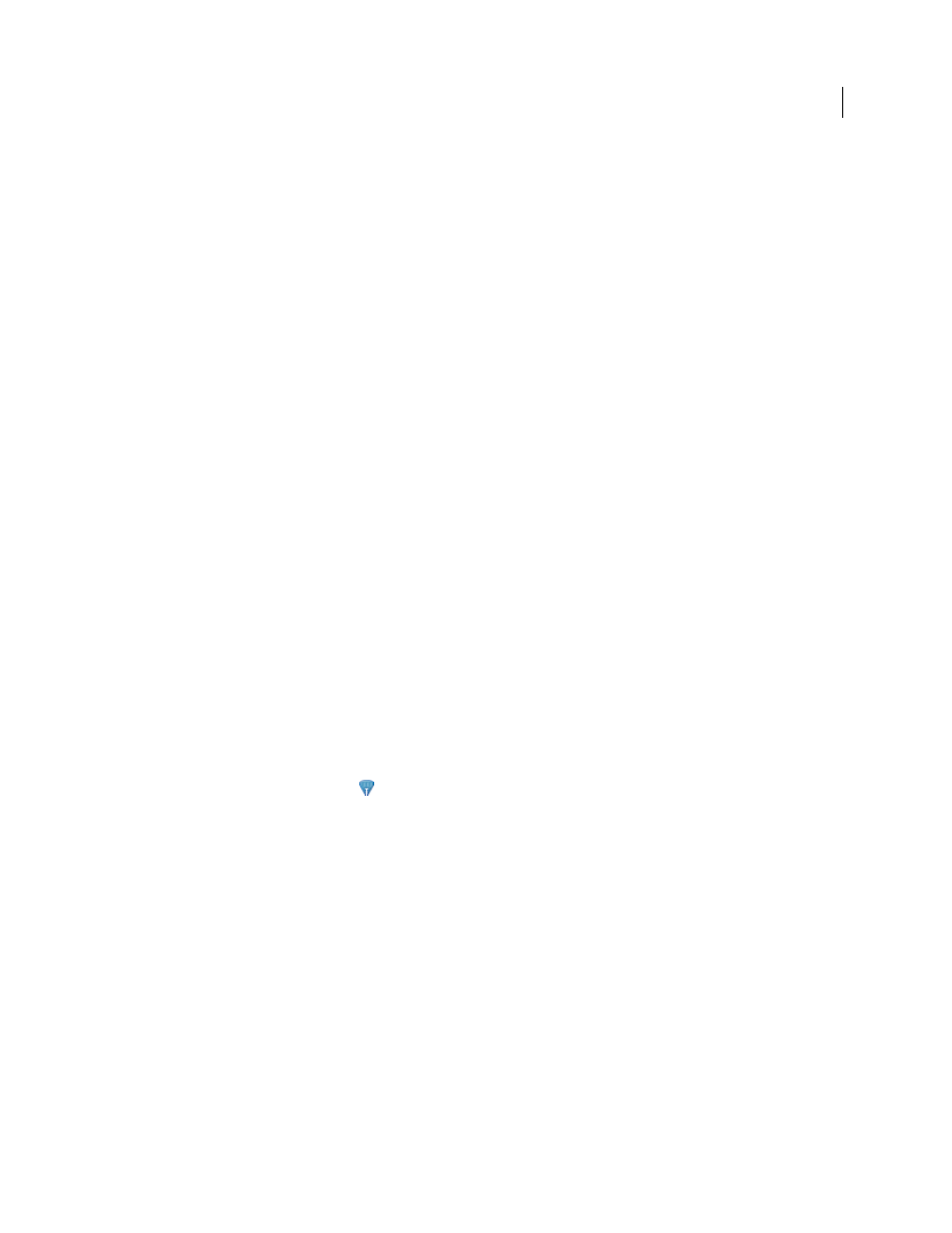
537
USING PHOTOSHOP CS4
Video and animation
Last updated 1/10/2010
2
Do one of the following:
•
Select a size option.
•
(Photoshop Extended) In timeline mode, select None to display only layer names.
Switch timeline units (Photoshop Extended)
In Photoshop Extended, you can display the Animation panel timeline in either frame number or timecode units.
•
To select units to display, choose Panel Options from the Animation panel menu and select Frame Numbers or
Timecode.
•
To toggle between units, Alt-click (Windows) or Option-click (Mac
OS) the current-time display in the upper-left
corner of the timeline.
Show or hide layer properties in the timeline (Photoshop Extended)
In Photoshop Extended, as you add layers to a document, they appear as tracks in the timeline. Expand layer tracks to
show layer properties that can be animated.
❖
To show or hide layer properties, click the triangle to the left of the layer name.
For a video on the timeline mode, see
Show or hide layers in the timeline (Photoshop Extended)
In Photoshop Extended, all document layers appear in the timeline by default. To show only a subset of layers, first set
them as favorites.
1
In timeline mode, select one or more layers from the Animation panel, then choose Show
> Set Favorite Layers in
the Animation panel menu.
2
To specify which layers are displayed, choose Show from the Animation panel menu, then select All Layers or
Favorite Layers.
Navigate in the timeline (Photoshop Extended)
❖
With the Animation panel in timeline mode, do any of the following:
•
Drag the current-time indicator
.
•
Click a number or location in the time ruler where you want to position the current-time indicator.
•
Drag the current-time display (in the upper-left corner of the timeline).
•
Double-click the current-time display and enter a frame number or time in the Set Current Time dialog box.
•
Use the playback controls in the Animation panel.
•
Choose Go To in the Animation panel menu, and then choose a timeline option.
Switch animation modes (Photoshop Extended)
In Photoshop Extended, you can use the Animation panel in either frame or timeline animation mode. Frame mode
shows each separate frame, letting you set unique duration and layer properties for each. Timeline mode shows frames
in a continuous timeline, letting you animate properties with keyframes and play video layers.
Ideally, you should select the mode you want before starting an animation. However, it’s possible to switch animation
modes in an open document, converting a frame animation to a timeline animation, or vice versa.
