Draw multiple shapes in a layer, Draw a wheel shape – Adobe Photoshop CS4 User Manual
Page 373
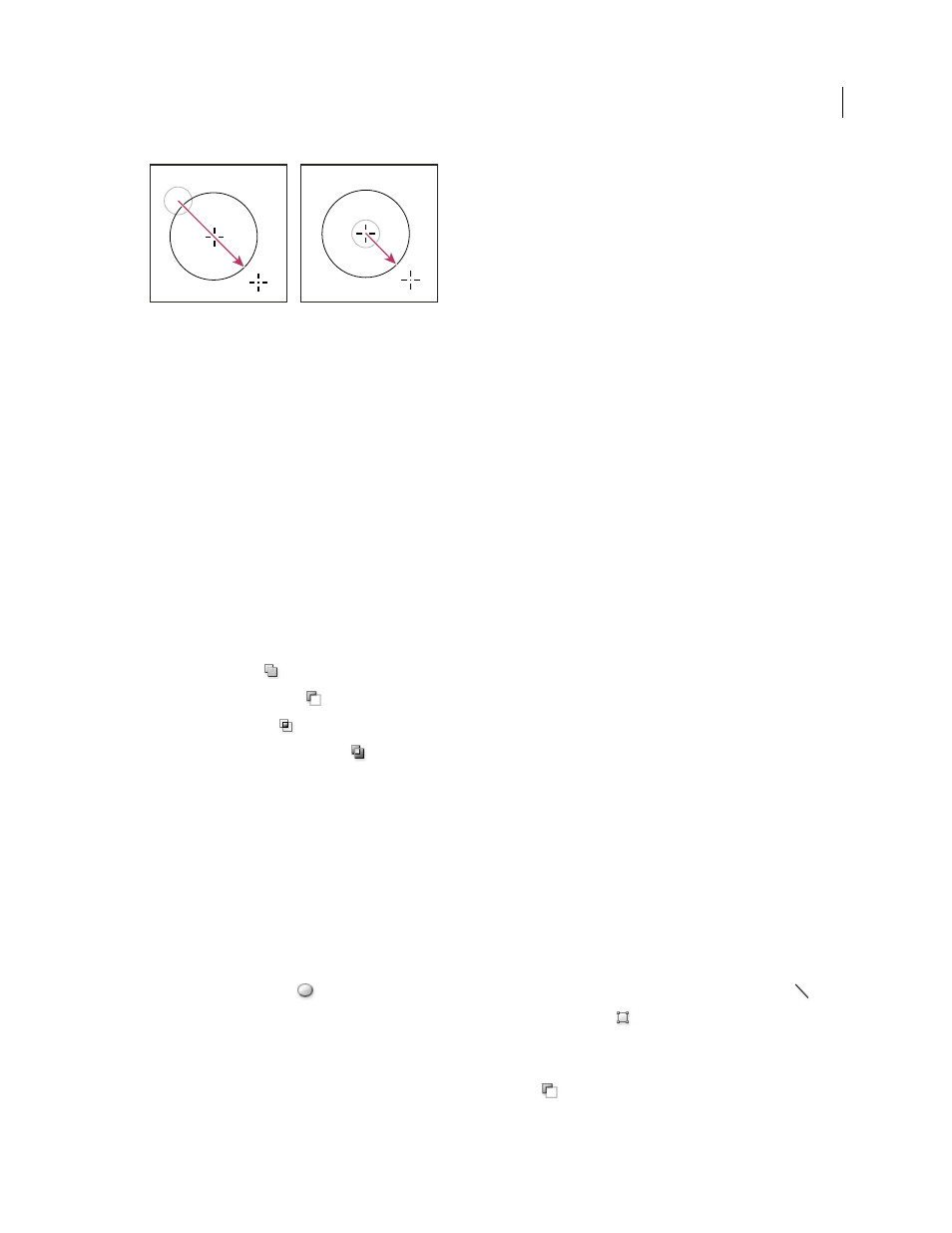
366
USING PHOTOSHOP CS4
Drawing
Last updated 1/10/2010
Drawing from the corner (left) and drawing from the center (right)
Note: Drawing from the center out is the default behavior of the Star tool in Illustrator and the Polygon tool in Illustrator
and Photoshop.
More Help topics
Drawing and type tools gallery
Draw multiple shapes in a layer
You can draw separate shapes on a layer, or use the Add, Subtract, Intersect, or Exclude options to modify the current
shape on a layer.
1
Select the layer to which you want to add shapes.
2
Select a drawing tool and set tool-specific options (see “
3
Choose one of the following in the options bar:
Add To Shape Area
Adds the new area to the existing shapes or path.
Subtract From Shape Area
Removes the overlapping area from the existing shapes or path.
Intersect Shape Areas
Restricts the area to the intersection of the new area and the existing shapes or path.
Exclude Overlapping Shape Areas
Excludes the overlap area in the consolidated new and existing areas.
4
Draw in the image. You can easily switch between drawing tools by clicking a tool button in the options bar.
More Help topics
Draw a wheel shape
You cut out a shape within an existing shape so that the layers underneath show through. This procedure shows you
how to create a doughnut shape, but you can use this technique with any combination of the shape tools, including
custom shapes.
1
Select the Ellipse tool
in the toolbox. It may be hidden by one of the other shape tools or the Line tool
.
2
In the options bar at the top of the work area, select the Shape Layer button
.
3
Drag in the document window to draw the shape. Hold down the Shift key while dragging to constrain the ellipse
to a circle.
4
In the options bar, select the Subtract From Shape Area button
.
