Save a work path, Rename a saved path, Delete a path – Adobe Photoshop CS4 User Manual
Page 384: Editing paths, Path segments, components, and points
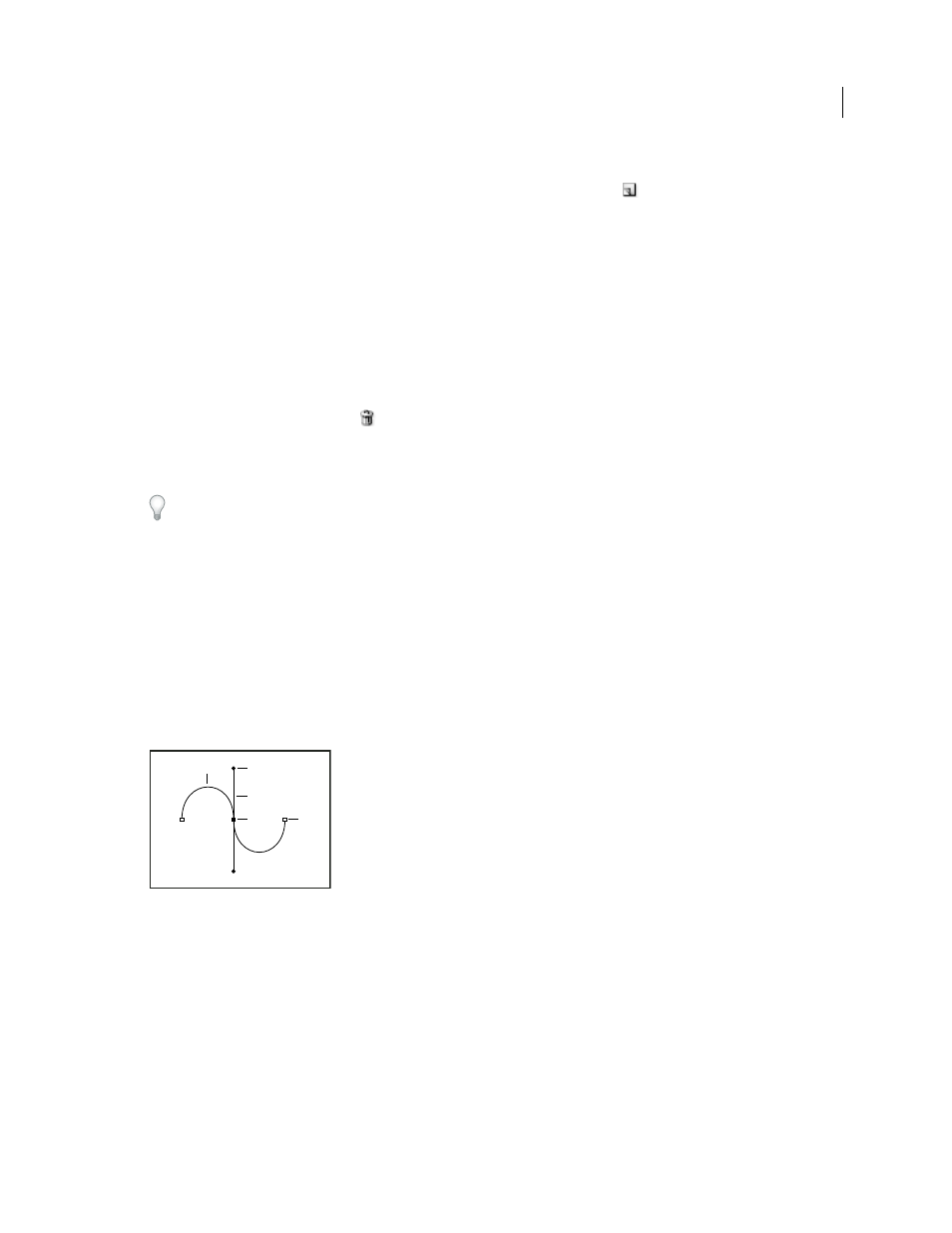
377
USING PHOTOSHOP CS4
Drawing
Last updated 1/10/2010
Save a work path
•
To save without renaming, drag the work path name to the New Path button
at the bottom of the Paths panel.
•
To save and rename, choose Save Path from the Paths panel menu, enter a new path name in the Save Path dialog
box, and click
OK.
Rename a saved path
❖
Double-click the path name in the Paths panel, type a new name, and press Enter (Windows) or Return (Mac
OS).
Delete a path
1
Click the path name in the Paths panel.
2
Do one of the following:
•
Drag the path to the Delete icon
at the bottom of the Paths panel.
•
Choose Delete Path from the Paths panel menu.
•
Click the Delete icon at the bottom of the Paths panel, and click Yes.
To delete a path without being asked to confirm, Alt-click (Windows) or Option-click (Mac OS) the Delete icon at the
bottom of the Paths panel.
Editing paths
Path segments, components, and points
A path consists of one or more straight or curved segments. Anchor points mark the end points of the path segments.
On curved segments, each selected anchor point displays one or two direction lines, ending in direction points. The
positions of direction lines and points determine the size and shape of a curved segment. Moving these elements
reshapes the curves in a path.
A path
A. Curved line segment B. Direction point C. Direction line D. Selected anchor point E. Unselected anchor point
A path can be closed, with no beginning or end (for example, a circle), or open, with distinct end points (for example,
a wavy line).
Smooth curves are connected by anchor points called smooth points. Sharply curved paths are connected by corner
points.
E
A
B
C
D
