Combining vector graphics and bitmap images, Color channels, Bit depth – Adobe Photoshop CS4 User Manual
Page 62
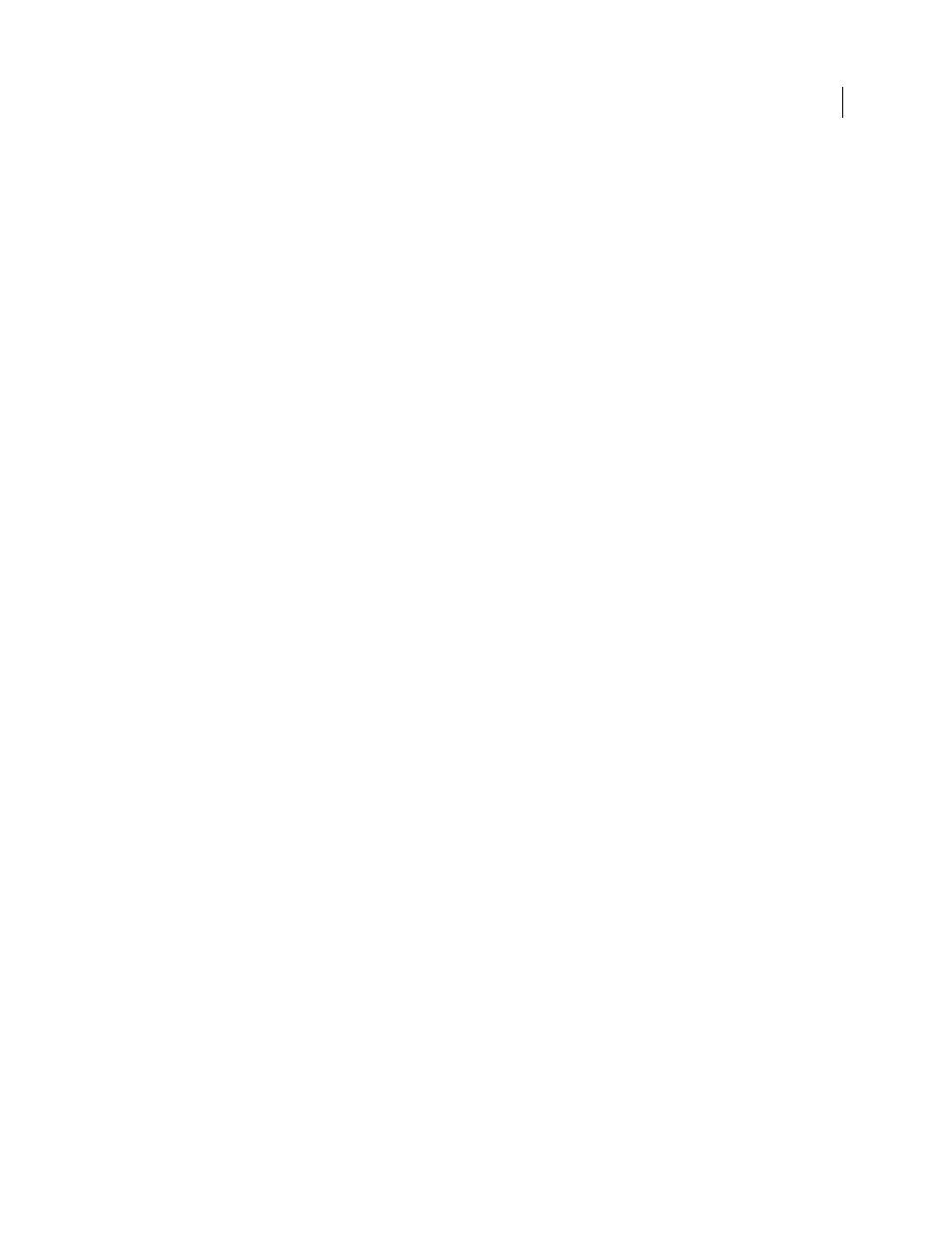
55
USING PHOTOSHOP CS4
Opening and importing images
Last updated 1/10/2010
The vector objects you create using the drawing and shape tools in Adobe Creative Suite are examples of vector
graphics. You can use the Copy and Paste commands to duplicate vector graphics between Creative Suite components.
More Help topics
Combining vector graphics and bitmap images
When combining vector graphics and bitmap images in a document, it’s important to remember that how your
artwork looks on-screen isn’t always how it will look in its final medium (whether commercially printed, printed on a
desktop printer, or viewed on the web). The following factors influence the quality of your final artwork:
Transparency
Many effects add partially transparent pixels to your artwork. When your artwork contains
transparency, Photoshop performs a process called flattening before printing or exporting. In most cases, the default
flattening process produces excellent results. However, if your artwork contains complex, overlapping areas and you
require high-resolution output, you will probably want to preview the effects of flattening.
Image Resolution
The number of pixels per inch (ppi) in a bitmap image. Using too low a resolution for a printed
image results in pixelation—output with large, coarse-looking pixels. Using too high a resolution (pixels smaller than
what the output device can produce) increases the file size without increasing the quality of the printed output, and
slows the printing of the artwork.
Printer resolution and screen frequency
The number of ink dots produced per inch (dpi) and the number of lines per
inch (lpi) in a halftone screen. The relationship between image resolution, printer resolution, and screen frequency
determines the quality of detail in the printed image.
Color channels
Every Photoshop image has one or more channels, each storing information about color elements in the image. The
number of default color channels in an image depends on its color mode. By default, images in Bitmap, Grayscale,
Duotone, and Indexed Color mode have one channel; RGB and Lab images have three; and CMYK images have four.
You can add channels to all image types except Bitmap mode images. For more information, see “
Channels in color images are actually grayscale images that represent each of the color components of an image. For
example, an RGB image has separate channels for red, green, and blues color values.
In addition to color channels, alphachannels, can be added to an image for storing and editing selections as masks, and
spot color channels can be added to add spot color plates for printing. For more information, see “
More Help topics
About masks and alpha channels
Bit depth
Bit depth specifies how much color information is available for each pixel in an image. The more bits of information
per pixel, the more available colors and more accurate color representation. For example, an image with a bit depth of
1 has pixels with two possible values: black and white. An image with a bit depth of 8 has 2
8
, or 256, possible values.
Grayscale mode images with a bit depth of 8 have 256 possible gray values.
