Keys for using the clone source, Keys for using the brushes panel, Keys for using the channels panel – Adobe Photoshop CS4 User Manual
Page 681
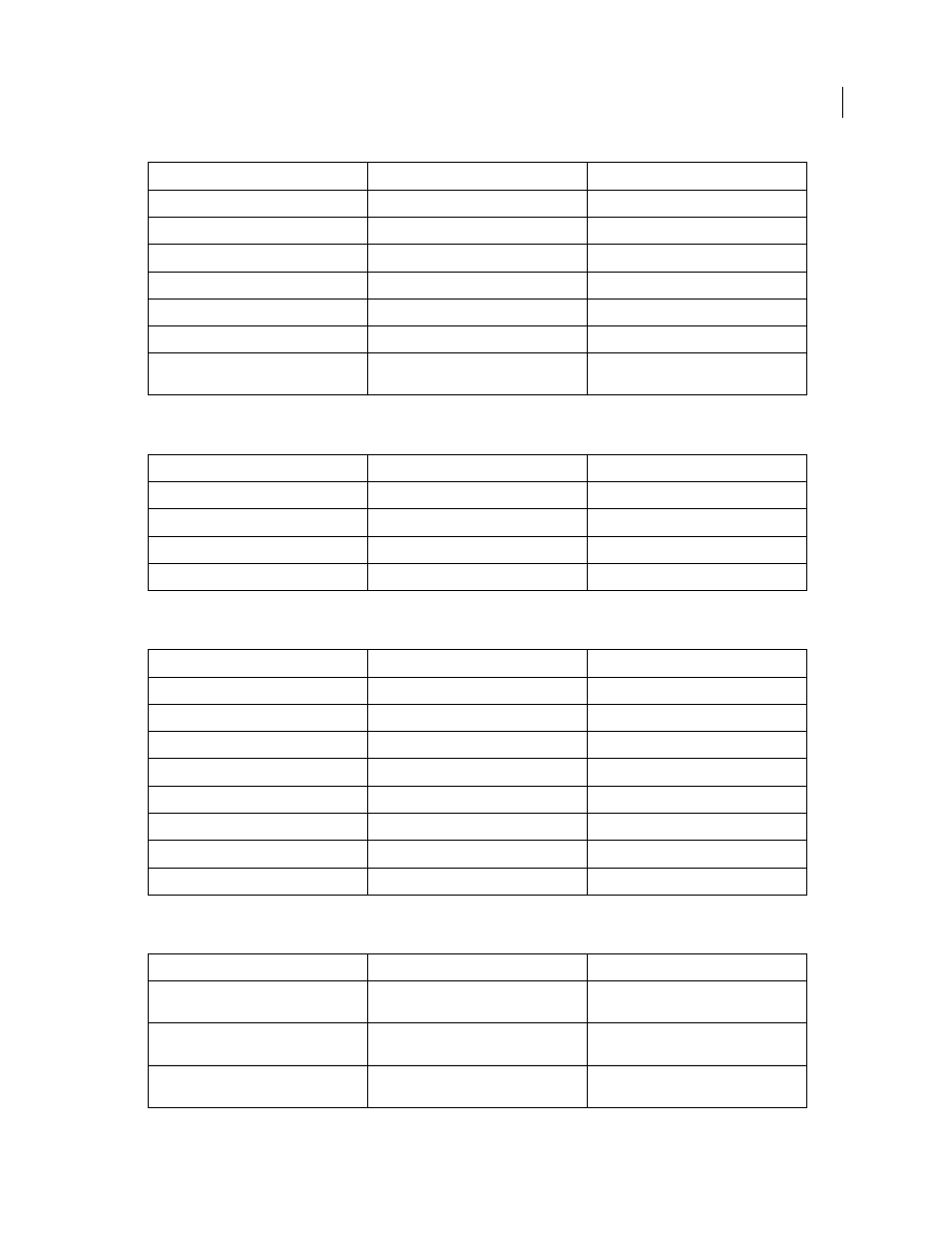
674
USING PHOTOSHOP CS4
Keyboard shortcuts
Last updated 1/10/2010
Keys for using the Clone Source
Keys for using the Brushes panel
Keys for using the Channels panel
Move to the beginning of the work area
Shift + Home
Shift + Home
Move to the end of the work area
Shift + End
Shift + End
Move to In point of the current layer
Up Arrow
Up Arrow
Move to the Out point of the current layer
Down Arrow
Down Arrow
Back 1 second
Shift + Up Arrow
Shift + Up Arrow
Foward 1 second
Shift + Down Arrow
Shift + Down Arrow
Return a rotated document to its original
orientation
Esc
Esc
Result
Windows
Mac
OS
Show Clone Source (overlays image)
Alt + Shift
Opt + Shift
Nudge Clone Source
Alt + Shift + arrow keys
Opt + Shift + arrow keys
Rotate Clone Source
Alt + Shift + < or
>
Opt + Shift + < or
>
Scale (increase or reduce size) Clone Source Alt + Shift + [ or ]
Opt + Shift + [ or ]
Result
Windows
Mac
OS
Delete brush
Alt-click brush
Option-click brush
Rename brush
Double-click brush
Double-click brush
Change brush size
Alt + right click + drag
Ctrl + Option + click-drag
Decrease/increase brush softness/hardness Alt + Shift + right click + drag
Command + Ctrl + Option + click-drag
Select previous/next brush size
, (comma) or . (period)
, (comma) or . (period)
Select first/last brush
Shift + , (comma) or . (period)
Shift + , (comma) or . (period)
Display precise cross hair for brushes
Caps Lock or Shift + Caps Lock
Caps Lock
Toggle airbrush option
Shift + Alt + P
Shift + Option + P
Result
Windows
Mac
OS
Set options for Save Selection As Channel
button
Alt-click Save Selection As Channel button
Option-click Save Selection As Channel
button
Create a new spot channel
Control-click Create New Channel button
Command-click Create New Channel
button
Select/deselect multiple color-channel
selection
Shift-click color channel
Shift-click color channel
Result
Windows
Mac
OS
