Indent paragraphs, Adjust paragraph spacing, Specify hanging punctuation for roman fonts – Adobe Photoshop CS4 User Manual
Page 439
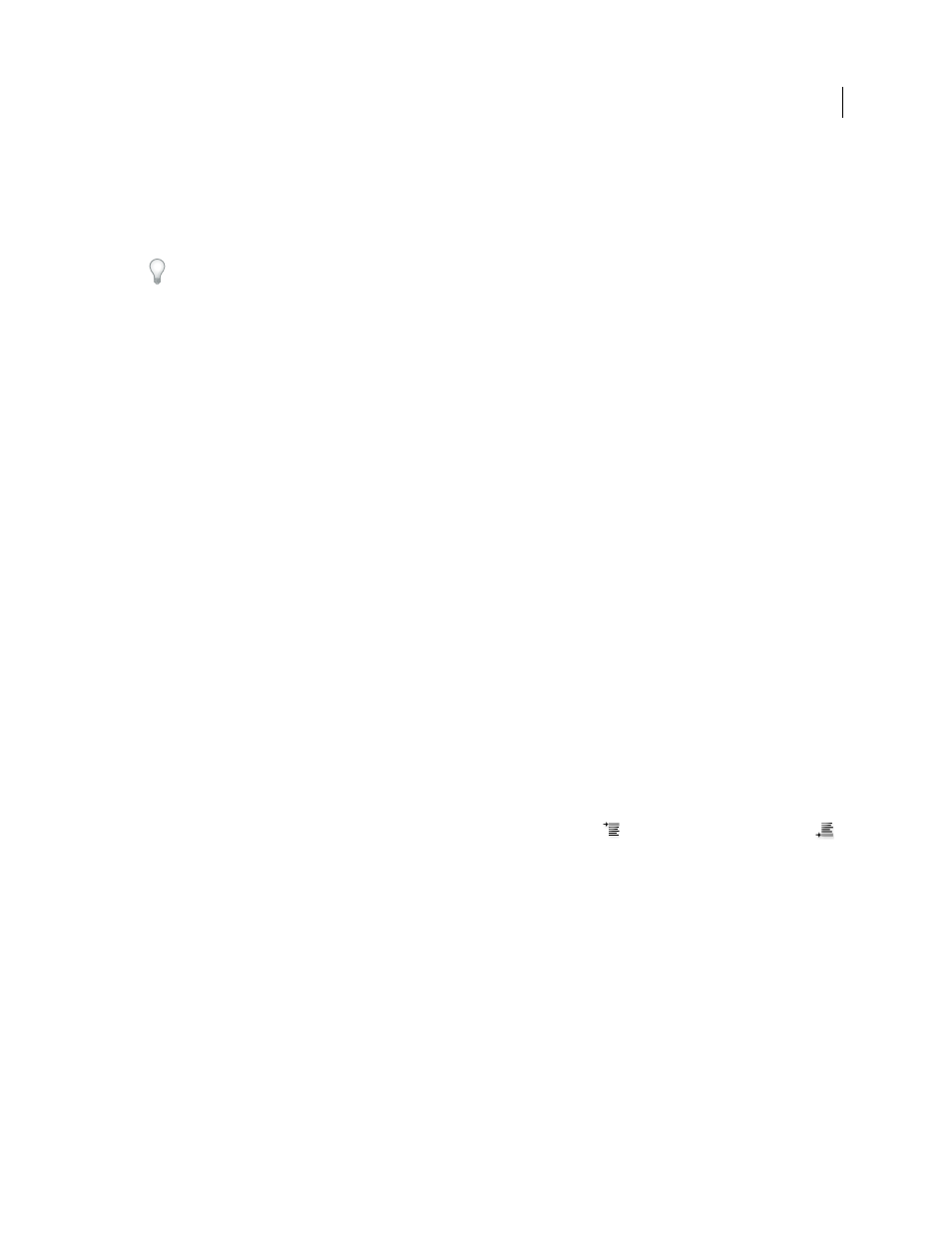
432
USING PHOTOSHOP CS4
Type
Last updated 1/10/2010
Letter Spacing
The distance between letters, including kerning or tracking values. Letter Spacing values can range
from –100% to 500%; at 0%, no space is added between letters; at 100% , an entire space width is added between letters.
Glyph Spacing
The width of characters (a glyph is any font character). Glyph Spacing values can range from 50% to
200%; at 100%, the height of characters is not scaled.
Spacing options are always applied to an entire paragraph. To adjust the spacing in a few characters, but not an entire
paragraph, use the Tracking option.
More Help topics
Indent paragraphs
Indention specifies the amount of space between type and the bounding box or line that contains the type. Indention
affects only the selected paragraph or paragraphs, so you can easily set different indentions for paragraphs.
1
Do one of the following:
•
Select a type layer if you want all the paragraphs in that type layer to be affected.
•
Select the paragraphs you want affected.
2
In the Paragraph panel, enter a value for an indention option:
Indent Left Margin
Indents from the left edge of the paragraph. For vertical type, this option controls the indention
from the top of the paragraph.
Indent Right Margin
Indents from the right edge of the paragraph. For vertical type, this option controls the indention
from the bottom of the paragraph.
Indent First Line
Indents the first line of type in the paragraph. For horizontal type, the first line indent is relative to
the left indent; for vertical type, the first line indent is relative to the top indent. To create a first line hanging indent,
enter a negative value.
Adjust paragraph spacing
1
Select the paragraphs you want affected, or select a type layer if you want all the paragraphs in that type layer to be
affected. If you don’t insert the cursor in a paragraph or select a type layer, the setting applies to new text you create.
2
In the Paragraph panel, adjust the values for Add Space Before Paragraph
and Add Space After Paragraph
.
More Help topics
Specify hanging punctuation for Roman fonts
Hanging punctuation controls the alignment of punctuation marks for a specific paragraph. When Roman Hanging
Punctuation is turned on, the following characters appear outside the margins: single quotes, double quotes,
apostrophes, commas, periods, hyphens, em
dashes, en
dashes, colons, and semicolons. When a punctuation character
is followed a quotation mark, both characters hang.
Keep in mind that the paragraph alignment determines the margin from which the punctuation hangs. For left-aligned
and right-aligned paragraphs, punctuation hangs off the left and right margin, respectively. For top-aligned and
bottom-aligned paragraphs, punctuation hangs off the top and bottom margin, respectively. For centered and justified
paragraphs, punctuation hangs off both
margins.
