About the hdr color picker (photoshop extended), Display the hdr color picker, Choose colors for hdr images – Adobe Photoshop CS4 User Manual
Page 84: About the, Hdr color picker (photoshop extended)
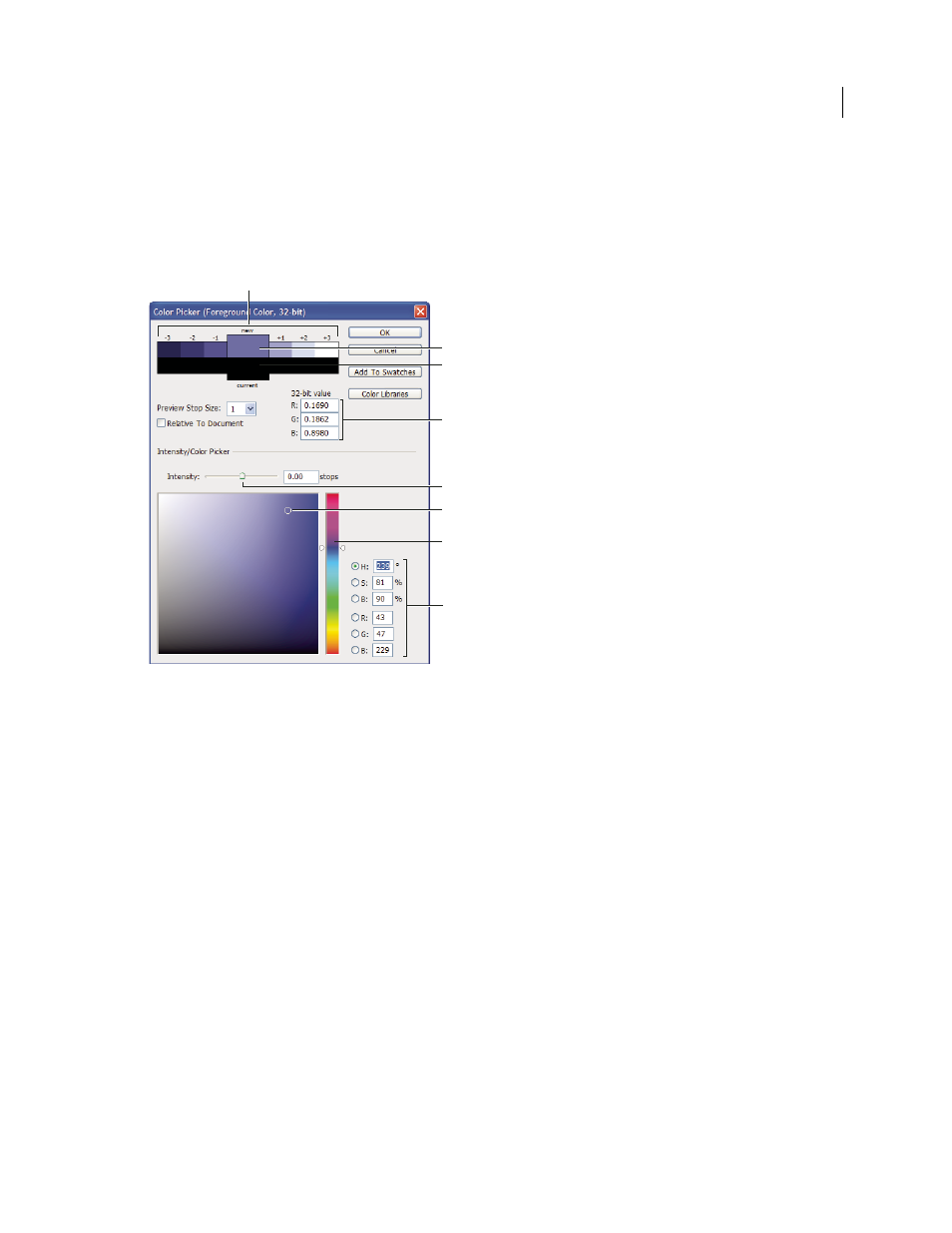
77
USING PHOTOSHOP CS4
Opening and importing images
Last updated 1/10/2010
About the HDR Color Picker (Photoshop Extended)
The HDR Color Picker allows you to accurately view and select colors for use in 32-bit HDR images. As in the regular
Adobe Color Picker, you select a color by clicking a color field and adjusting the color slider. The Intensity slider allows
you to adjust the brightness of a color to match the intensity of the colors in the HDR image you’re working with. A
Preview area lets you view swatches of a selected color to see how it will display at different exposures and intensities.
HDR Color Picker
A. Preview area B. Adjusted color C. Original color D. 32-bit floating point values E. Intensity slider F. Picked color G. Color slider H. Color
values
More Help topics
Adjust dynamic range view for HDR images
Display the HDR Color Picker
❖
With a 32-bpc image open, do one of the following:
•
In the toolbox, click the foreground or background color selection box.
•
In the Color panel, click the Set Foreground Color or Set Background Color selection box.
The Color Picker is also available when features let you choose a color. For example, by clicking the color swatch in
the options bar for some tools, or the eyedroppers in some color adjustment dialog boxes.
Choose colors for HDR images
The lower part of the HDR Color Picker functions like the regular Color Picker does with 8- or 16-bit images. Click in
the color field to select a color and move the color slider to change hues, or use the HSB or RGB fields to enter numeric
values for a particular color. In the color field, brightness increases as you move from bottom to top, and saturation
increases as you move from left to right.
E
D
F
G
B
C
H
A
