Work with camera raw and lightroom 2, Work with camera raw and lightroom – Adobe Photoshop CS4 User Manual
Page 91
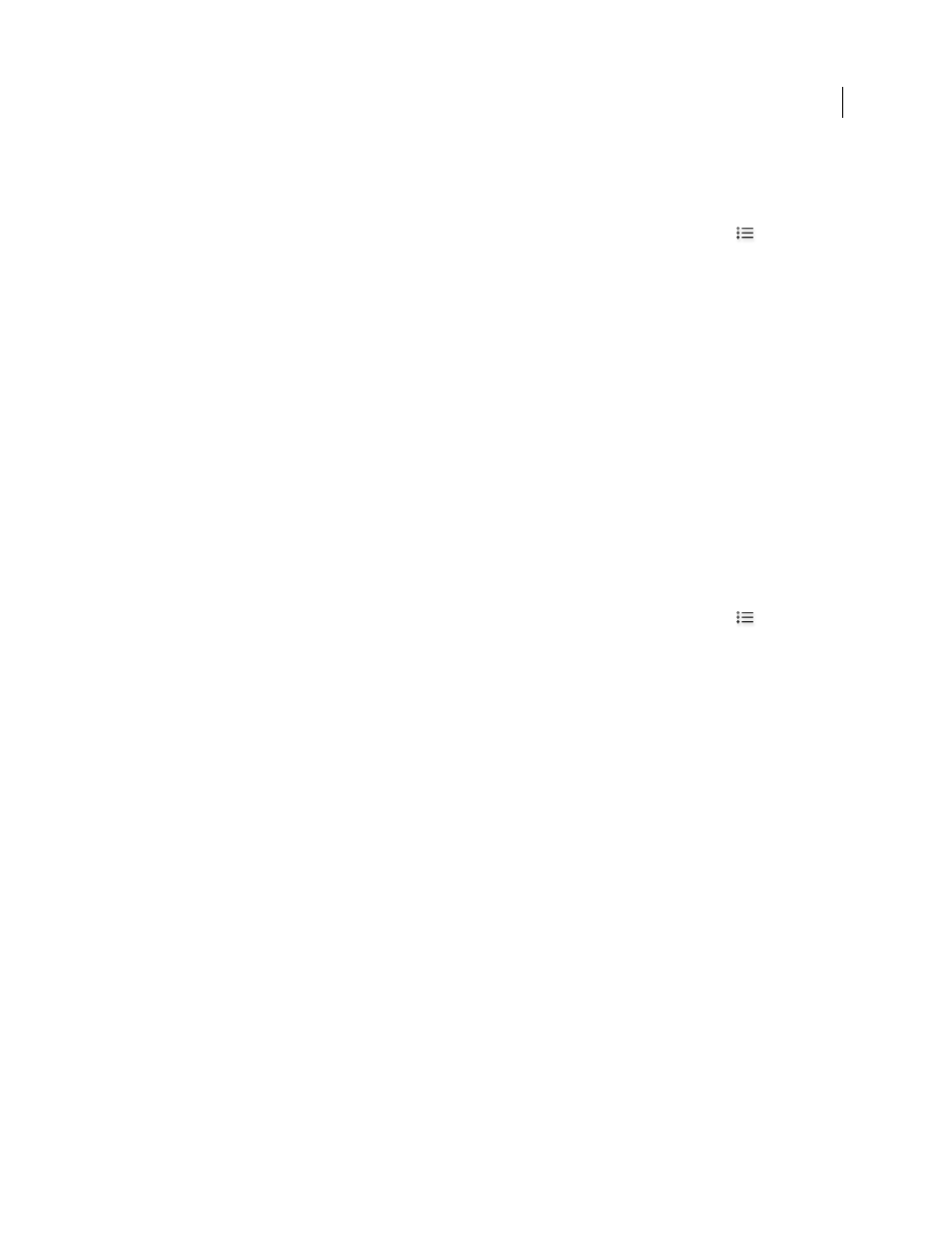
84
USING PHOTOSHOP CS4
Camera Raw
Last updated 1/10/2010
Note: The Camera Raw cache holds data for about 200 images for each gigabyte of disk storage allocated to it. By default,
the Camera Raw cache is set to a maximum size of 1
GB. You can increase its limit in the Camera Raw preferences.
1
In Adobe Bridge, choose Edit > Camera Raw Preferences (Windows) or Bridge > Camera Raw Preferences
(Mac
OS). Or, with the Camera Raw dialog box open, click the Open Preferences Dialog button
.
2
Do any of the following:
•
To change the cache size, enter a Maximum Size value.
•
To purge the camera raw cache, click the Purge Cache button.
•
To change the location of the camera raw cache, click Select Location.
Work with Camera Raw and Lightroom
2
Camera Raw and Lightroom share the same image-processing technology to ensure consistent and compatible results
across applications. By default, however, Lightroom metadata is saved to the catalog file. For Camera Raw to view
image adjustments made in the Develop module of Lightroom, metadata changes must be saved to XMP in Lightroom.
When you save metadata to a raw file, the changes are stored in an XMP sidecar file. With other file types, the metadata
is stored in the file itself.
Adjustments made in Camera Raw are also displayed in the Adobe Bridge Content and Preview panels.
To view Lightroom changes in Camera Raw, and to ensure that Camera Raw adjustments can be viewed in Lightroom
and Adobe Bridge, do the following:
1
In Adobe Bridge, choose Edit > Camera Raw Preferences (Windows) or Bridge > Camera Raw Preferences
(Mac
OS). Or, with the Camera Raw dialog box open, click the Open Preferences Dialog button
.
2
Choose Save Image Settings In
> Sidecar “.XMP” Files, and deselect Ignore Sidecar “.XMP” Files.
3
After applying adjustments to a photo in Camera Raw, save them by clicking Done or Open Image.
Note: Camera Raw reads only the current settings for the primary image in the Lightroom catalog. Adjustments made to
virtual copies are not displayed or available in Camera Raw.
More Help topics
Specify where Camera Raw settings are stored
Processing images with Camera Raw
Navigating, opening, and saving images in Camera Raw
Process, compare, and rate multiple images in Camera Raw
The most convenient way to work with multiple camera raw images is to use the Filmstrip view in Camera Raw.
Filmstrip view opens by default when you open multiple images in Camera Raw from Adobe Bridge.
Note: The Filmstrip view is not available when importing multiple images into After Effects.
Images can have three states in Filmstrip view: deselected, selected (but not active), and active (also selected). In
general, adjustments are applied to all selected images.
