Chapter 12: drawing, About drawing, Understanding shapes and paths – Adobe Photoshop CS4 User Manual
Page 371: Drawing modes, Drawing
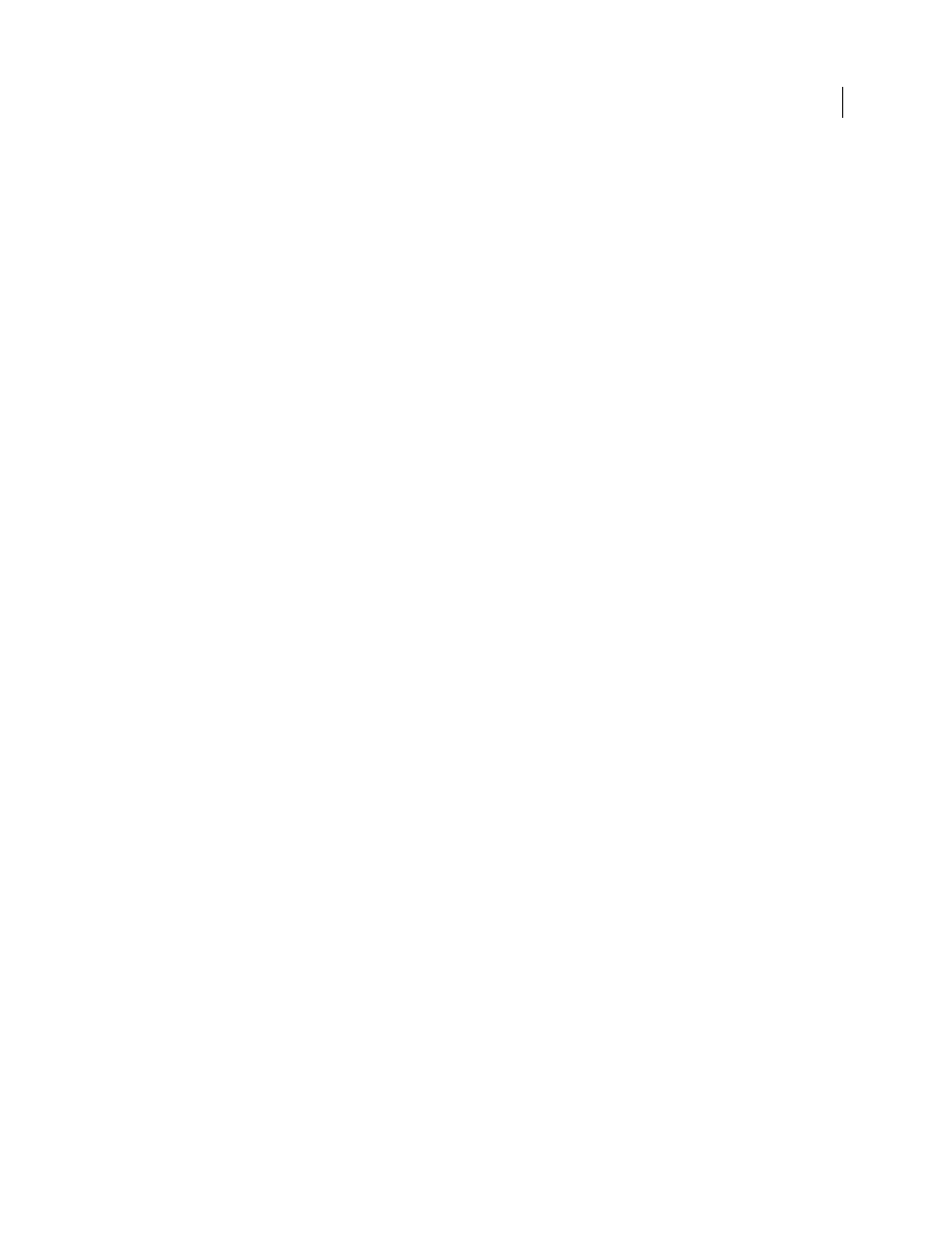
364
Last updated 1/10/2010
Chapter 12: Drawing
The drawing tools (the Pen and shape tools) let you create and edit vector shapes. You can work with shapes in shape
layers and as paths; you can also create rasterized shapes, which can be edited with the painting tools. The drawing
tools provide an easy way to create buttons, navigation bars, and other items used on web pages.
About drawing
Understanding shapes and paths
Drawing in Adobe Photoshop
CS4 involves creating vector shapes and paths. In Photoshop, you can draw with any of
the shape tools, the Pen tool, or the Freeform Pen tool. Options for each tool are available in the options bar.
Before you begin drawing in Photoshop, you must choose a drawing mode from the options bar. The mode you choose
to draw in determines whether you create a vector shape on its own layer, a work path on an existing layer, or a
rasterized shape on an existing layer.
Vector shapes are lines and curves you draw using the shape or pen tools. (See “
” on page 369.) Vector shapes are resolution-independent—they maintain crisp edges
when resized, printed to a PostScript printer, saved in a PDF file, or imported into a vector-based graphics application.
You can create libraries of custom shapes and edit a shape’s outline (called a path) and attributes (such as stroke, fill
color, and style).
Paths are outlines that you can turn into selections, or fill and stroke with color. You can easily change the shape of a
path by editing its anchor points.
A work path is a temporary path that appears in the Paths panel and defines the outline of a shape.
You can use paths in several ways:
•
Use a path as a vector mask to hide areas of a layer. (See “
•
Convert a path to a selection. (See “
Convert paths to selection borders
•
Fill or stroke a path with color. (See “
Designate a saved path as a clipping path to make part of an image transparent when exporting the image to a page-
layout or vector-editing application. (See “
Create transparency using image clipping paths
Drawing modes
When you work with the shape or pen tools, you can draw in three different modes. You choose a mode by selecting
an icon in the options bar when you have a shape or pen tool selected.
Shape Layers
Creates a shape on a separate layer. You can use either the shape tools or the pen tools to create shape
layers. Because they are easily moved, resized, aligned, and distributed, shape layers are ideal for making graphics for
web pages. You can choose to draw multiple shapes on a layer. A shape layer consists of a fill layer that defines the
shape color and a linked vector mask that defines the shape outline. The outline of a shape is a path, which appears in
the Paths panel.
