Print images, Set photoshop print options and print – Adobe Photoshop CS4 User Manual
Page 487
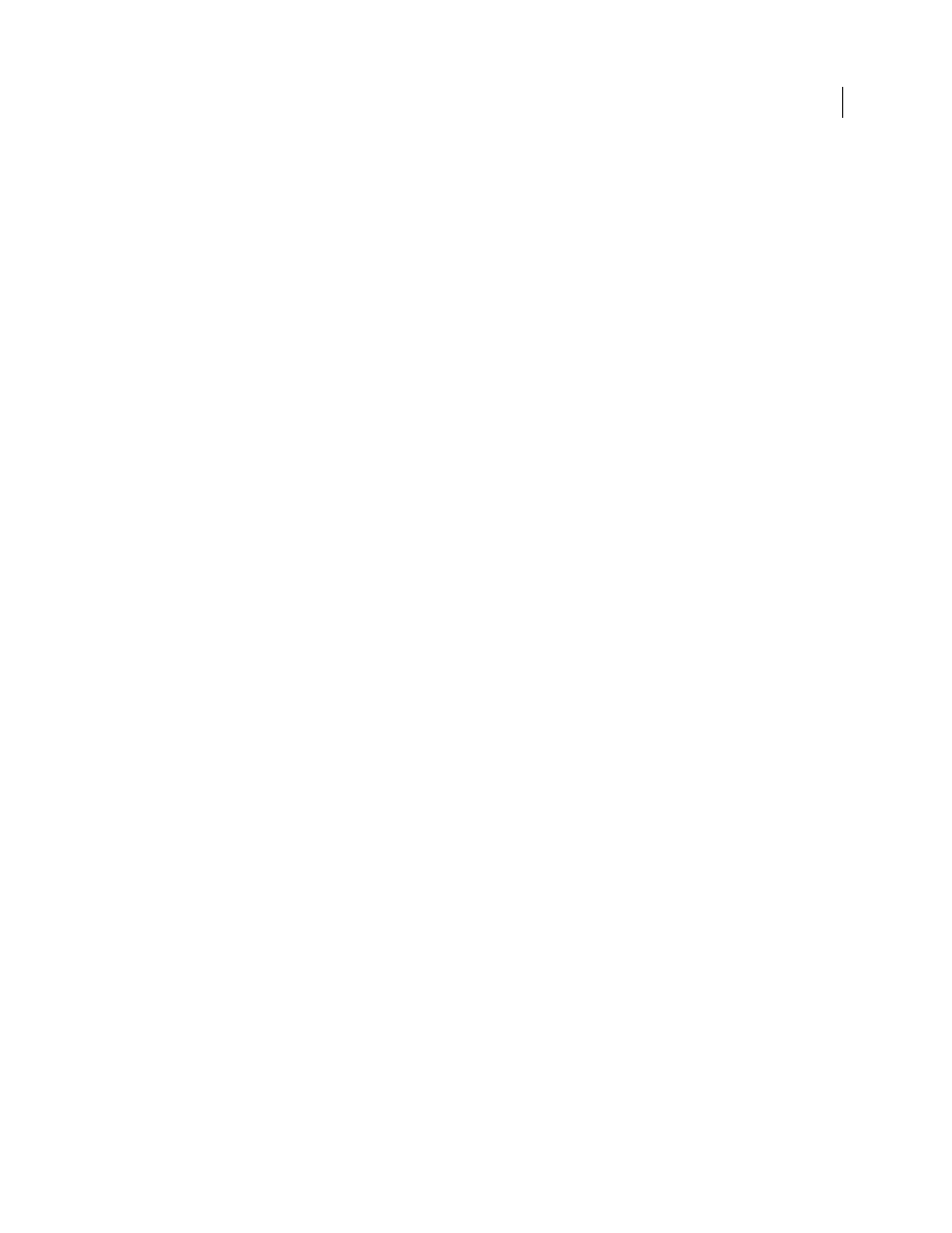
480
USING PHOTOSHOP CS4
Printing
Last updated 1/10/2010
Monitors display images using light, whereas desktop printers reproduce images using inks, dyes, or pigments. For this
reason, a desktop printer can’t reproduce all the colors displayed on a monitor. However, by incorporating certain
procedures (such as a color management system) into your workflow, you can achieve predictable results when
printing your images to a desktop printer. Keep these considerations in mind when working with an image you intend
to print:
•
If your image is in RGB mode, do not convert the document to CMYK mode when printing to a desktop printer.
Work entirely in RGB mode. As a rule, desktop printers are configured to accept RGB data and use internal
software to convert to CMYK. If you send CMYK data, most desktop printers apply a conversion anyway, with
unpredictable results.
•
If you want to preview an image as printed to any device for which you have a profile, use the Proof Colors
command.
•
To reproduce screen colors accurately on the printed page, you must incorporate color management into your
workflow. Work with a monitor that is calibrated and characterized. You should also create a custom profile
specifically for your printer and the paper you print on. Using the profile supplied with your printer (although
better than using no profile at all) yields only mediocre results.
More Help topics
Print images
Photoshop provides the following printing commands:
Page Setup
Displays options specific to your printer, printer drivers, and operating system.
Displays the Print dialog box, where you can preview the print job and select the printer, number of copies,
output options, and color management options.
Print One Copy
Prints one copy of a file without displaying a dialog box.
Set Photoshop print options and print
1
Choose File
> Print.
